Add API permissions to your registered dox42 app in order to send e-mails via Microsoft Exchange Online.
Prerequisites
You have (global) admin rights.
You have registered the dox42 app in Entra ID.
Steps
Open the Microsoft Entra admin center: https://entra.microsoft.com
Select Manifest in the navigation pane.
Under the requiredResourceAccess section, you need to add a new JSON object with the following values:
{ "resourceAppId": "00000002-0000-0ff1-ce00-000000000000", "resourceAccess": [ { "id": "3b5f3d61-589b-4a3c-a359-5dd4b5ee5bd5", "type": "Scope" }, { "id": "dc890d15-9560-4a4c-9b7f-a736ec74ec40", "type": "Role" } ] }Select API permissions in the navigation pane.
The following additional permissions should appear:Office 365 Exchange Online > EWS.AccessAsUser.All
Office 365 Exchange Online > full_access_as_app
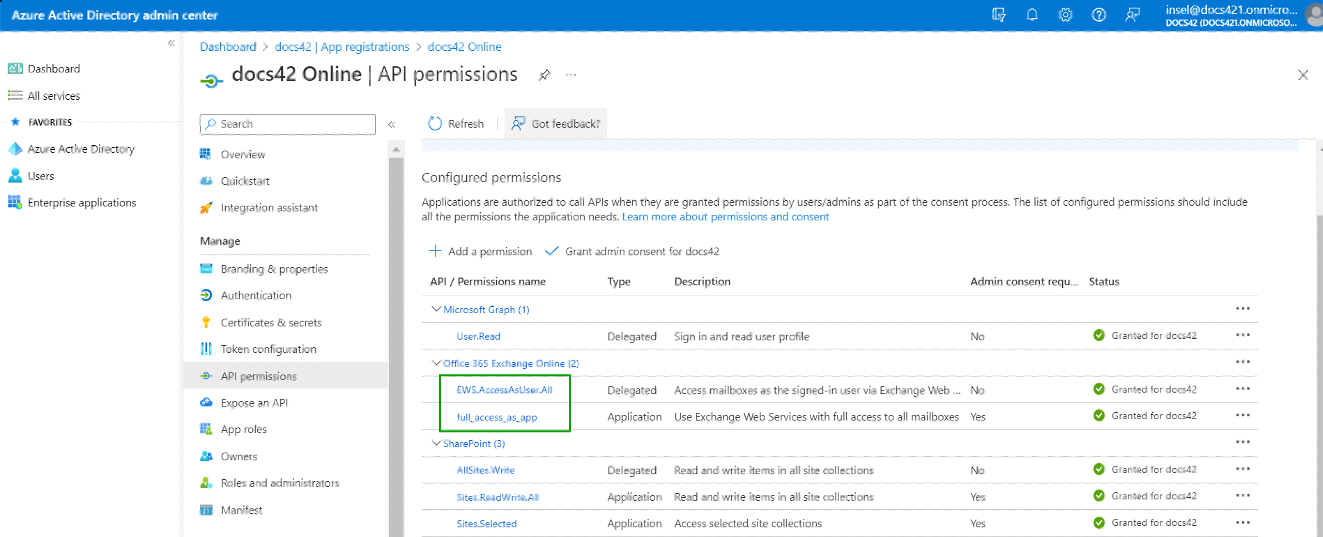
Overview of API permissions for docs42 Online in Entra ID
Select the Grant admin Consent for docs42 button.
In the Entra ID section of your web.config file or your dox42 Online MAUI add a site with the following information:
App ID
Tenant ID
the URL:
https://outlook.office365.com/
When setting up e-mail calls with Microsoft Exchange Online, you must add the parameter
mailmethod="exchangeonline".
Result
You have activated the e-mail sending via Microsoft Exchange Online.