There are two options for adding dox42 Service connections to D365 CE or Dynamics CRM.
Option 1: Adding a dox42 Service connection via the dox42 model driven app
Steps
Open your D365 CE.
Go to Apps and select the dox42 app.
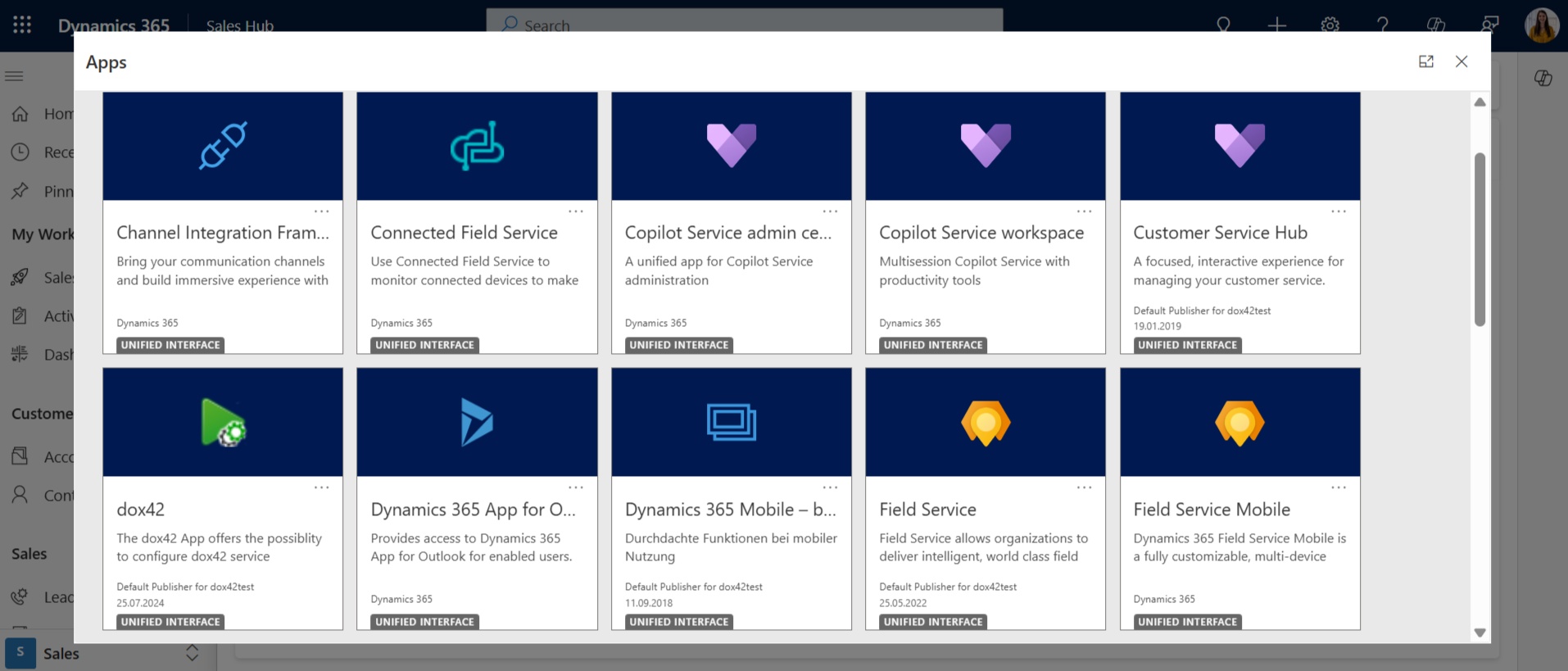
Select the New button.
Enter a desired name into the Name text field.
Enter your server URL into the Server Url text field.
Example:https://yourcompany.dox42.online/Enter the property values of you app registration into the following text fields:
App Id (for AAD): Application ID
Tenant Id (for AAD): Tenant ID
Enter your template base URL into the Template base url text field.
Example:https://yourcompany.sharepoint.com/Dynamics365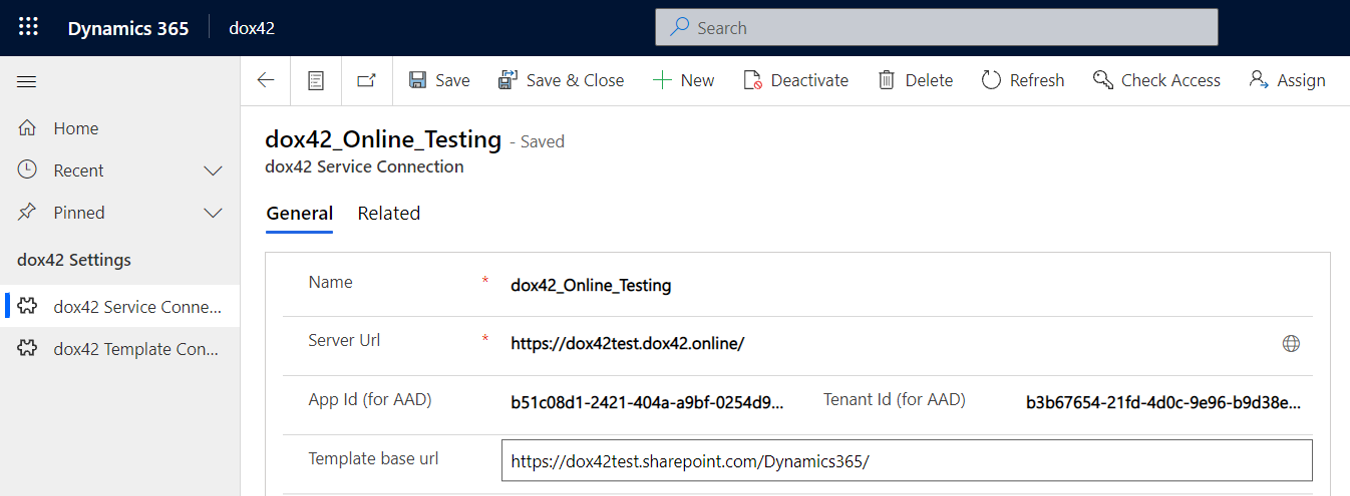
Select the Save button.
Result
You have added a dox42 service connection.
Option 2 (for Dynamics CRM on-prem): Adding a dox42 Service connection via the dox42 custom entities
Steps
Open your Dynamics CRM.
Go to Advanced Settings > Extensions.
Select the dox42 Service Connection entry.
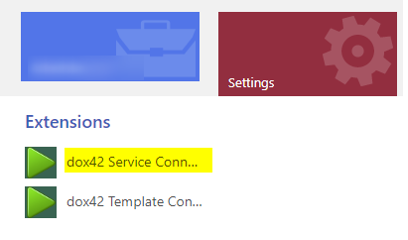
Extensions in the Settings area
The Active dox42 Service Connections page opens.
Select the New button.

Active dox42 Service Connections page
Enter a desired name into the Name text field.
Enter your server URL into the Server Url text field.
Example:https://yourcompany.dox42.online/Enter the properties values of your Entra ID app registration into the following text fields:
App Id (for AAD): Application ID
Tenant Id (for AAD): Tenant ID
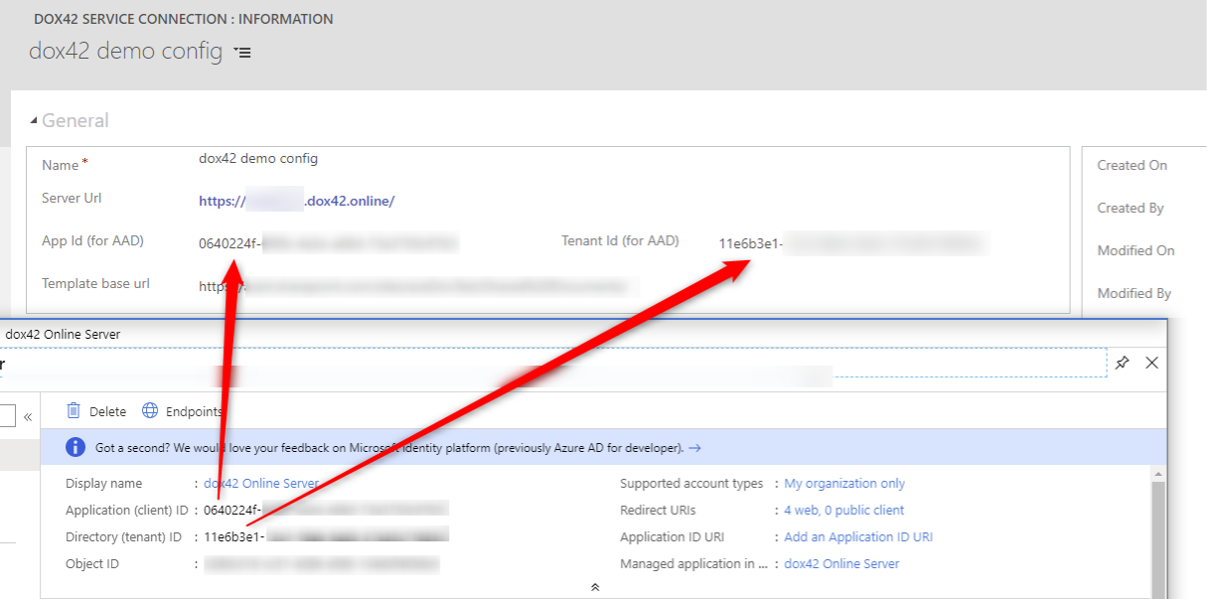
dox42 Service Connection: Information page
Enter your template base URL into the Template base url text field.
Example:https://yourcompany.sharepoint.com/Dynamics365Select the Save button.
Result
You have added a dox42 Service connection.