You can define input parameters in the data map of your Word template. An input parameter allows the user to specify one or more parameters before generating a document. For example, you could configure an input parameter EnterID so that users can enter the ID of the training participant whose information should be included in the generated document.
Steps
In Microsoft Word, go to the dox42 ribbon and select Data Map.

dox42 ribbon
The Data Map Designer window opens.
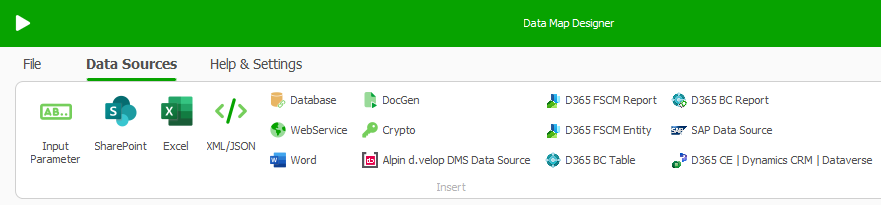
Data Map Designer window
Select Input Parameter.
In the Input Parameter name text field enter a name for the parameter, for example
EnterID.Optional: In the Comment text field enter a call-to-action text. For example:
Enter the participant's ID:.From the Input type dropdown select the desired entry:
Text: The user can enter text.
Select from Values: The user can select one dropdown entry. You enter the values for the dropdown.
Select from Data Source: The user can select one dropdown entry. You select the data source and values from the data source from the dropdown.
In this example, we use Text as input type.
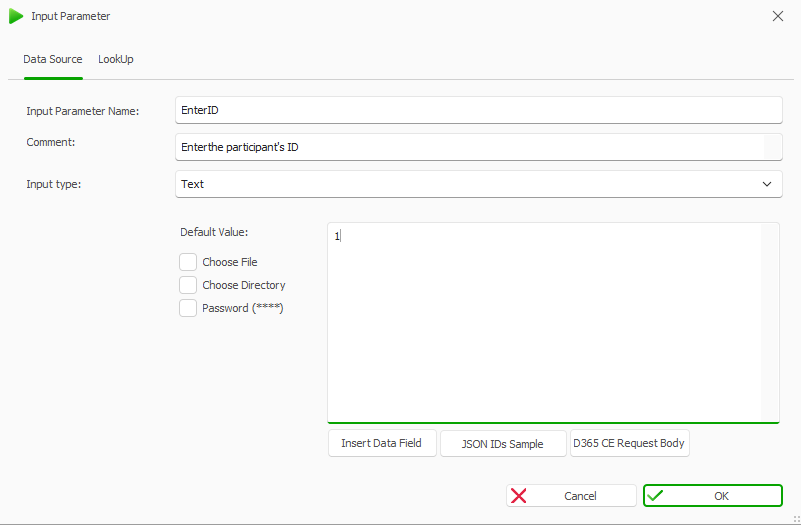
Input Parameter window
In the Default Value text box enter the ID of a sample record.
You can use this sample ID when you test the generation within your add-in.Important
We recommend you to always use the ID as an input parameter as it is a unique identifier. For example, as soon as there are two data entries with the same name, the ID is the only possibility for the dox42 Add-In to tell these data entries apart and generate correct documents.
Select OK.
The input parameter is added to the data map.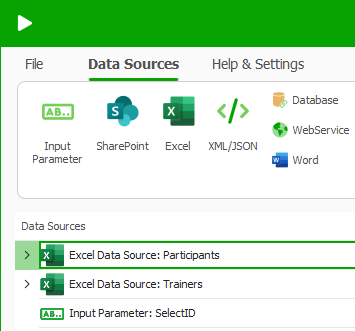
Define a filter with a data source.
For more information, see the chapters "Filters and Input Parameters" in this video tutorial.Select File > Save.
Save the document template.
Result
You have configured an input parameter. When you generate the document, you will now see the configured dialog before the document generation starts.
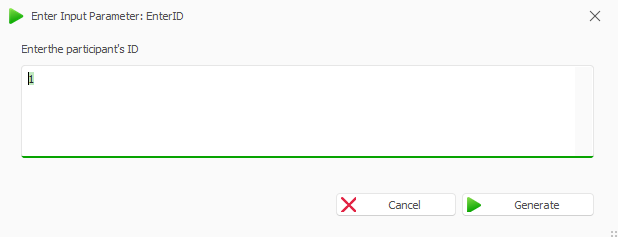
Enter Input parameter dialog