You can define different formats for data fields like Number or Datetime in your document template. For example, to format dates according to the US date format.
Steps
In Microsoft Word or PowerPoint open your document template.
Go to the dox42 ribbon and select Insert Data Field.

dox42 ribbon in Word
The dox42 Data Fields pane opens, which contains all available data fields.
Select the desired data field in the document template.
The details of this data field are displayed in the dox42 Data Fields pane.Select the Number or Datetime entry in the Type dropdown
In the Format String text field enter the format for the data.
For example,0.00orMM/dd/yyyy.Tip
Select the Format String link to open a website with a description of all formatting options.
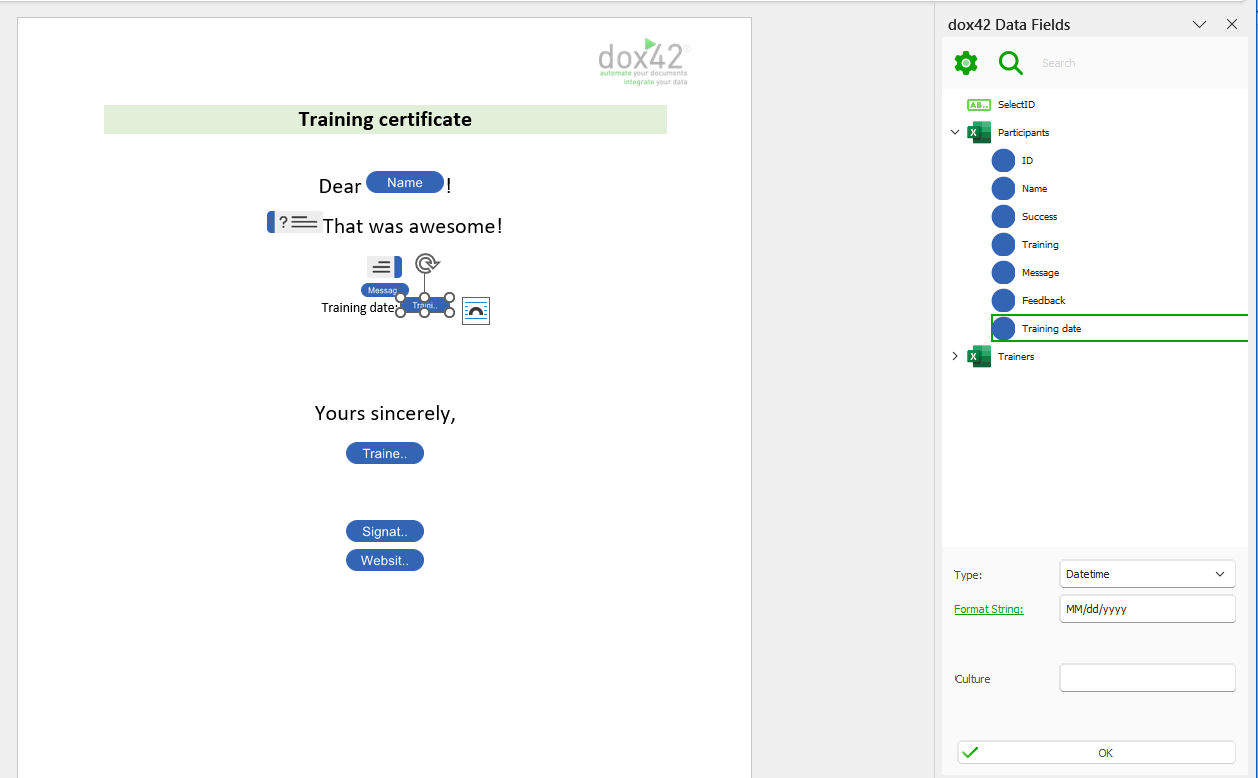
Configured Datetime data field according to US date format
Select OK.
Result
You have defined the format of a Number or Datetime data field in your Word template.
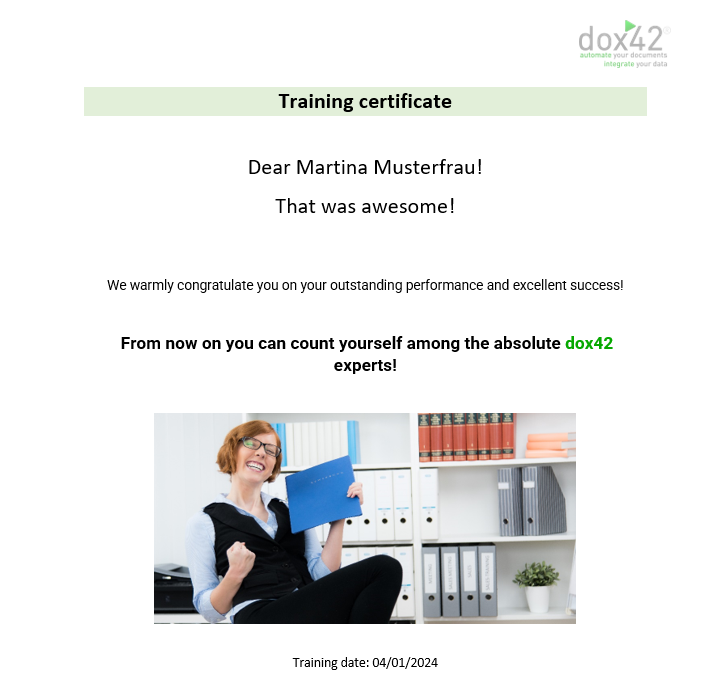
Generated Word document with training date in US date format