In this example, you add tags to your template, generate and send the document from SharePoint to the signer, and the signer receives an e-mail for reviewing and signing the document.
Step 1: Adding the tags to your template
For more information, see Adding DocuSign data fields to your template.
.png)
Integration of DocuSign tags
Step 2: Sending a document via DocuSign

Integrated service call (e.g. from dox42 SharePoint Online app)
Step 3: Signer receives and signs the document
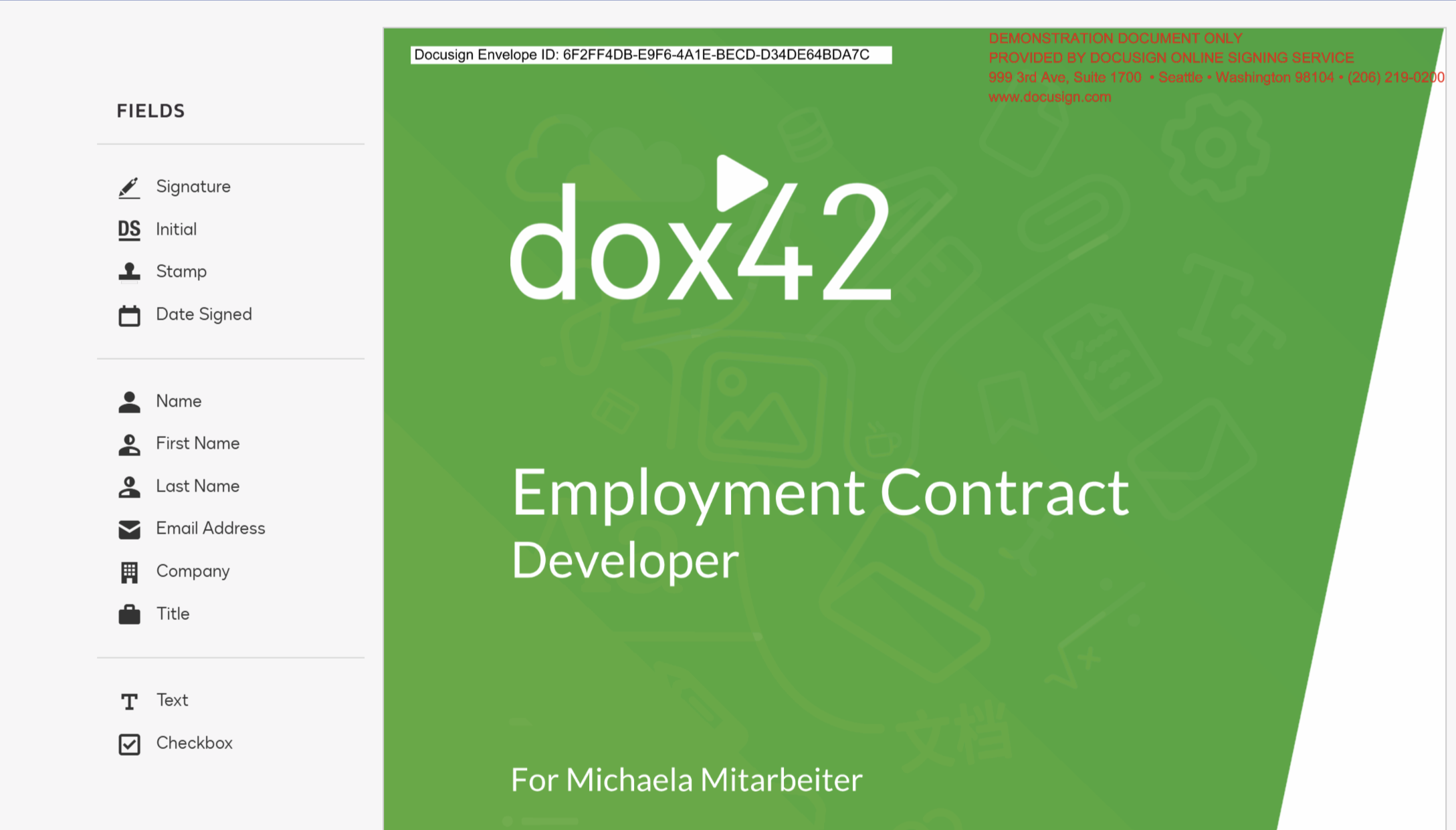
DocuSign signing process: Document to be signed
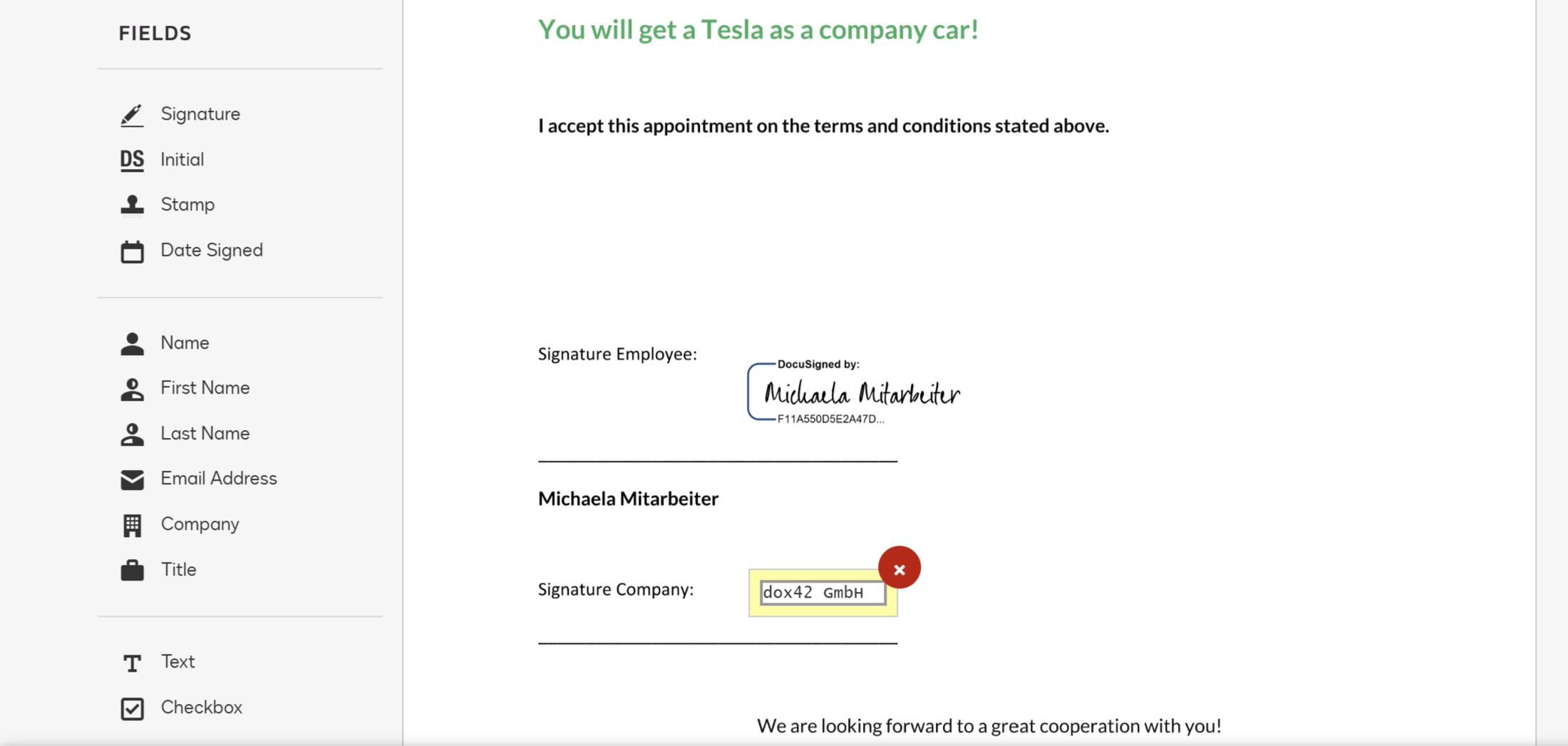
DocuSign signing process: Signed document