In order to use data fields from Microsoft Dynamics CRM, Dataverse or D365 CE in your dox42 templates you need to include them into your data map.
Steps
In Microsoft Word, Excel or PowerPoint, go to the dox42 ribbon and select Data Map.

dox42 ribbon
The Data Map Designer window opens.
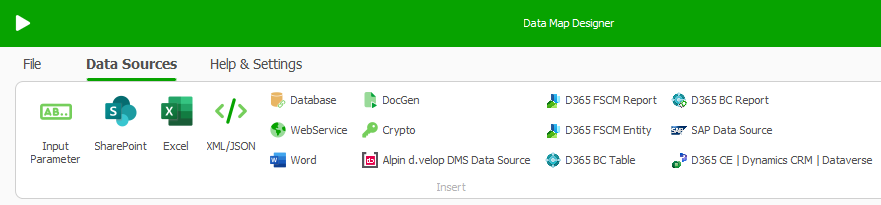
Data Map Designer
Select D365 CE | Dynamics CRM | Dataverse.
A dialog with Read from CRM tab opens.Select the Connect button to read the list of available entities from your CRM.
You have the following options to list the available data fields:
Select the desired entity from the Entity dropdown.

Read from D365 CE | CRM tab
Select the Fetch XML entry in the Entity menu:
select the Fetch XML entry.
Select the Fetch XML button
A text editor opens.Enter your Fetch XML.

Fetch XML window in Data Map Designer
Close the text editor.
In the Data Fields list in the Read Field column select the data fields that you want to use in your templates.
By double clicking on Read Field, you can select/unselect all fields.Optional: To set a filter just enter a value into the Field List Filter text field or choose a data field and choose the desired filter.
Optional: To transform all date/time fields from UTC to local time select the Date/Time Fields in Local Time (instead of UTC) checkbox.
Note
Dynamics CRM stores data/time fields in UTC.
Optional: To show the CRM labels instead of the technical names in your templates, select the Use Labels checkbox.
Important
You need dox42 Version 5.0 and a switched on labels button in the Datafield Explorer to show the labels in your dox42 templates.
Optional: To overwrite the labels you can add you own comments.
To refresh the labels and reload the fields from your CRM select the Refresh Labels and Fields button.
Result
Now you have included data fields from Microsoft Dynamics CRM, Dataverse or D365 CE and can use them in your templates like any other dox42 data fields.
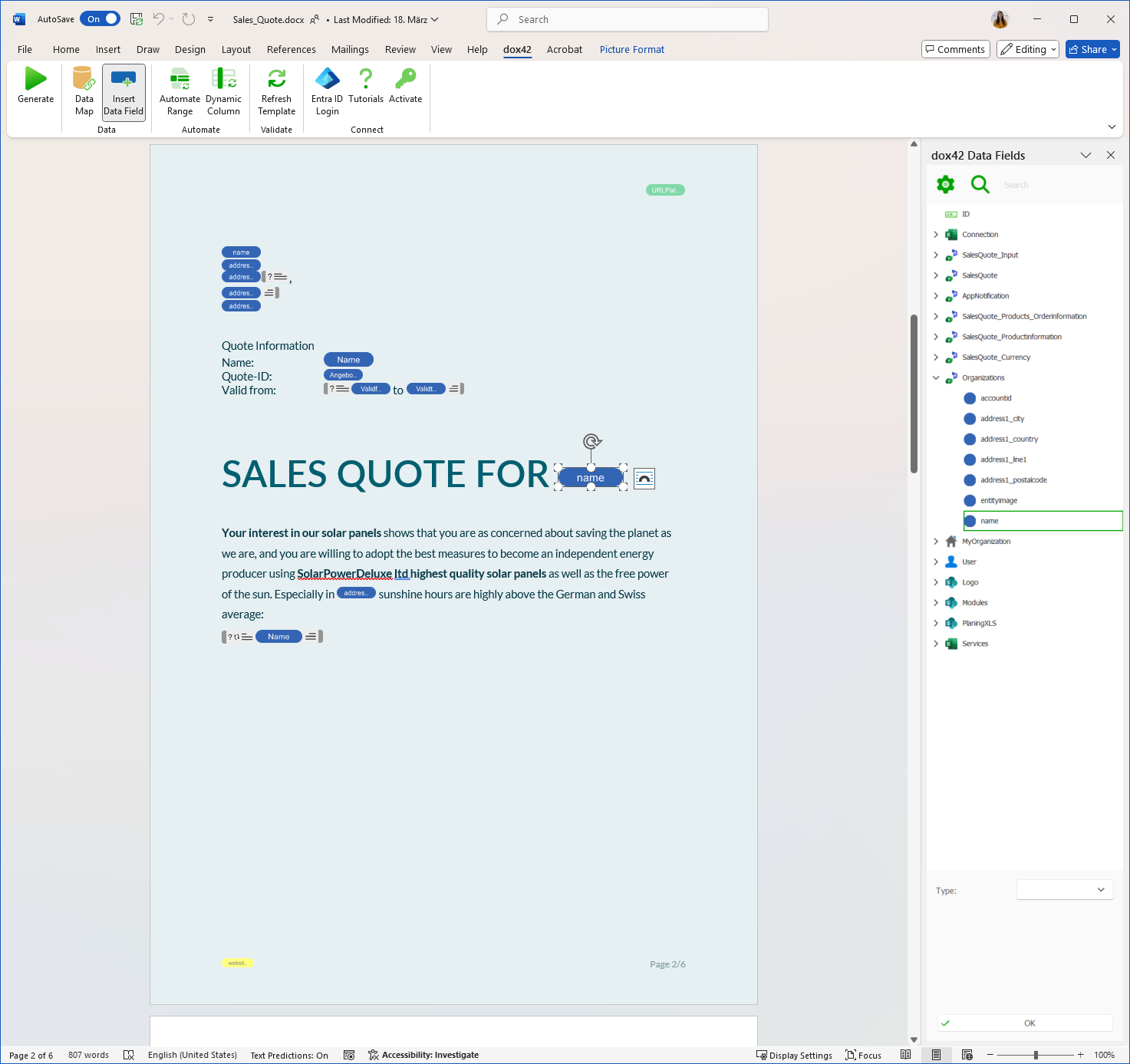
Data fields from MS Dynamics CRM, D365 CE or Dataverse in Microsoft Word