Steps
Go to System administration > Setup > dox42 > dox42 servers.
From the Authentication method dropdown select the As Azure application entry.
Select Generate SharePoint Online Certificate.
Select Save.
Select Download SharePoint Online Certificate.
Enter the app registration parameters:
See Retrieving app registration properties in Microsoft Entra ID.SharePoint Online tenant ID
SharePoint Online client ID
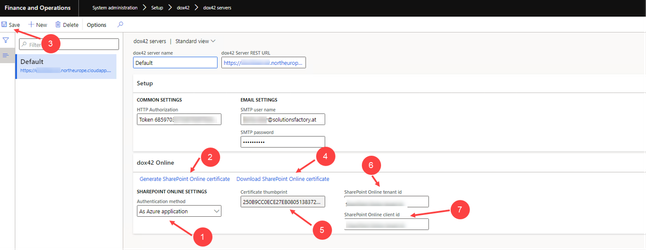
dox42 servers page
Select Save.
Open the Microsoft Entra admin center: https://entra.microsoft.com
Go to Certificates & secrets.
Select the Add button to upload the previously downloaded .
cerfile.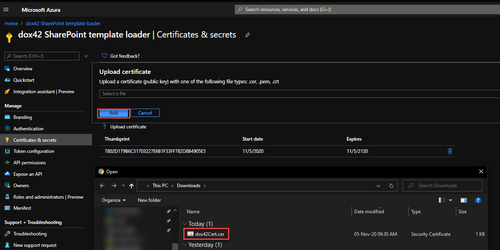
Certificates & secrets page
Result
You have set up the SharePoint Online certificate.
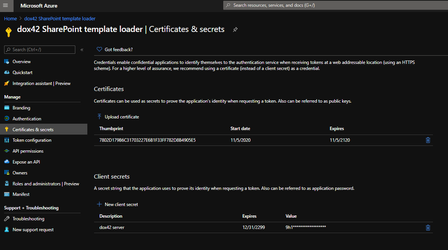
Certificates & secrets page with new SharePoint Online certificate.