Steps
Open the Microsoft Entra admin center: https://entra.microsoft.com
Go to Applications.
Select the App registrations tab.
The App registrations tab opens.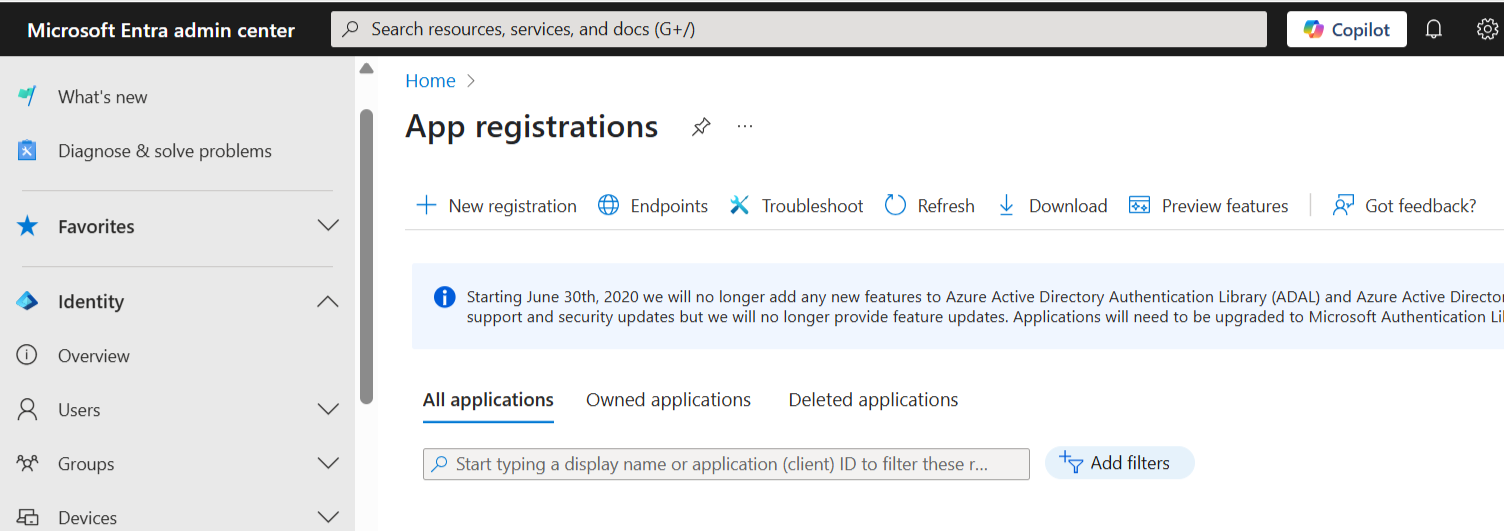
App registrations page in Microsoft Entra admin center
Select the entry of your app registration.
The Overview tab of your app registration opens.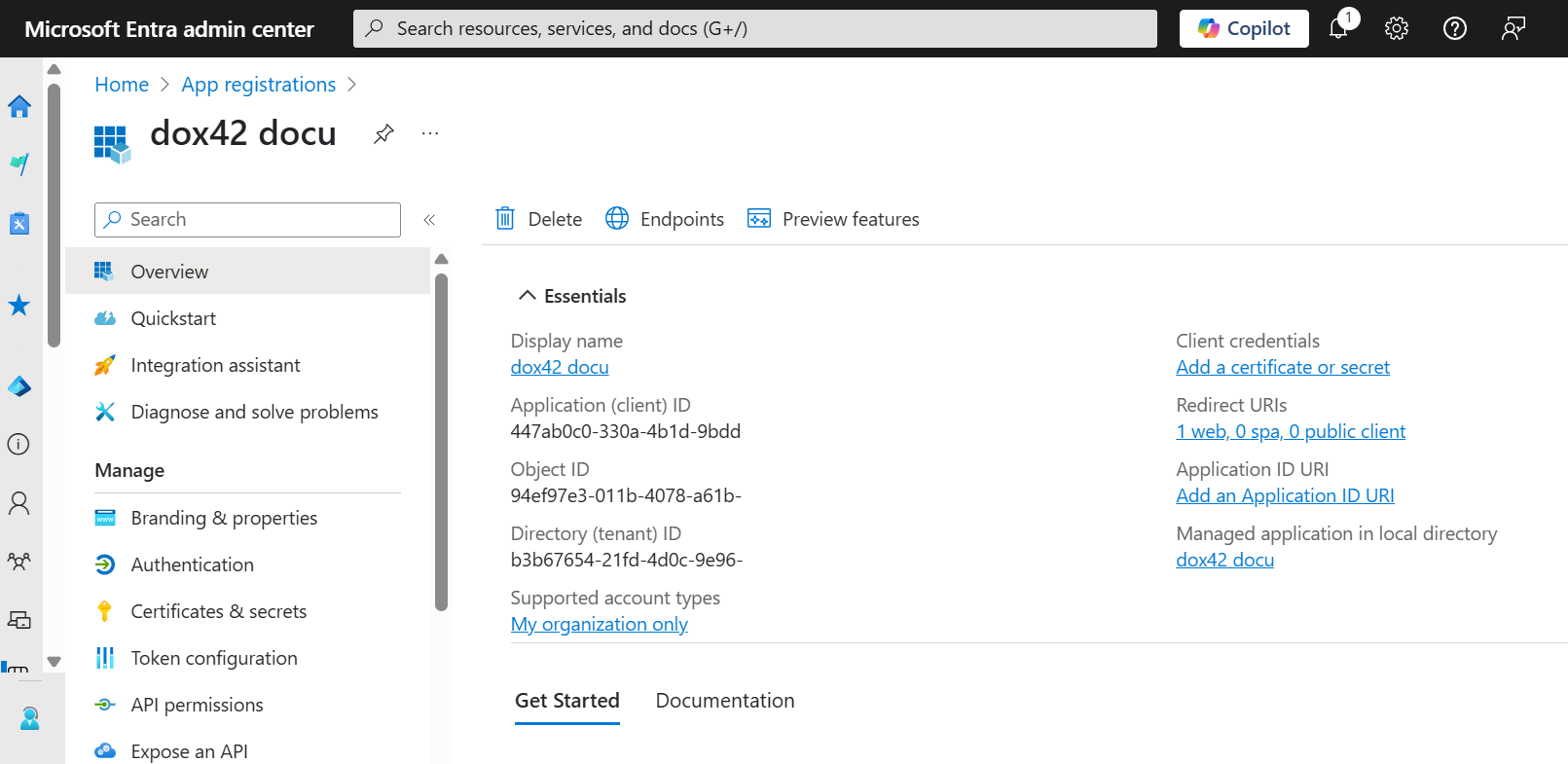
Registered app in Microsoft Entra admin center
Select the API permissions tab.
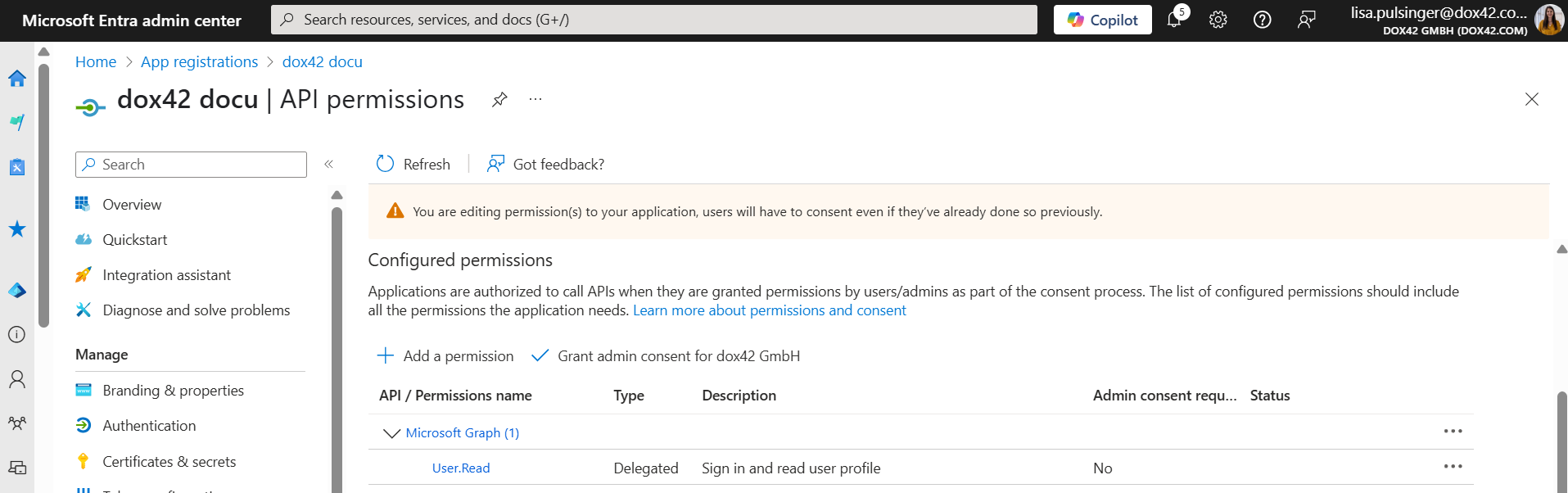
To grant permissions for SharePoint:
Select the Add a permission button.
The menu Request API permissions opens.
Select the SharePoint button.
Select the Delegated permissions button.
Select the checkboxes AllSites.Write and AllSites.Read.
dox42 requires delegated SharePoint read rights to read templates from SharePoint Online and write rights, if you want to use the dox42 SharePoint Output Action.
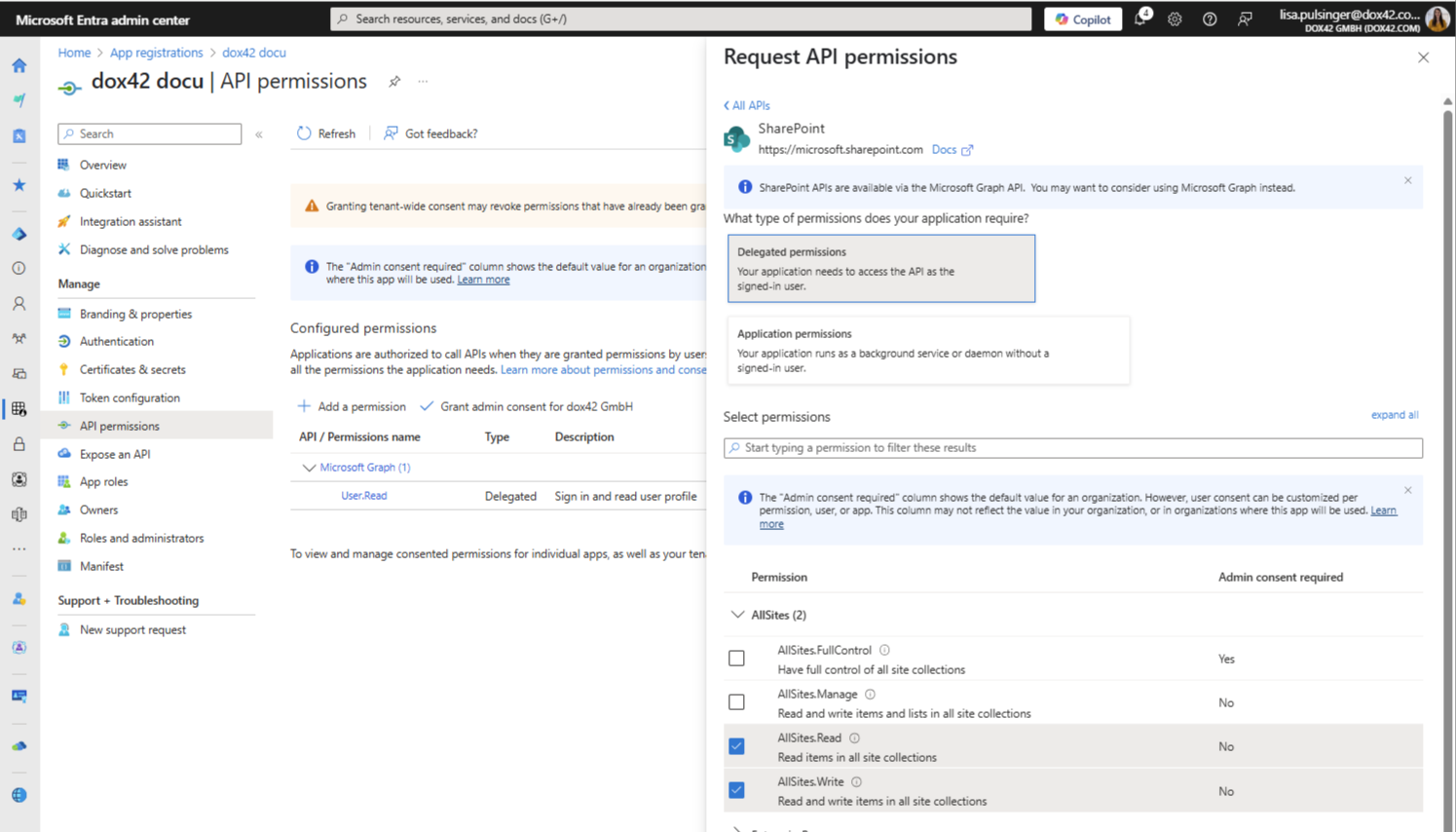
Request API permissions for SharePoint in Entra ID admin center
For D365 FSCM only:
Select the Application permissions button.
Select the checkbox Sites.ReadWrite.All.
Note
If you don’t want to set the application permissions to Sites.ReadWrite.All, you can define specific sites with Sites.Selected. For more information see: https://devblogs.microsoft.com/microsoft365dev/updates-on-controlling-app-specific-access-onspecific-sharepoint-sites-sites-selected/
Select the Grant admin consent for <yourcompany> button to give your application the full permissions.
.png)
API permissions tab in Entra ID admin center
Optional: To grant permissions for dox42 modules, depending on your scenario:
Select the Add a permission button.
The menu Request API permissions opens.
Select one of these buttons:
Dynamics CRM
Dynamics 365 Business Central
Select the Delegated permissions button.
Select the user_impersonation checkbox.
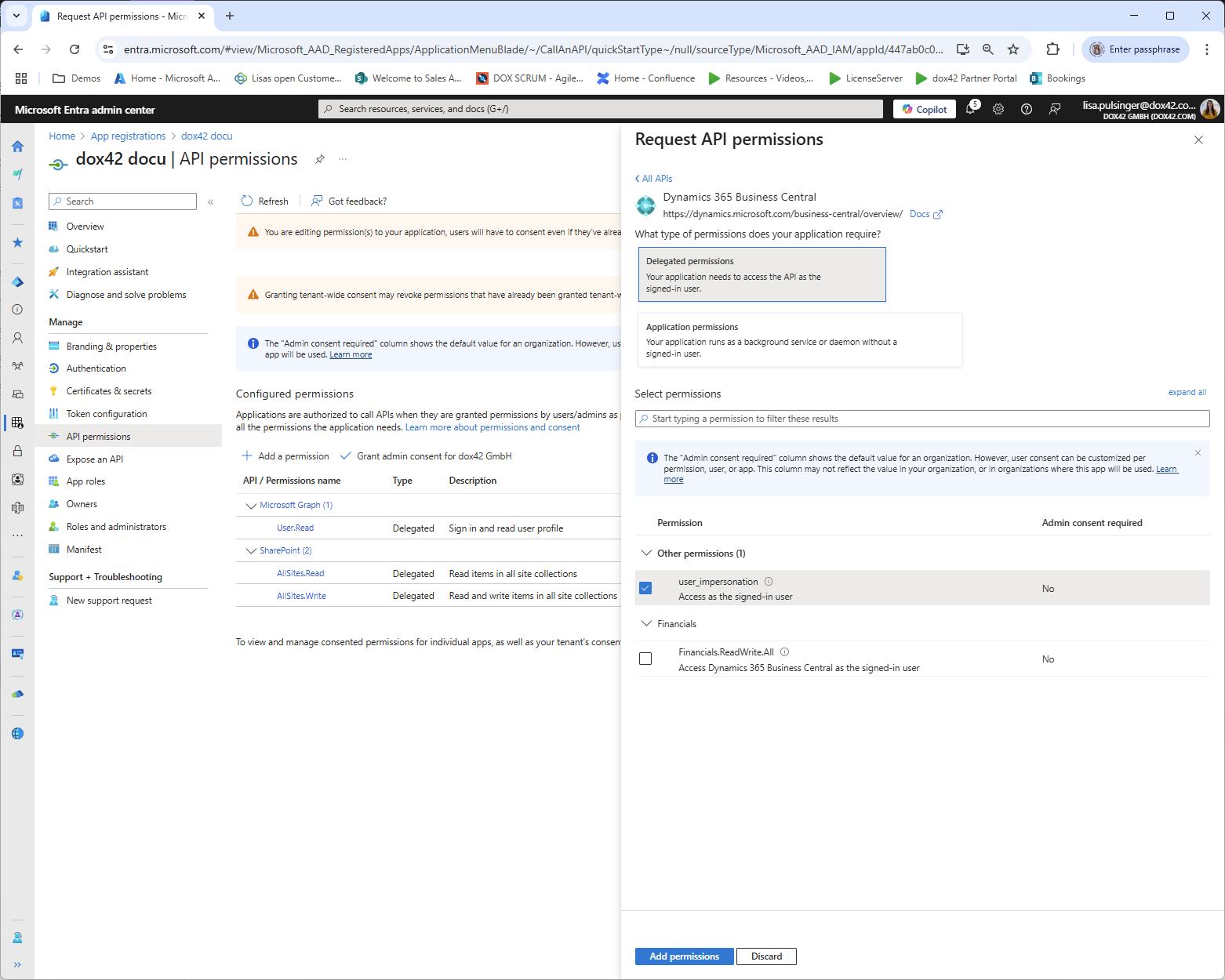
Request API permissions for Dynamics 365 Business Central in Entra ID admin center
Select the Grant admin consent for <yourcompany> button to give your application the full permissions.
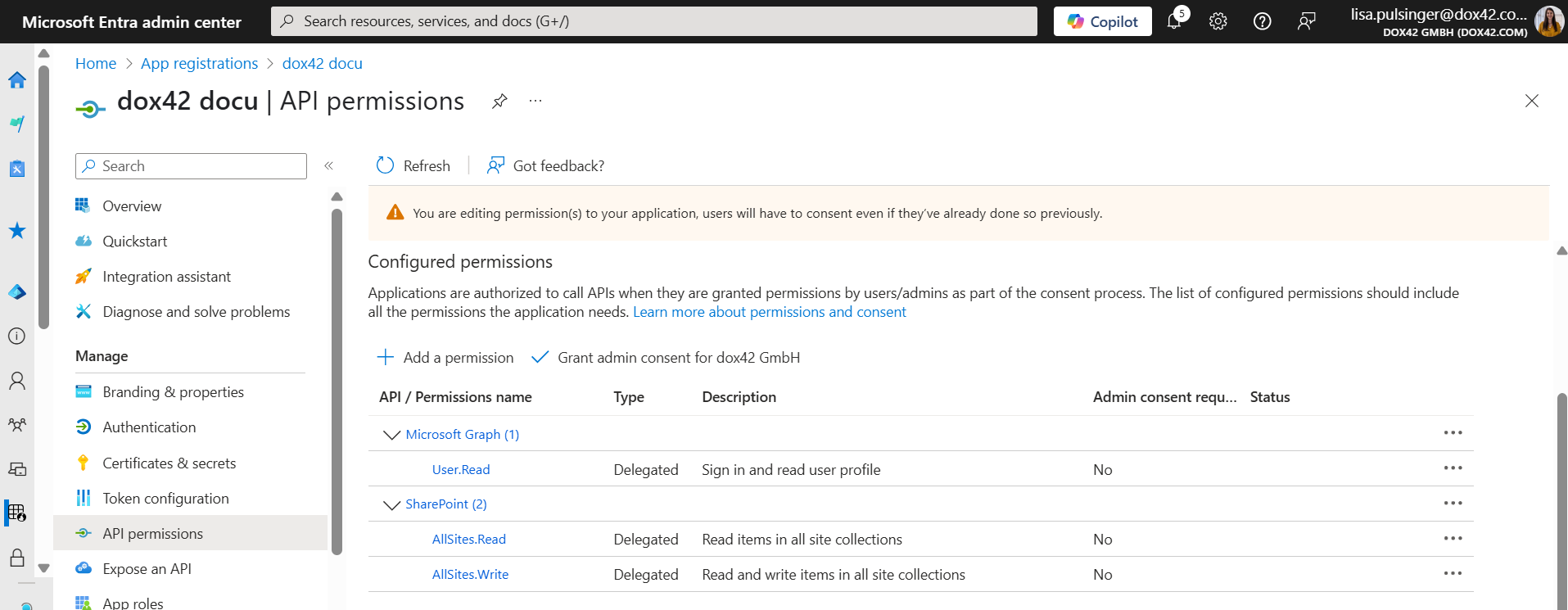
API permissions tab in Entra ID admin center
Result
You have added API permissions for Microsoft SharePoint and other data sources to your Entra ID app registration.
Now your app registration is complete.
Note
For more information on the Entra ID app registration see https://learn.microsoft.com/en-us/entra/identity-platform/quickstart-register-app?tabs=certificate%2Cexpose-a-web-api.