Steps
Open the Microsoft Entra admin center: https://entra.microsoft.com
Go to Applications.
Select the App registrations tab.
The App registrations tab opens.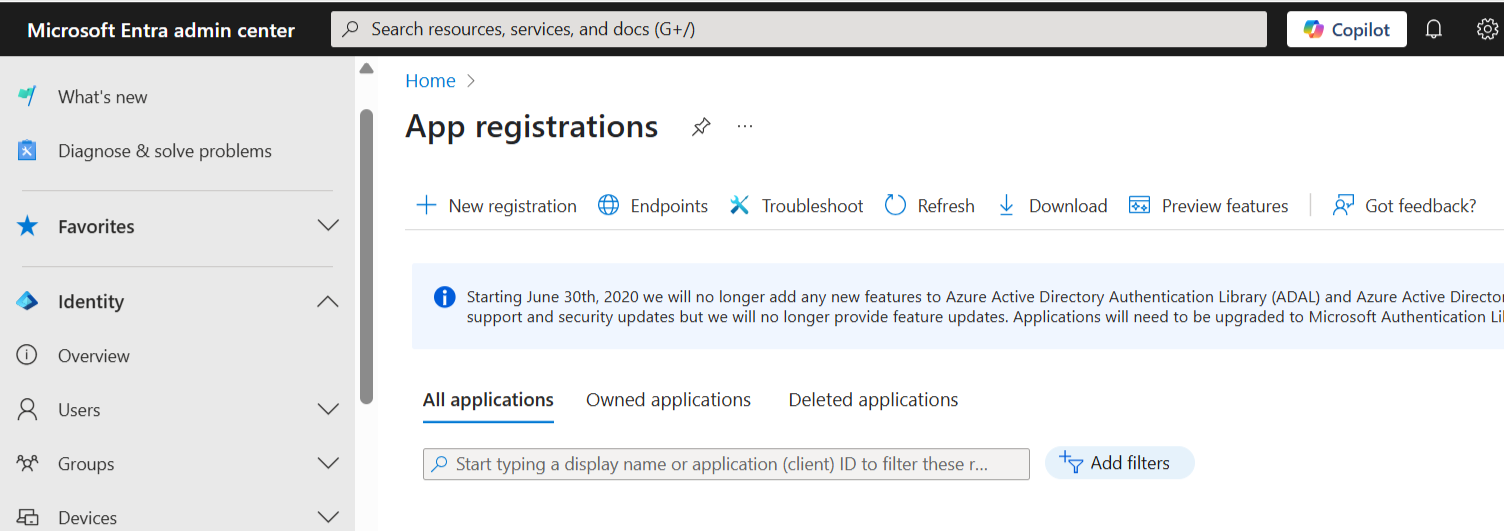
App registrations page in Microsoft Entra admin center
Select the entry of your app.
The Overview tab of your app registration opens.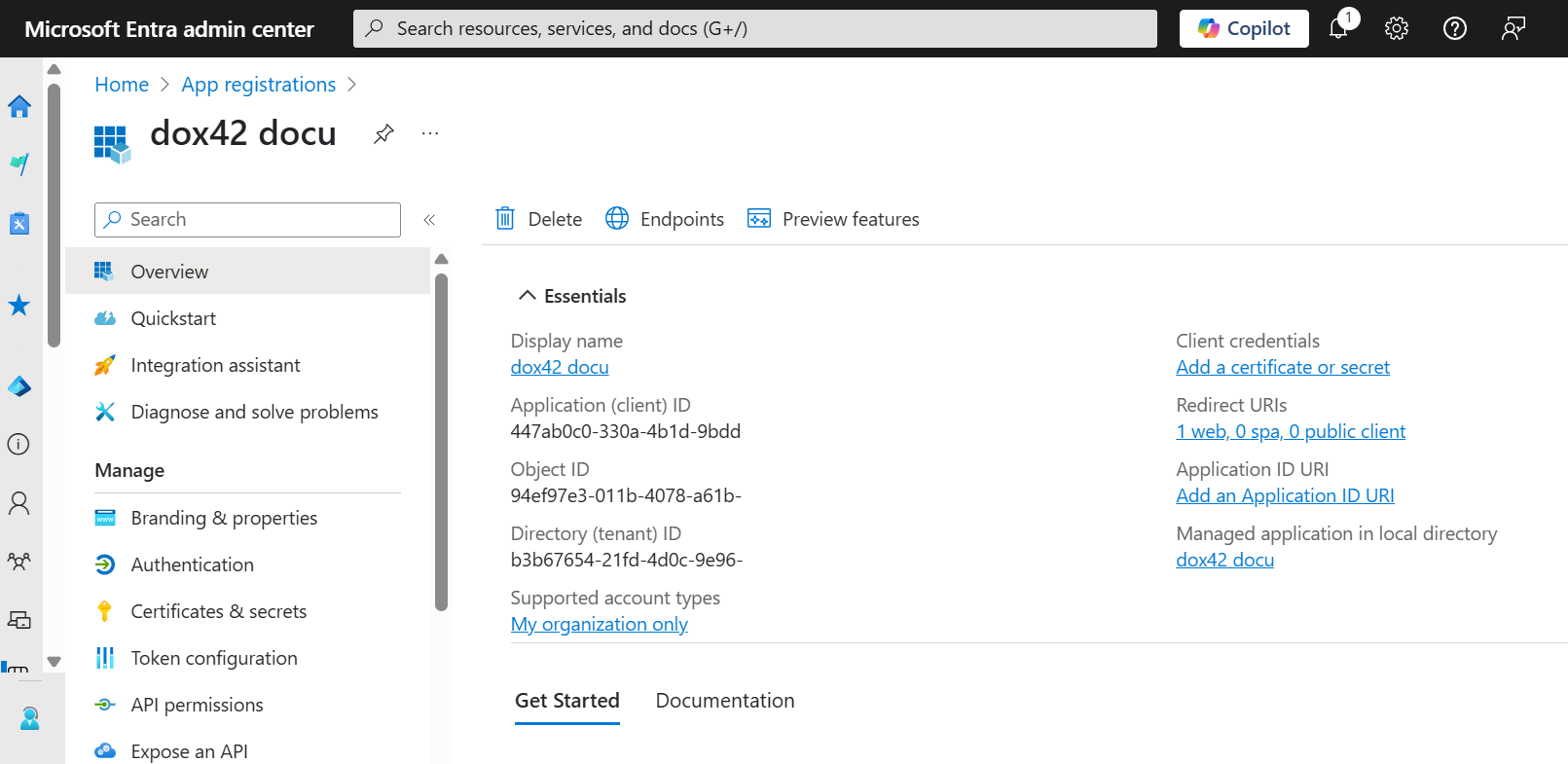
Registered app in Microsoft Entra admin center
Select the Authentication tab.
Select the Add a platform button and then the Mobile and desktop application button.
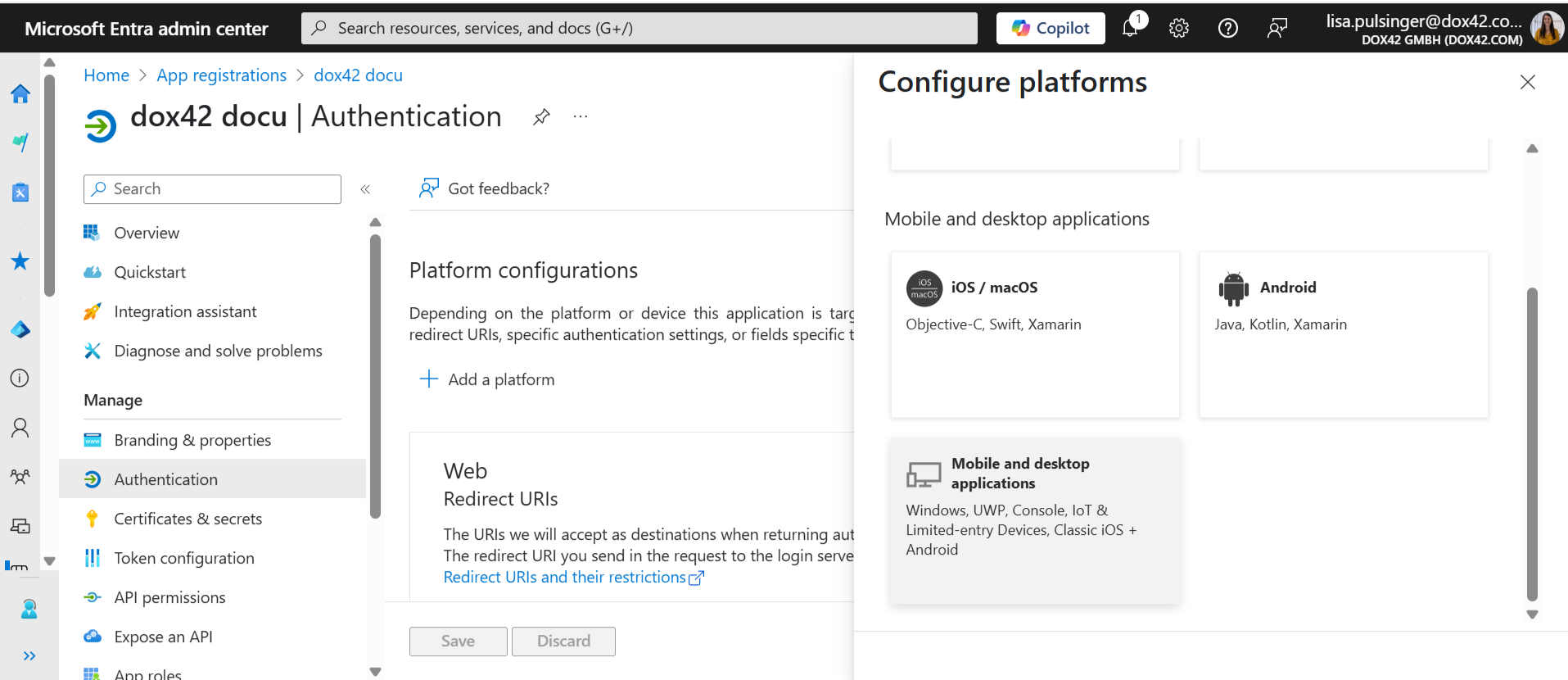
Authentication tab
In the text field enter a custom redirect URI.
Example:https://www.<YourOrg>.com/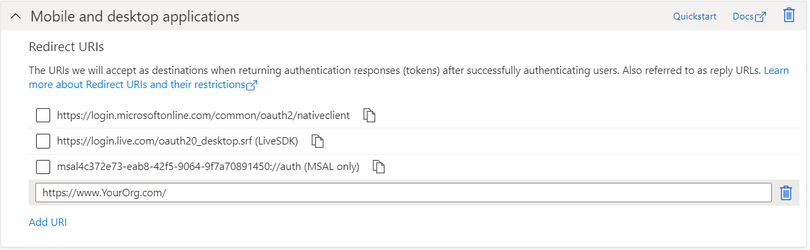
Mobile and desktop applications section
Select the Configure button.
Result
You have added a mobile and desktop application to your app registration.
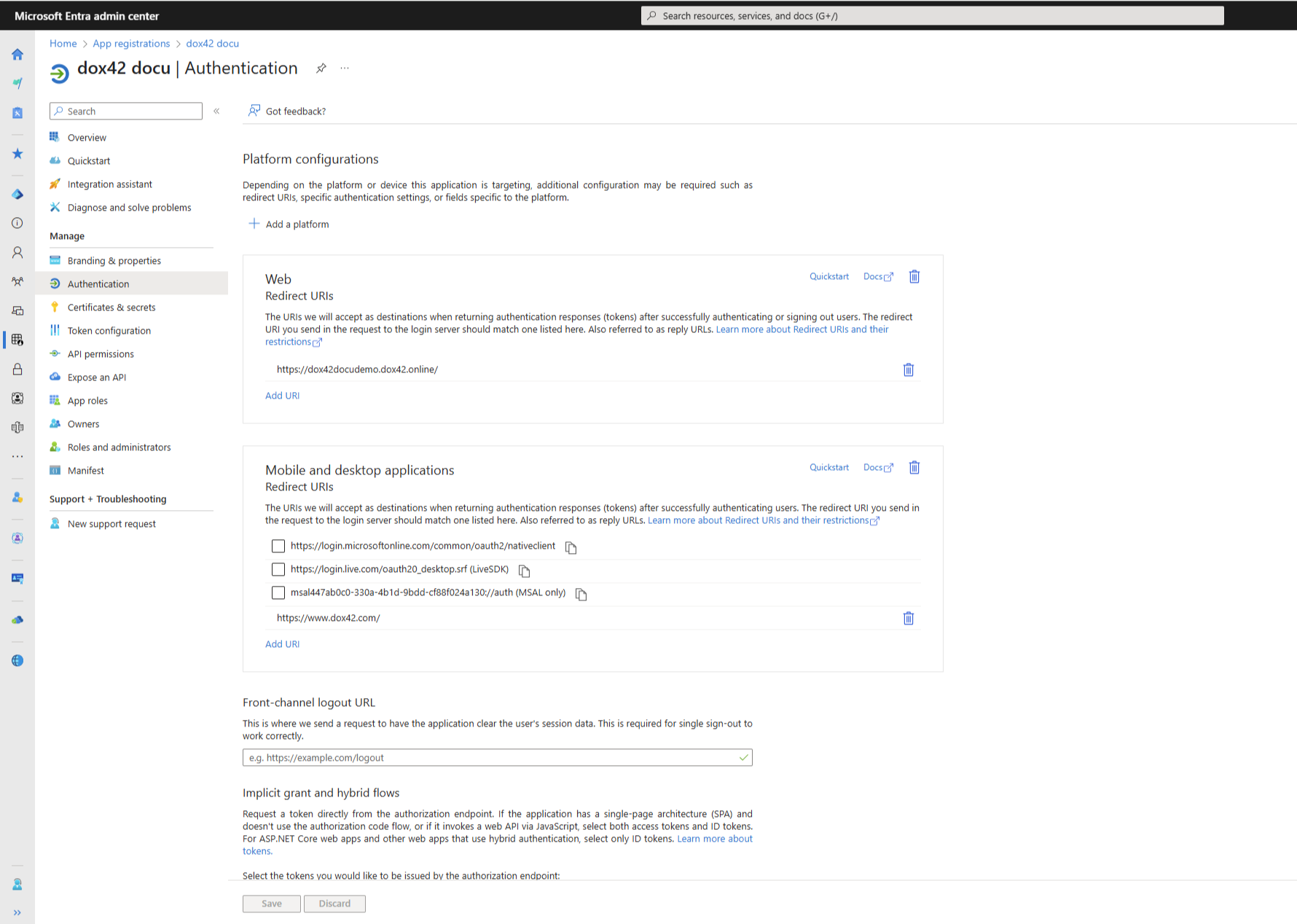
Authentication tab