If you are working with dox42 Online you need to complete the configurations in your dox42 Management UI (MAUI, once your app is registered and configured in Entra ID.
Prerequisite
You have completed the configuration of the app registration in Entra ID.
Steps
Open your dox42 Management UI (MAUI) in your browser:
https://yourCompany.dox42.online/maui/.Log in with one of the following credentials depending on the configured authentication method:
User:
admin, Password: your chosen passwordMicrosoft 365 username and password.
The dox42 MAUI starting page opens.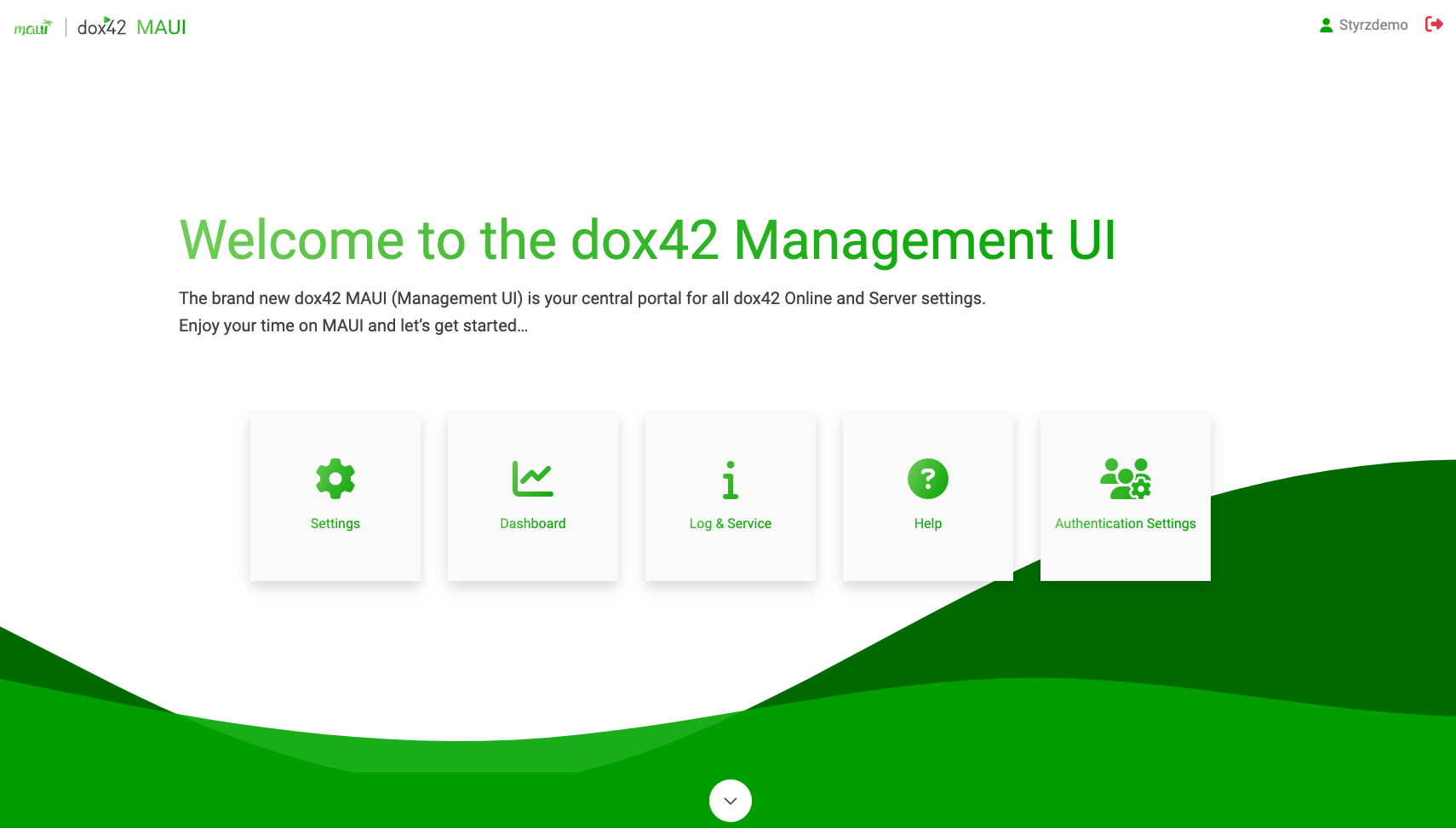
Select the Settings button.
The Settings page opens.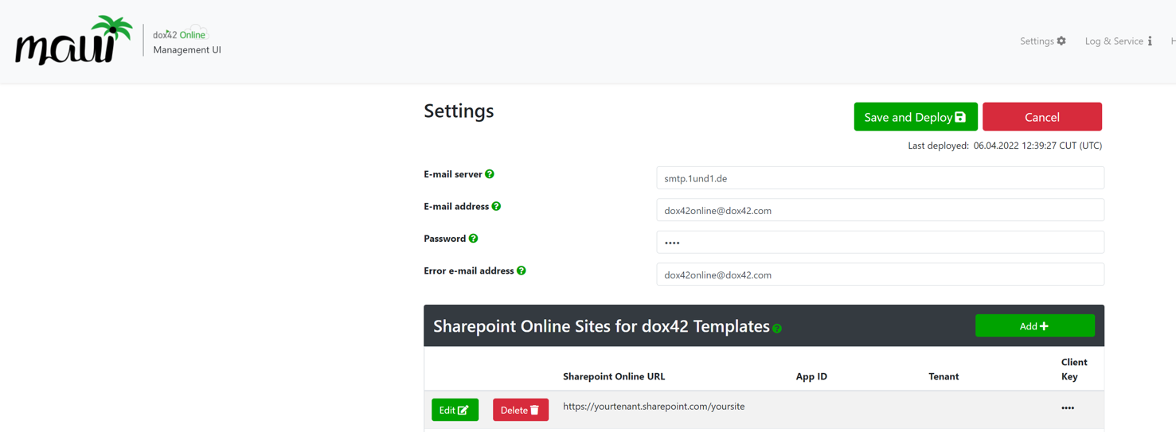
Settings page in dox42 MAUI
Optional: To send emails via dox42 Online:
Enter the needed information into the following text fields at the top section of the page:
e-mail server
e-mail address
password
error e-mail address
Select the Save and Deploy button.
The Changes are deploying… message is shown. Once the message has disappeared the time stamp of the last deployment is shown below the Save and Deploy button.
The time stamp of last deployment in dox42 MAUI
To add a Sharepoint Online site:
In the Sharepoint Online Sites for dox42 Templates select the Add button.
The Add Sharepoint Online Site for dox42 templates pop-up opens.In the Url text field enter the SharePoint site URL in this format:
https://yourcompany.sharepoint.com/site/.Enter the following properties of your app registration:
App ID: Value of Application (client ID)
Tenant ID: Value of Directory (tenant ID)
Client Secret: Value of generated Client Secret
Select the Confirm button.
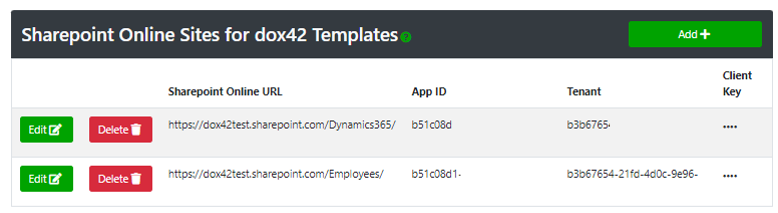
Sharepoint Online Sites for dox42 Templates section dox42 MAUI
Select the Save and Deploy button.
The Changes are deploying… message is shown.Repeat the steps above for every single SharePoint site you need to add.
To configure a trusted template location:
In the Trusted Template Locations section select the Add button.
The Add Trusted Template Location pop-up opens.Enter the URL into the text field Template location.
Your templates have to be stored on SharePoint Online, hence your trusted template location could behttps://yourcompany.sharepoint.com/, or you could also specify a specific SharePoint site. As an alternative to SharePoint Online, you could also store your templates in d.velop documents. Your d.velop directory could look like this:dms://a9xxxxx-33ad-xxxx-bf29-029958xxxxx/.Select the Confirm button.
Repeat the steps above for every single trusted template location you need to add.
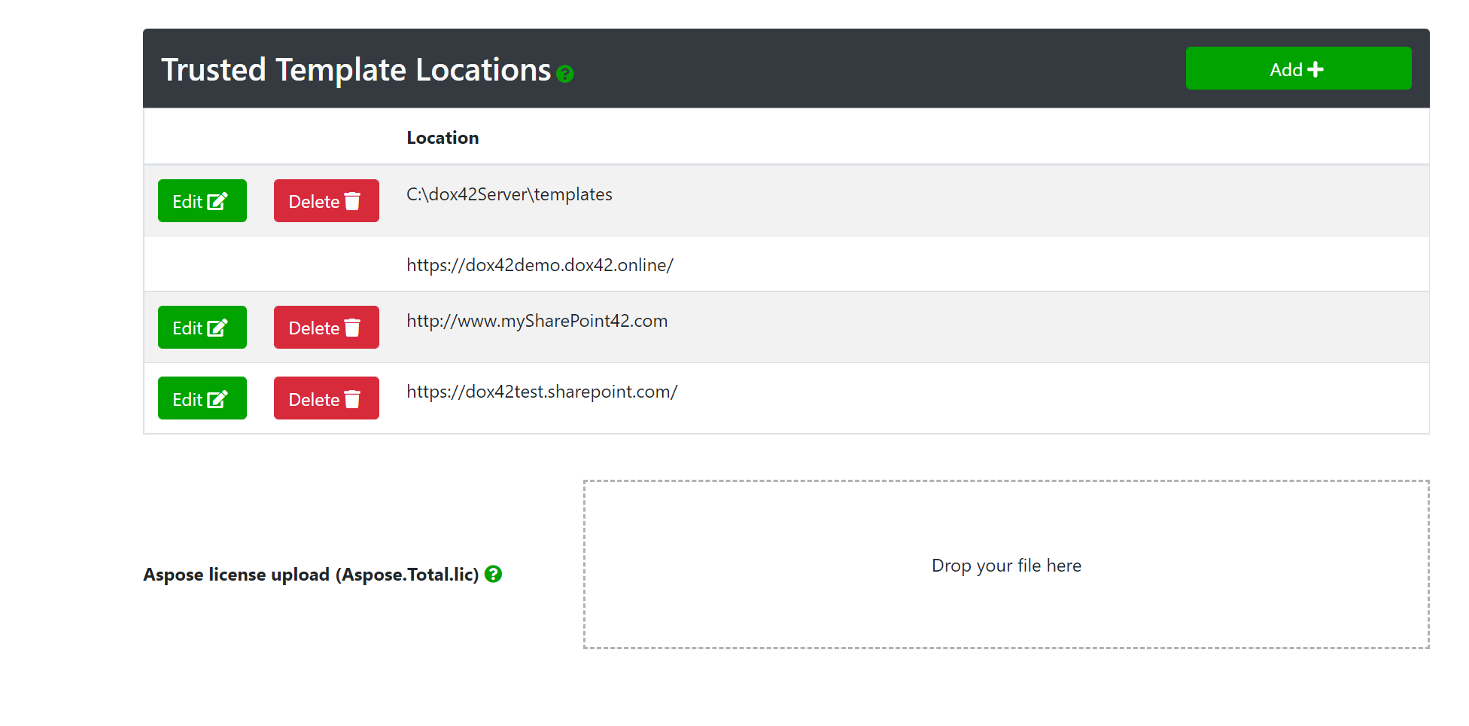
Trusted Template Locations section in dox42 MAUI
Select the Save and Deploy button.
The Changes are deploying… message is shown.
To upload your Aspose license file:
Note
This does not apply for dox42 Online trials.
Drag & drop your Aspose license file onto the Drop your file field.
Select the Save and Deploy button.
The Changes are deploying… message is shown.
Result
You have added your Entra ID app registration to dox42 MAUI.
Note
For more information on dox42 MAUI see our video: https://www.youtube.com/watch?v=vZBPXN_SAe4