The authentication method can be changed to Microsoft in order to log in with your Microsoft 365 user.
Prerequisite
You have completed the configuration of the app registration in Entra ID.
You have the Application ID (client ID) from your app registration in Entra ID (see also Retrieving app registration properties in Entra ID).
Steps
Open your Management UI (MAUI) in your browser.
Example:https://yourCompany.dox42.online/maui/.Log in with:
username:
adminpassword: as received from dox42.
The dox42 MAUI starting page opens.
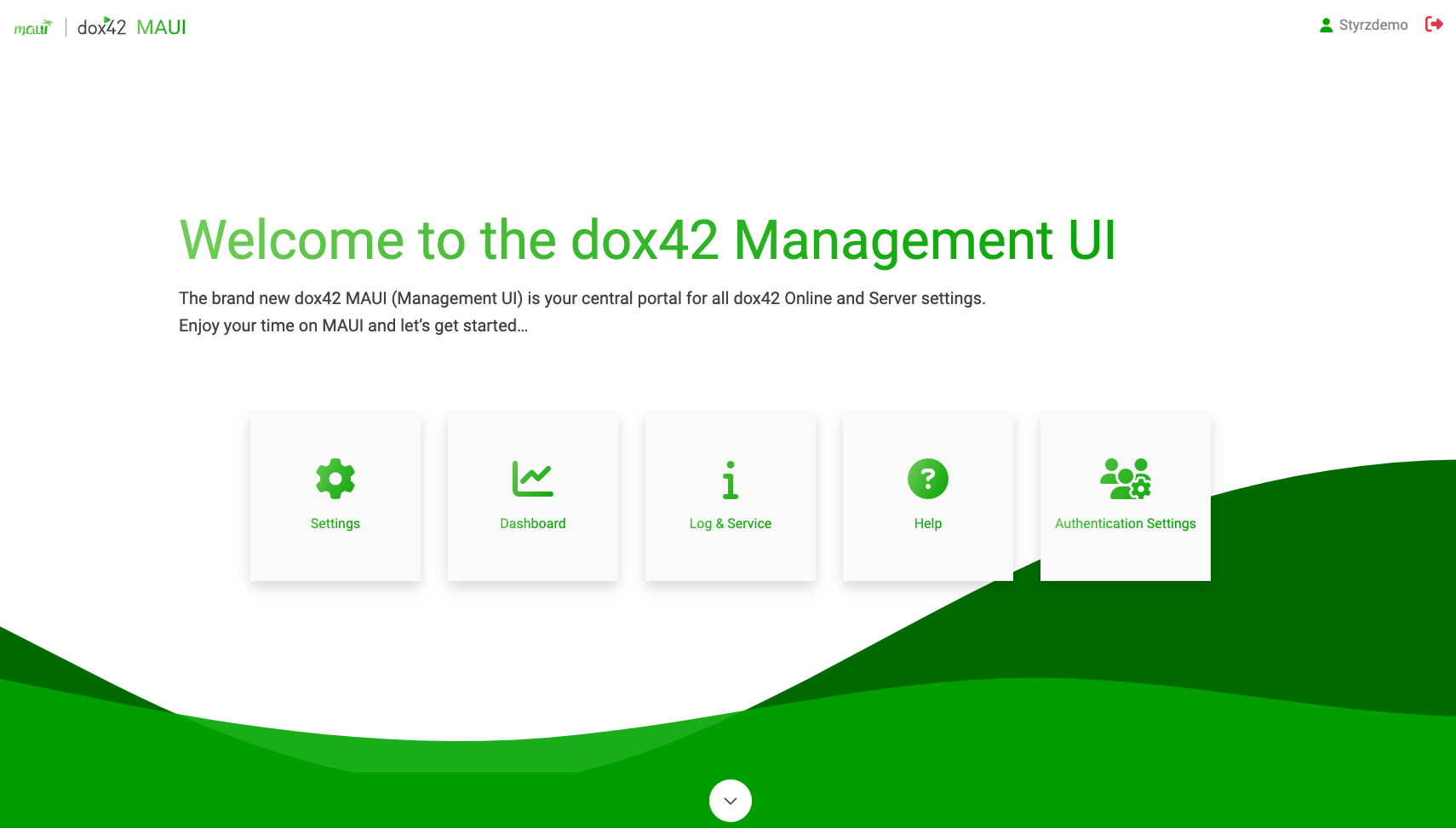
dox42 MAUI starting page
Optional: If this is the first login you must change your password.
Select the Authentication Settings button.
The Authentication Settings page opens.Select the Change settings button.
From the New authentication mode menu select the entry Microsoft Authentication.
In the App ID text field enter the Application (client ID) from your app registration in Entra ID.
Optional: In the Redirect Url(optional) text field enter the Redirect URI as as configured in your app registration in Entra ID:
https://yourcompany.dox42.online/maui/HomeSelect the Change button.
Enter the email address of at least one user in the Authorized users list on the Authentication Settings page of your MAUI.
Note
Only previously added users will be able to log in.
Result
The authentication method is changed to Microsoft and you can now log in with your Microsoft 365 user.