Prerequisites
You have (global) admin rights.
You have registered the app.
Steps
Open the Microsoft Entra admin center: https://entra.microsoft.com
Go to Applications.
Select the App registrations tab.
The App registrations tab opens.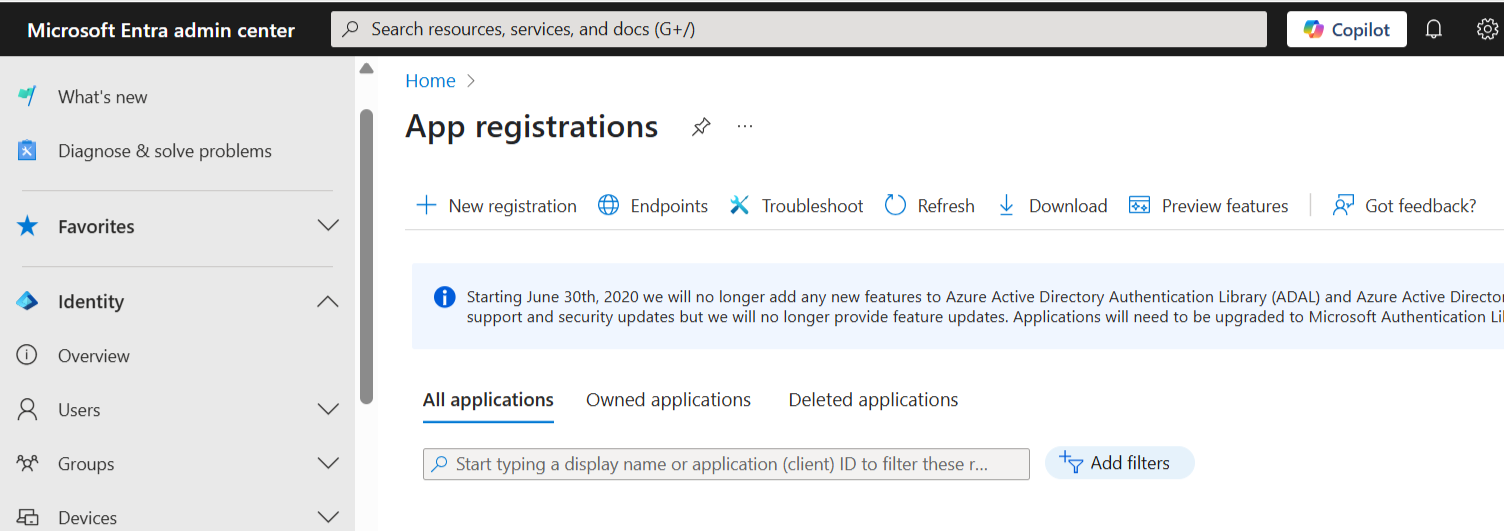
App registrations page in Microsoft Entra admin center
Select the entry of your app registration.
The Overview tab of your app registration opens.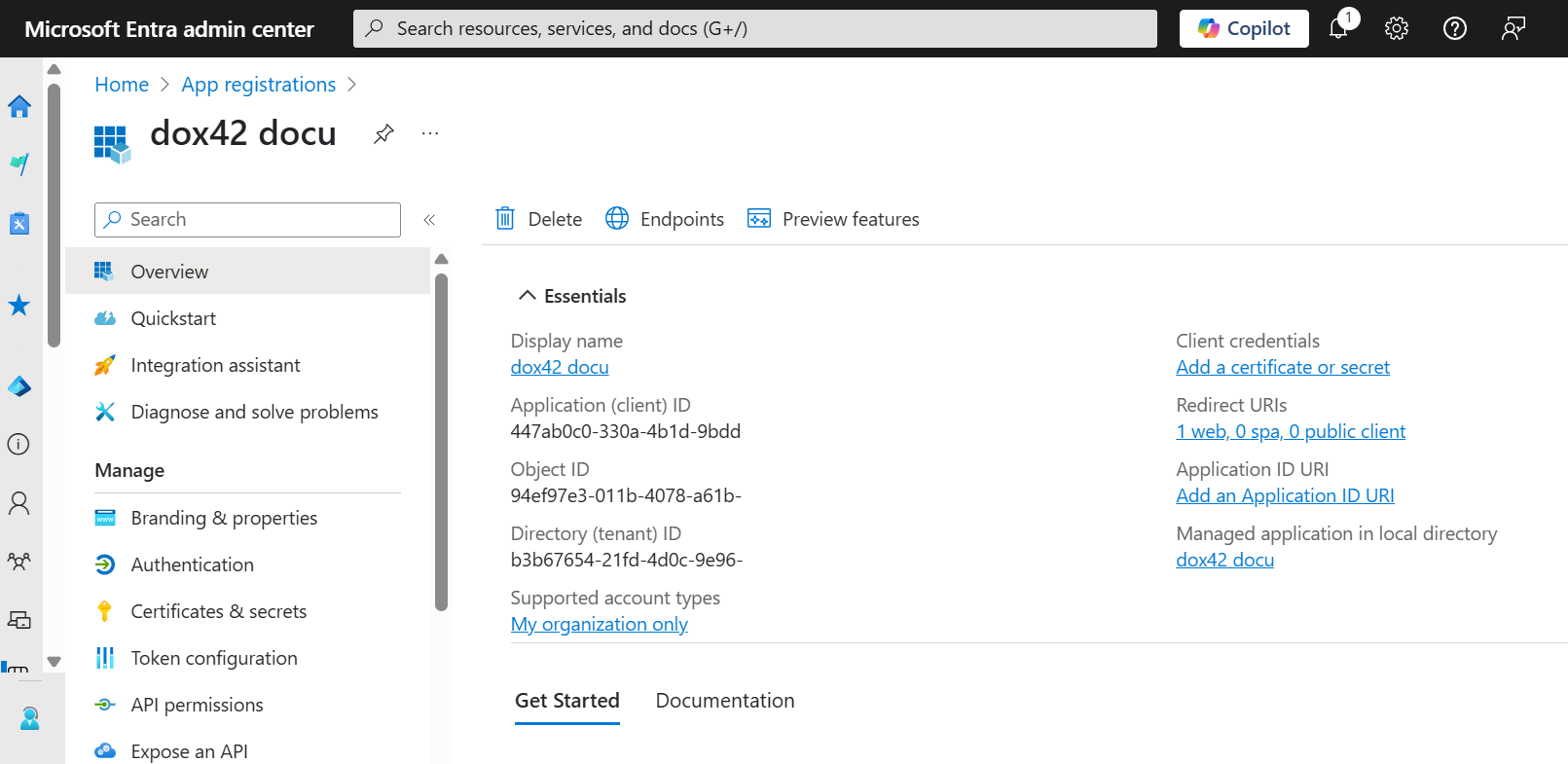
Registered app in Microsoft Entra admin center
Select the Authentication tab.
The Authentication tab opens.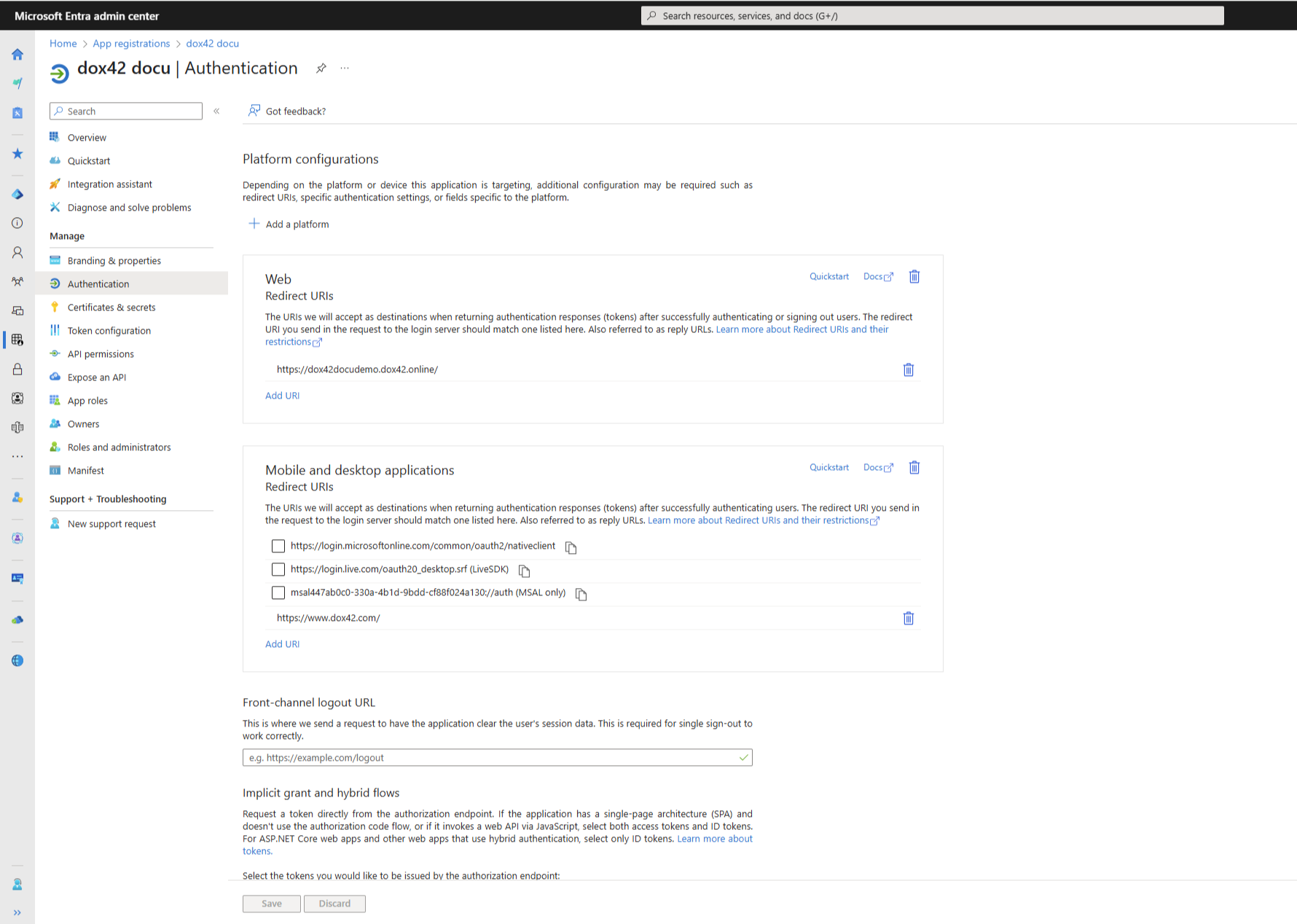
Authentication tab
Select the Web section.
Select the Add URI button.
Enter one of the following server URLs into the text field:
dox42 Online URL:
https://<yourcompany>.dox42.online/
In our example:https://dox42docudemo.dox42.online/Note
You will need to include this URI in the dox42 Server Configuration in the dox42 data map.
Your dox42 Management UI (MAUI) login reply URI (when set to MS authentication):
https://<yourcompany>.dox42.online/maui/HomeAny additional URLs for applications you want to call the dox42 Server from, for example:
D365 CE:
https://<yourcompany>.crm4.dynamics.com/Note
If you are going to use dox42 from various D365 CE environments, e.g. UAT, Prod and Test, add the URLs of all your D365 CE instances.
Power Automate:
https://global.consent.azure-apim.net/redirect/<yourdox42customconnectornameandID>Note
Every dox42 Power Automate Connector has its unique redirect URL. If you have various dox42 Power Automate Connectors, please enter all of them here. See Power Automate Documentation for more details.
D365 BC Business Central Online:
https://businesscentral.dynamics.com/OAuthLanding.htmD365 FSCM: you will only need the dox42 Online URL
Repeat the previous steps for all needed URIs.
Select the Save button.
Result
You have entered the redirect URIs.