You can insert data fields into your Word template.
Prerequisites
Steps
Open your Word template.
Go to the dox42 ribbon and select Insert Data Field.

dox42 ribbon
The dox42 Data Fields pane opens which contains all available data fields.
Select one data field and drag it to the desired place in the Word template.
Tip
As well as using the 'drag & drop' functionality, you can insert data fields into your documents by double-clicking them.
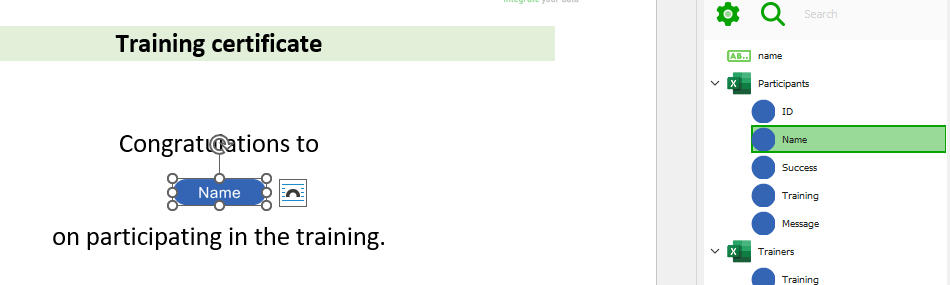
Name data field in the Data Fields pane and in the Word template
Optional: From the Type dropdown select the desired data type, e.g. image, text file or barcode.
Select OK.
Save the document template.
Result
You have inserted data fields into your Word template. You can generate the document for testing.