If the delivered dox42 pop-up web resources do not suit your needs, you can configure them to your liking.
Steps
Go to AdvancedSettings > Solutions > dox42 Client libraries.
The Solution: dox42 Client Libraries window opens.Select the Web Resources button in the left menu.
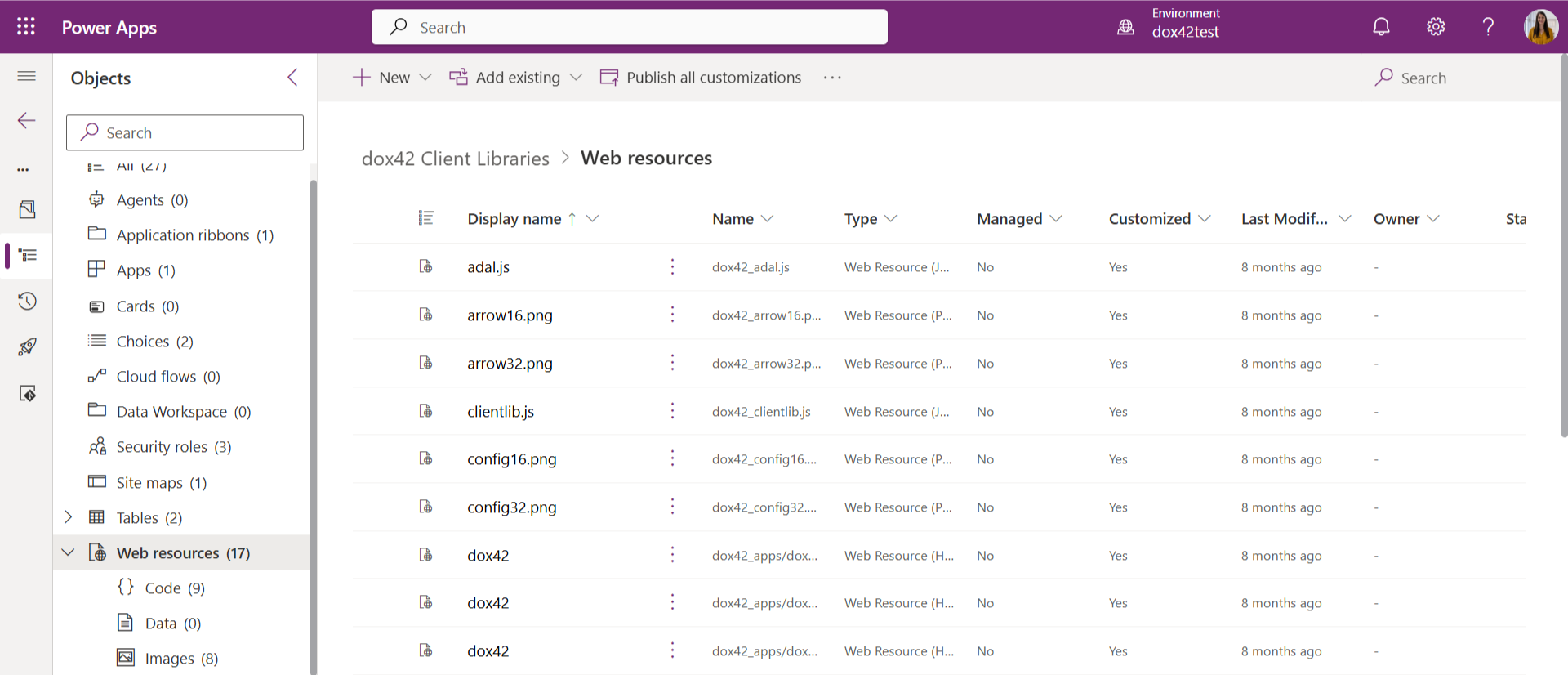
Web resources tab in D365 CRM
Optional: Create a new web resource.
Go to Code and select the desired web resource.
In this example: dox42Popup.html.
Select Edit.
The Edit web resource window opens.
Web resources tab in D365 CRM
In the Code text field review and adjust the web resource to your liking (see HTML code of dox42 pop-up web resources) .
Select Save.
Select Publish.
Result
You have configured the dox42 pop-up web resource.