You can show or hide a slide in the generated presentation depending on a condition. For instance, you could add a special slide only for employees with outstanding achievements.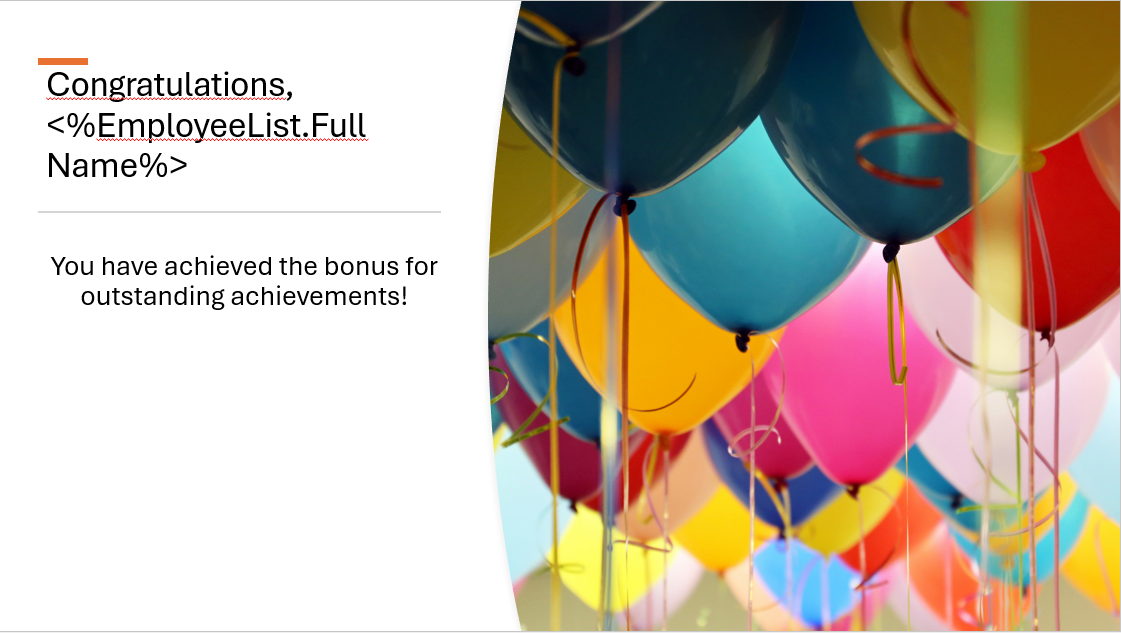
Steps
Open your PowerPoint template.
Go to the dox42 ribbon and select Insert Data Field.

dox42 ribbon in PowerPoint
The dox42 Data Fields pane opens which contains all available data fields.
Select the slide that you want to show or hide.
Select the Control Slides button in the dox42 ribbon.

dox42 ribbon in PowerPoint
The dox42 Slide Controller window opens.
Optional: From the Repeat for Data Source dropdown select the desired data source.
Note
In our example we want to repeat the slide for every employee that matches the condition. Depending on your scenario, you can also skip this step.
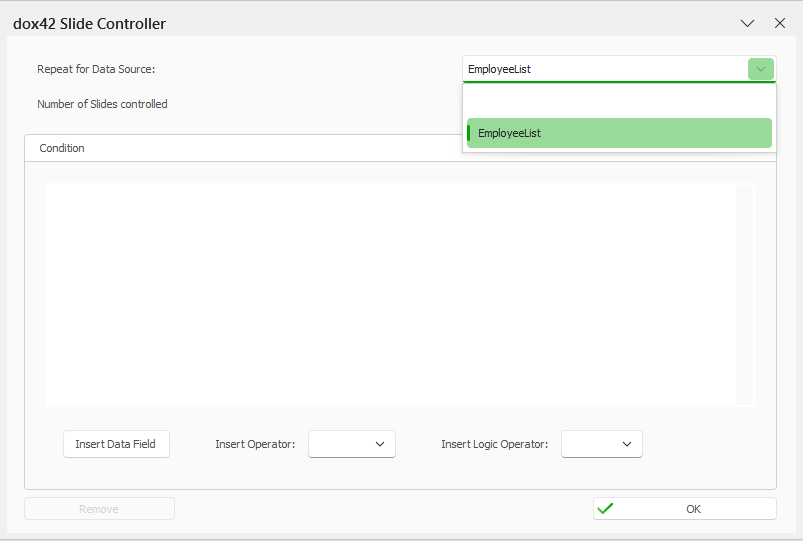
dox42 Slide Controller window
To define a condition:
Select the Insert Data Field button.
The dox42 Data Fields window opens.Select the desired data field.
Select OK.
Select the desired entry from the Insert Operator dropdown.
Insert a value for the condition, surrounded by quotation marks.
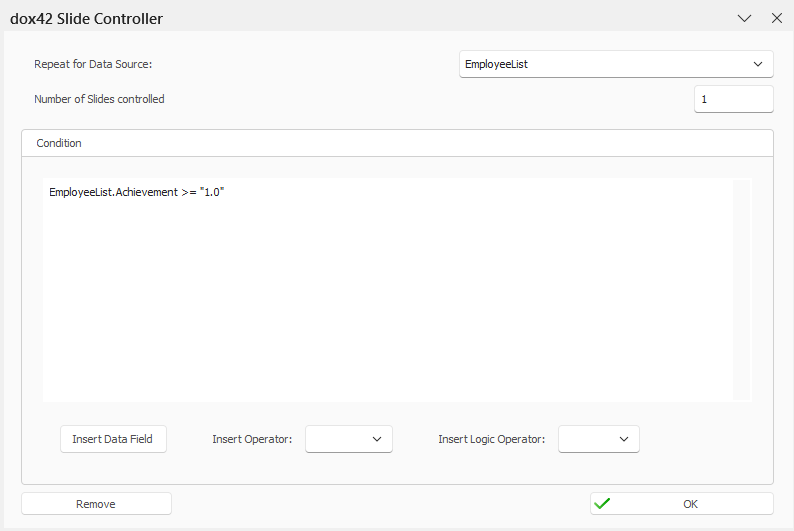
Example: Condition in Slide Controller window
Optional: To add another condition, select an entry from the Insert Logic Operator dropdown and repeat steps d and f.
Select OK.
The slide is now marked with the Control Slides icon in the upper left corner.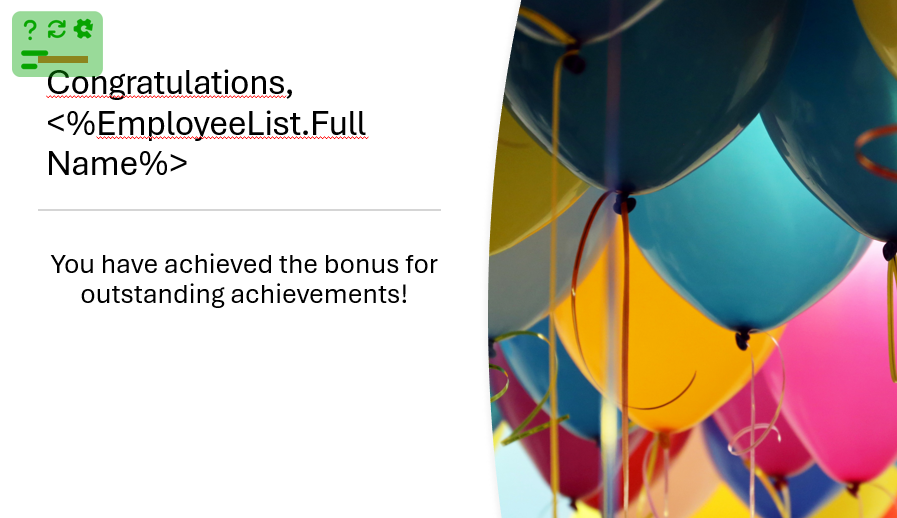
Slide with Control Slides icon
Save the PowerPoint template.
Result
You have configured a condition to show or hide a slide. When you generate the document, the slide will be shown or hidden depending on that condition.
In our example, only one employee has an achievement value of 1.0 and therefore the slide is only generated for one employee and hidden for the others:
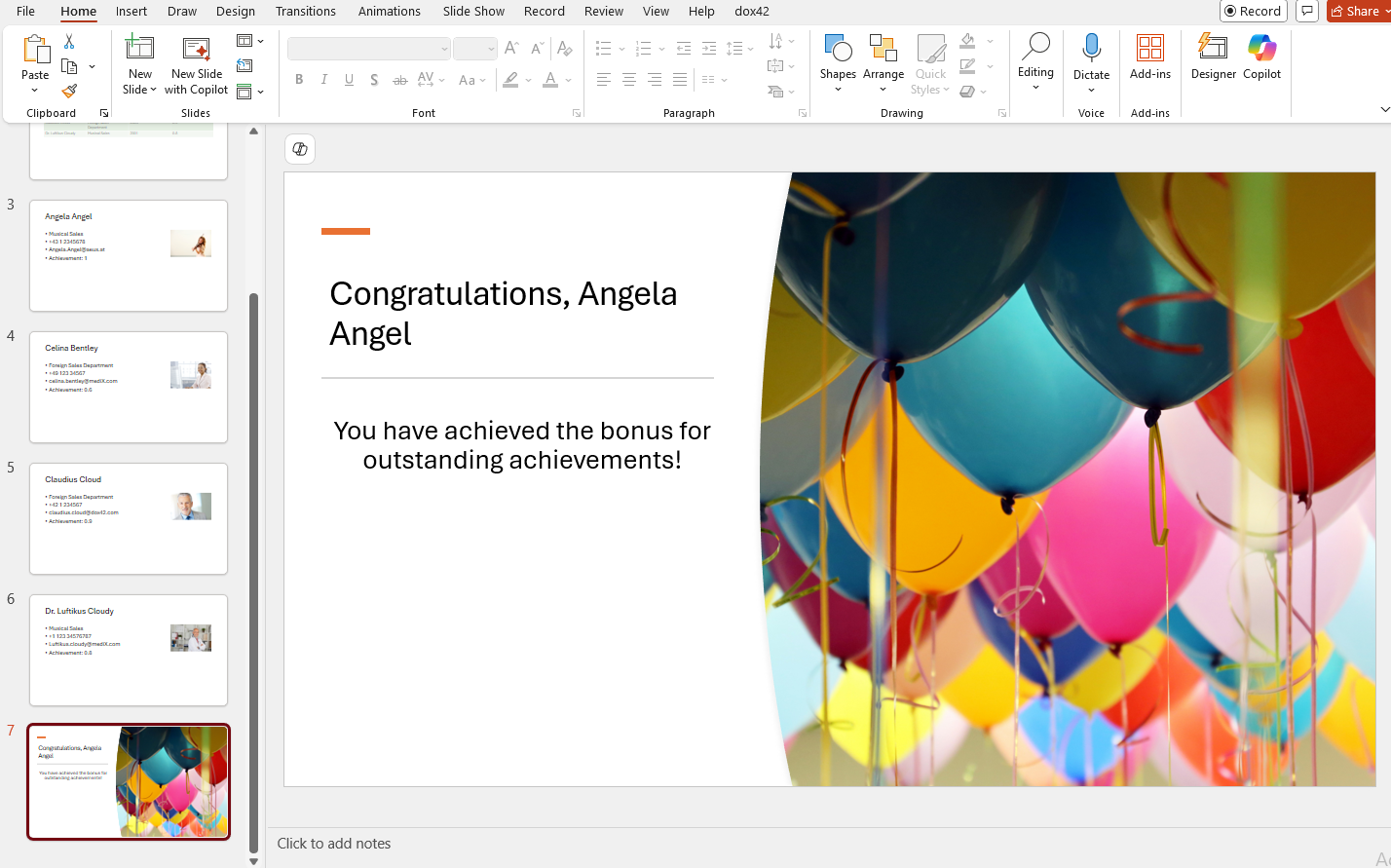
Example: Generated slide depending on a condition