Adding dox42 buttons to lists, allows you to select one or several items for your document generation.This is useful, if you want to use dox42's bulk letter functionality.
In the examples below you will add a separate button for each document template you want to call.
Steps
In your document template use the input parameter RequestBody instead of Id.
Add a JSON data source to your template.
You can find a sample template in theCRM_ProductList_JSON_sampletemplatefolder of your download package.In your dox42 template configuration select Auto or POST from the Http Method menu.
In Ribbon Workbench, place the button on the homepageGrid.MainTab of your entity (the top ribbon displayed in your Ribbon Workbench set-up).
If you insert the button to a Classic UI CRM environment, follow the instructions on Adding a button to your entity forms, grids and subgrids via Ribbon Workbench.
If you insert the button to a Unified UI CRM environment, add a Display enable rule (SelectionCountRule with a Minimum of 1) to your button command.
This will have the effect that your button in Unified UI environment will be shown as soon as you select at least one item.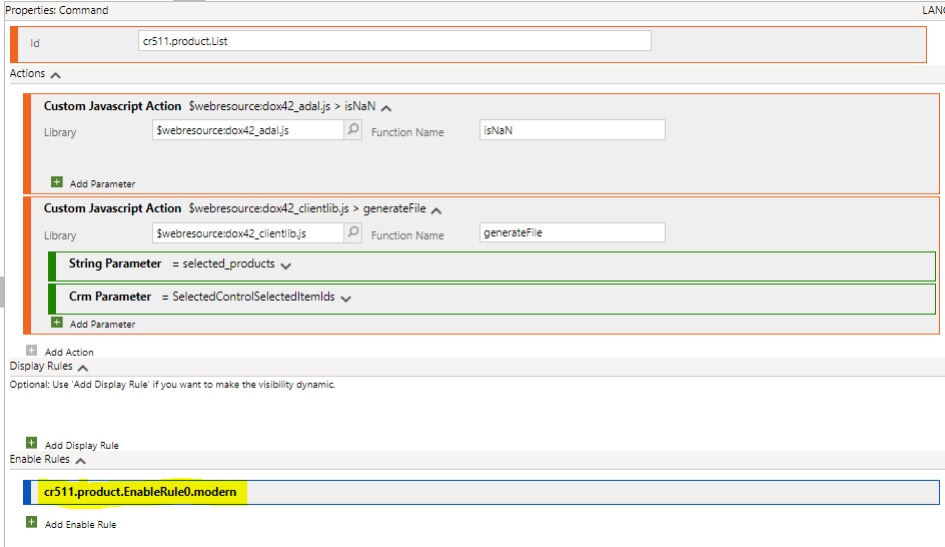
New rule for button command
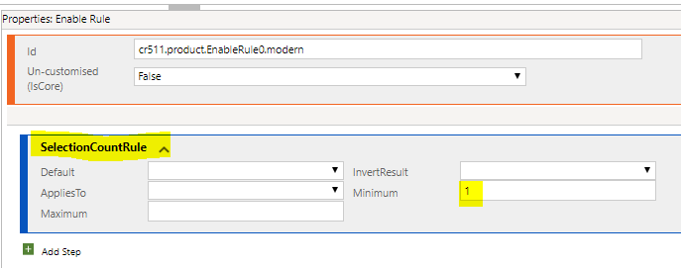
Details of new SelectionCountRule
Select the Publish button.
Ribbon Workbench is publishing the new button, which can take a while.
Result
Your new dox42 button is displayed in the ribbon of your selected form.
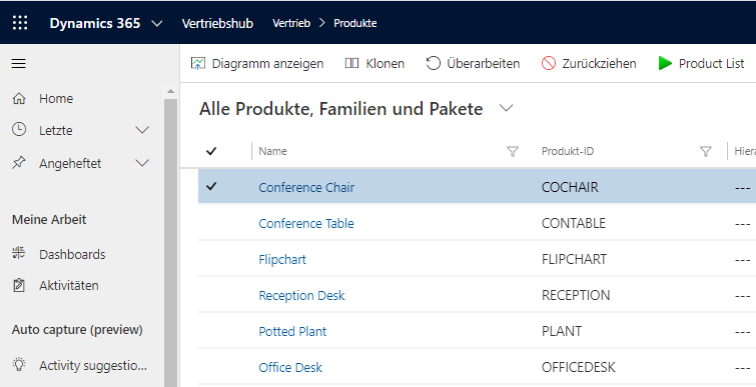
Added Product List button in ribbon