Steps
Go to d.velop Cloud Start Page > Configuration > Alpin dox42 Service Main Configuration.
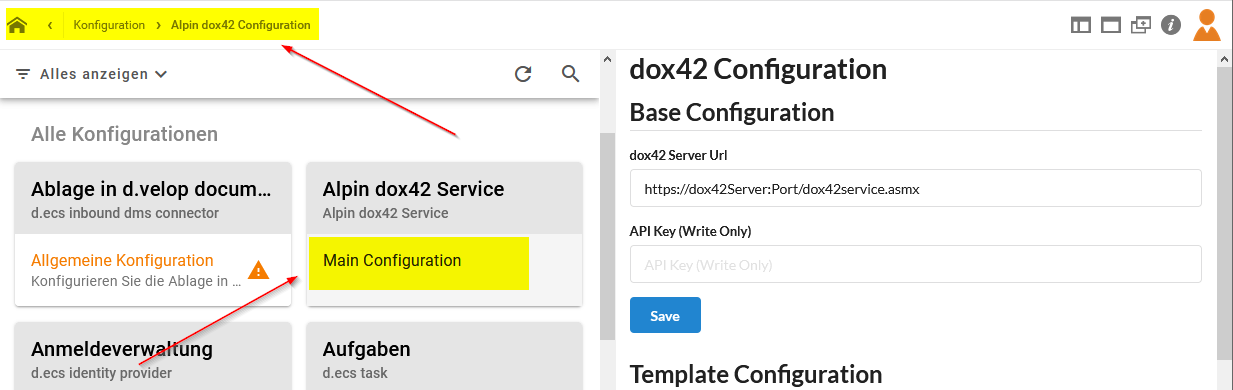
Alpin dox42 Service Main Configuration
Enter the information into the following text fields:
dox42 Server Url: The URL where the dox42 Server can be reached.
Important
The server must be accessible from d.velop documents.
The URL must end with
/dox42service.asmx.
API Key:
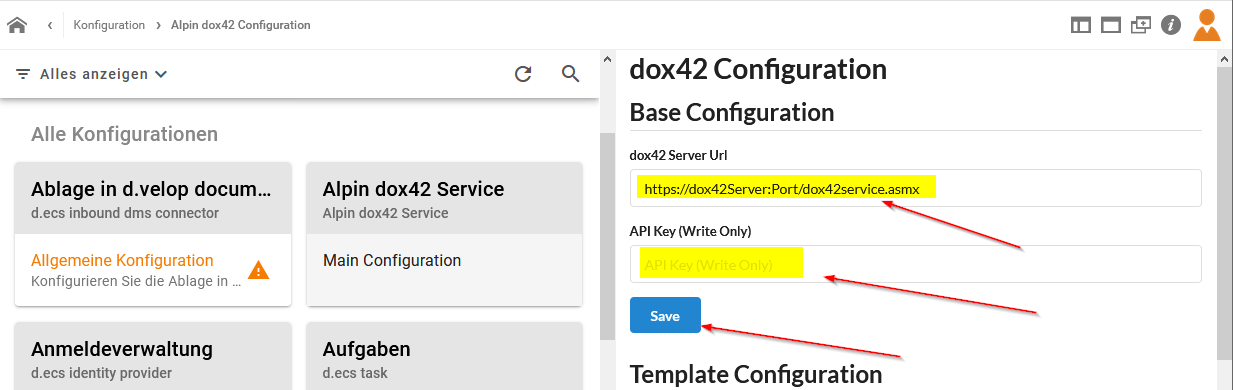
Alpin dox42 Service Main Configuration
The d.velop API key can be retrieved from or generated here: Access management > Settings for Login (“Anmeldeverwaltung > Einstellungen für die Anmeldung”).
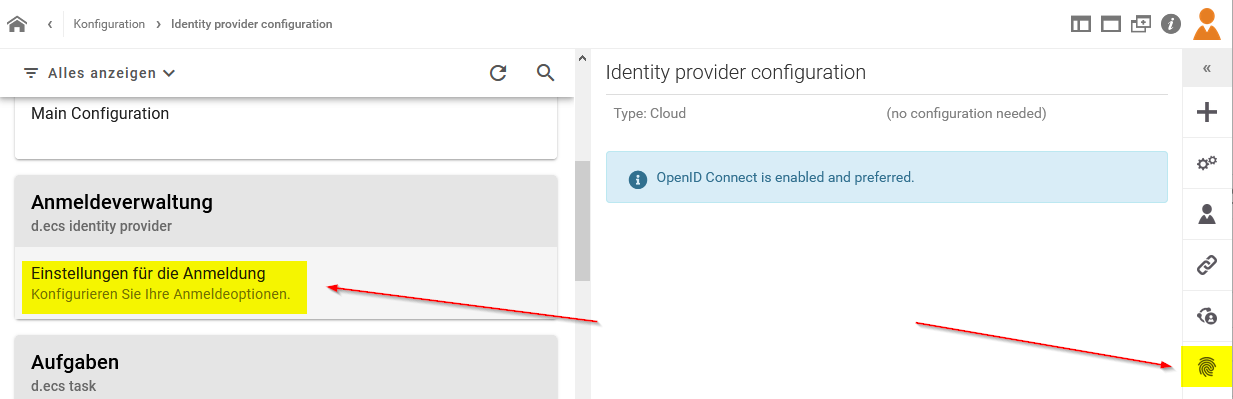
Settings for login section
To configure a new call of a dox42 template:
Go to Alpin dox42 Service Main Configuration.
Select New Configuration.
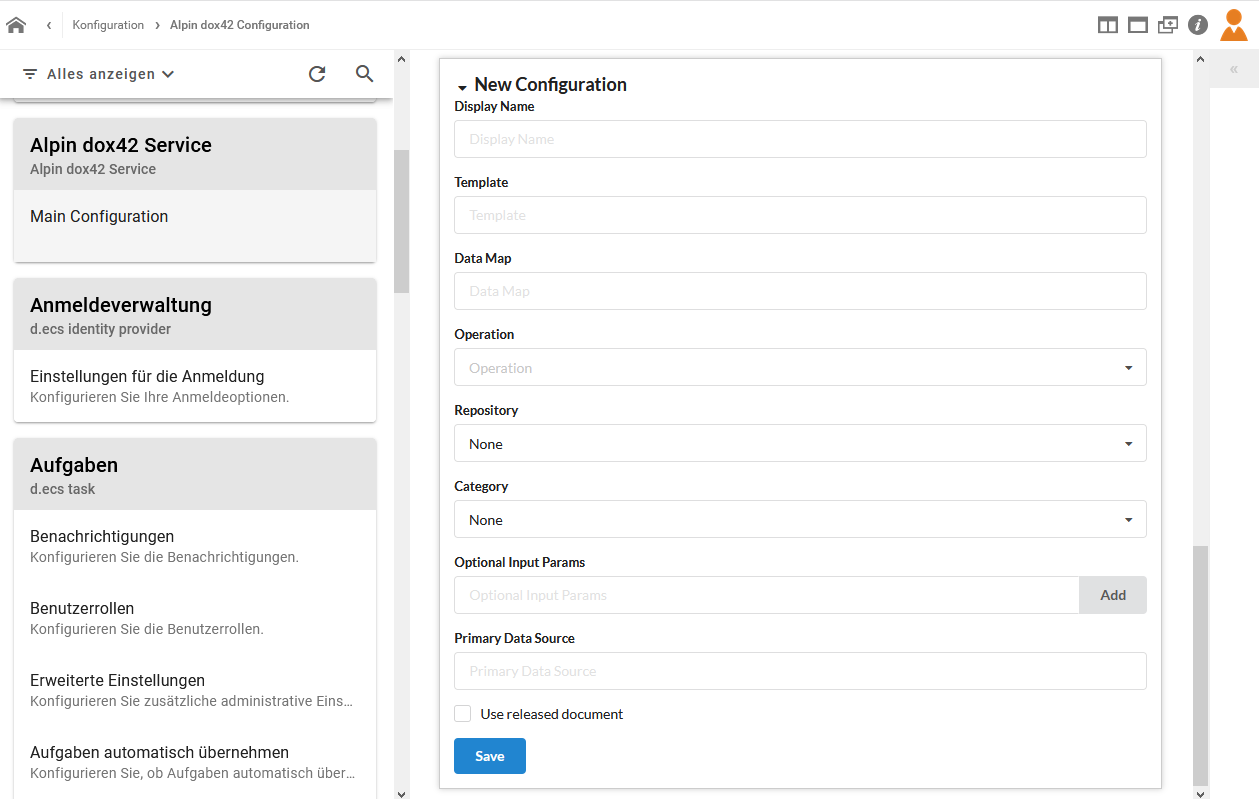
New configuration dialog
Note
For a description of the parameters see Parameter: dox42 App Configuration
Select Save.
Go to Output Actions.
Select the Configure Output Actions link to configure output actions.
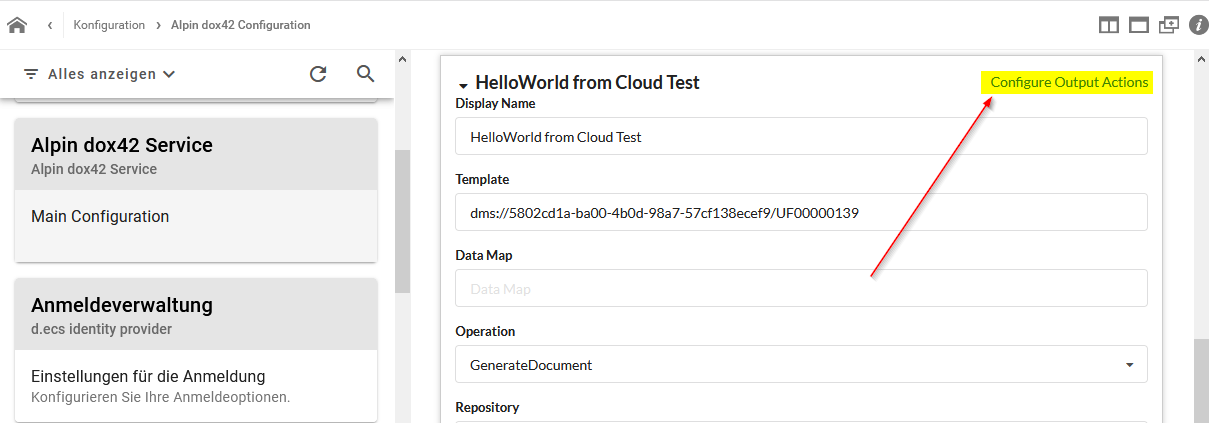
Configure Output Actions link
In the Identifier text field, enter the Output Action’s identifier.
In the dox42 Name text field, enter the Output Action’s name.
In the Key-Value Pairs section, select the Add Row button to add needed key value pairs.
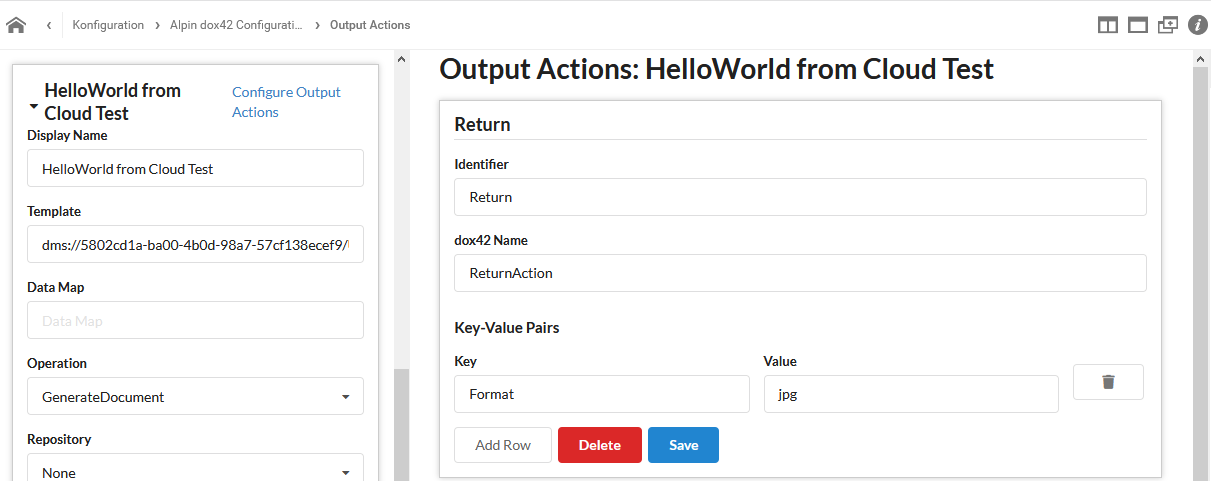
Configure Output Actions dialog
Select Save.
Note
As usual for the dox42 Server, multiple output channels can be used simultaneously. Simply add another Output Action in the configuration.
Result
You have configured dox42 App for d.velop.