You must first configure categories and properties in order to populate a template in dox42 with categories and property names from d.velop documents. These categories and properties can then be mapped in d.velop documents and used directly in the dox42 templates.
Steps
Open d.velop Cloud Start Page > Configuration > Alpin dox42 Service Main Configuration.
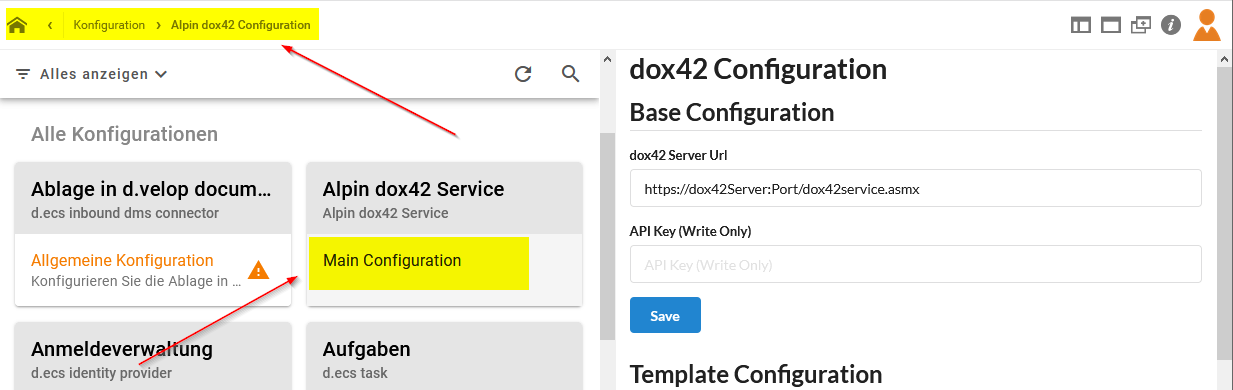
Alpin dox42 Service Main Configuration
In the Document Properties and Categories Configuration section (“Dokumenteigenschaften und Kategorien Konfiguration”), select the Add Row (“Zeile hinzufügen”) button to create a new category or property.
Enter a key or technical identifier (“Schlüssel bzw. technischer Bezeichner”) which will be used to establish the connection to d.velop documents.
Enter a display name (“Anzeigename”) which will be displayed for the user in the template design.
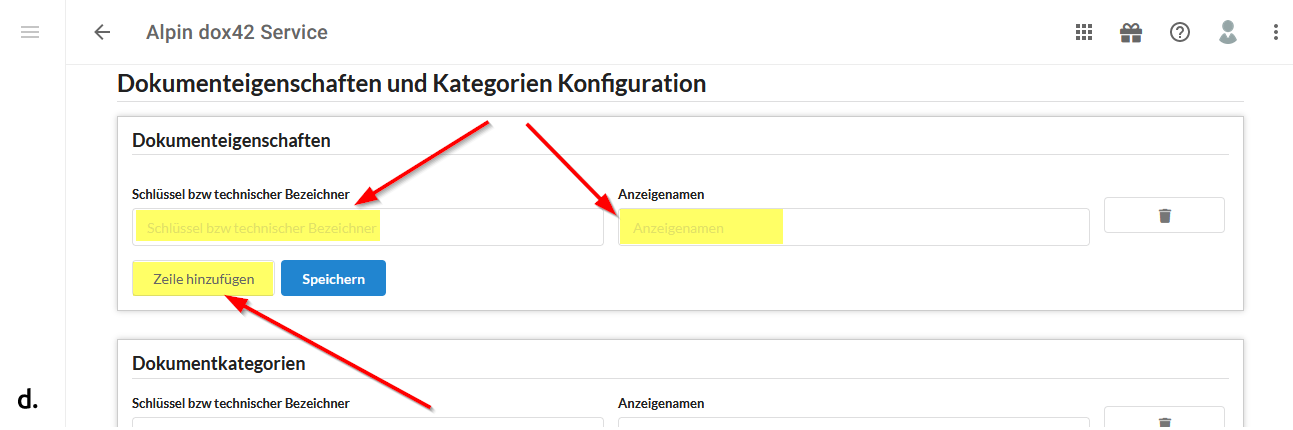
Document Properties and Categories Configuration section
Select the Assignments (“Zuordnungen”) tile in the home screen of d.velop documents.
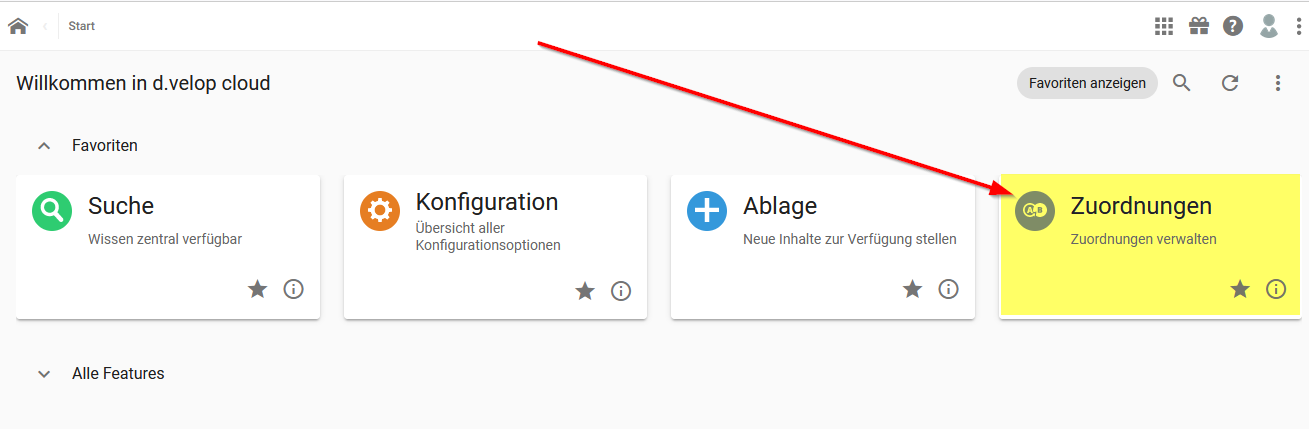
Assignments tile
Select the + button to create a new assignment.
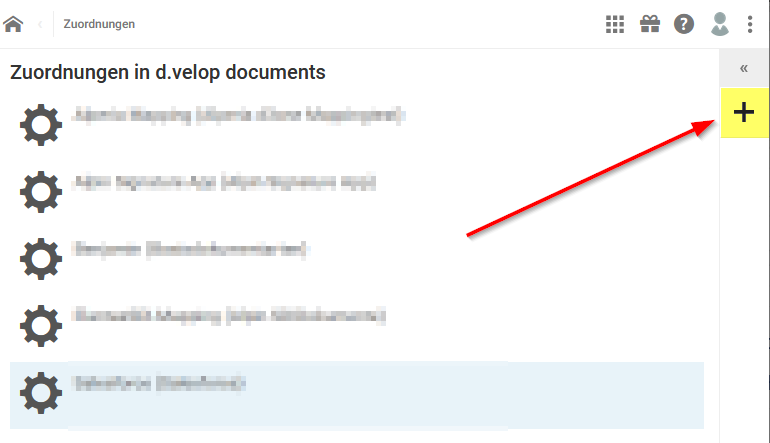
Creating a new assignment
In the Name text field, enter the desired name, e.g. dox42 Mapping.
From the Source (“Quelle”) dropdown, select the Sources for tenant xx entry.
In the Categories (“Kategorien”) section, select Add row (“Zeile hinzufügen”) .
From the Source dropdown, select the entry that starts with
Sources for tenant.This is the standard name for the data source.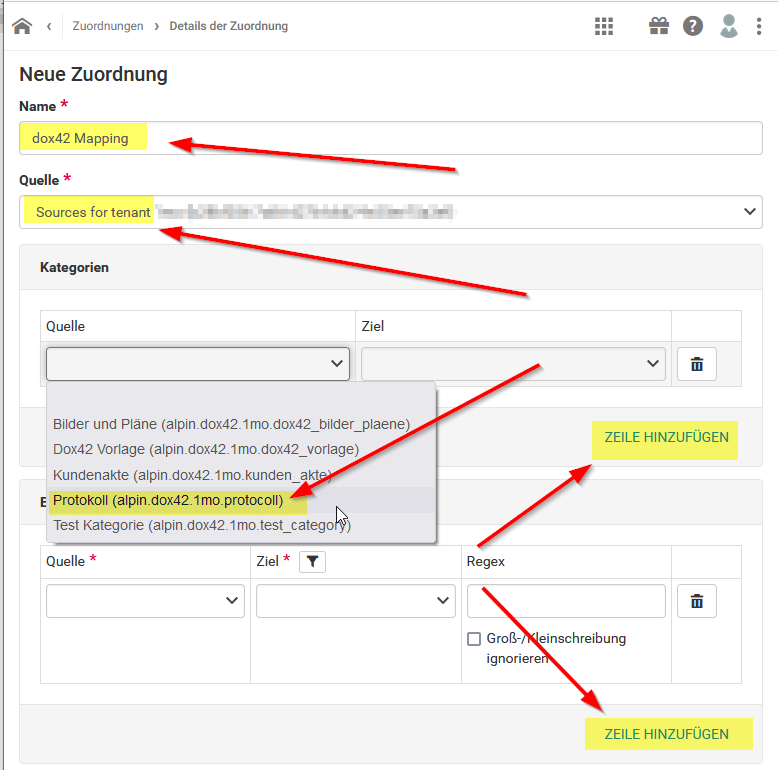
Add a new data source
In the Properties (“Eigenschaften”) section, select Add row (“Zeile hinzufügen”).
From the Source (“Quelle”) dropdown, select the properties in d.velop documents.
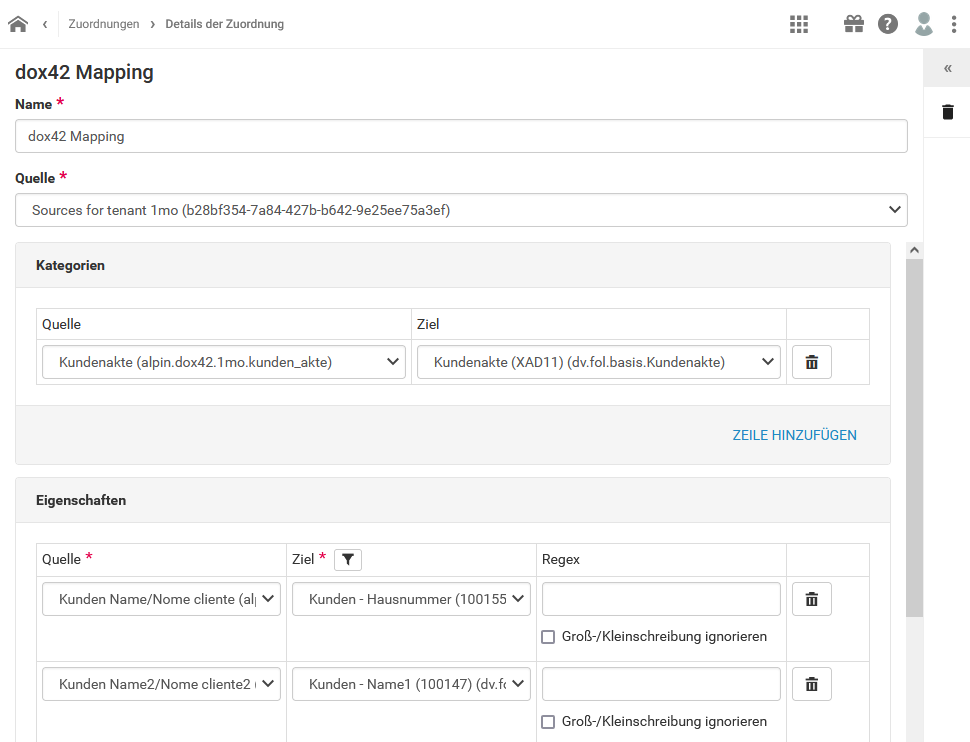
Example of a mapping of categories and properties
Note
For another example see also Using the dox42 template extension 'Cloud Connection'.