If you are working with dox42 D365 BC, bear in mind that your individual BC URL needs to be saved to your Excel config file.
Learn how to retrieve your BC URL and how to save it to your Excel config file.
Prerequisites
You have downloaded dox42 D365 BC | Dynamics NAV from https://www.dox42.com/Modules/Download.
Steps
In your download package, go to
dox42_D365BC_DynamicsNAV\BC_Online\BC_online_connection_templateand open the BC_Connection Excel config file..png)
Microsoft Excel config file template for BC
Insert your specific Tenant ID into the AzureTenant column of your BC_Connection Excel config file. Learn how to retrieve app registration properties from your Entra ID admin center.
A BC URL is composed as follows. Replace YOUR_TENANT_ID with your specific Tenant ID in order to get a specific BC OData V4 URL:
Use
https://api.businesscentral.dynamics.com/YOUR_TENANT_ID/Productionfor a production environment.Use
https://api.businesscentral.dynamics.com/YOUR_TENANT_ID/YourSandboxfor a sandbox.
Insert your specific BC OData V4 URL into the BCURL column of your BC_Connection Excel config file.
Fill in the other columns of your Microsoft Excel config file, using the app property values from your Entra ID admin center:
Column AzureADApplicationID: Value of Application (client) ID in Entra ID admin center
Column Add-In_RedirectURL: Value of Mobile and desktop applications > Redirect URI in Entra ID admin center
Column Server_RedirectURL: Value of Web > Redirect URI in Entra ID admin center
Column ClientSecret: Value of the Client secret in Entra ID admin center
Note
It is recommended that you use the Crypto data source to encrypt the value before storing it in this column.
Save your Microsoft Excel config file.
Note
If you had difficulties following these steps, you will find alternative instructions below on how to obtain the specific BC OData V4 URL.
Alternative Steps for obtaining a specific BC OData V4 URL
Carry out steps 1 and 2 described above.
To retrieve the specific BC OData V4 URL:
Log in to your D365 BC account.
Open the search text field and enter:
Web Services.
A list with search results opens.Search results in Microsoft D365 Business Central
Select the Web Services entry.
The Web Services window opens.Copy any of the listed OData V4-URLs.
Web Services window in Microsoft D365 Business Central
Go to your dox42 Add-In and select your data source in the Data Map Designer.
Select the Connection Settings button.
The Connection Settings window opens.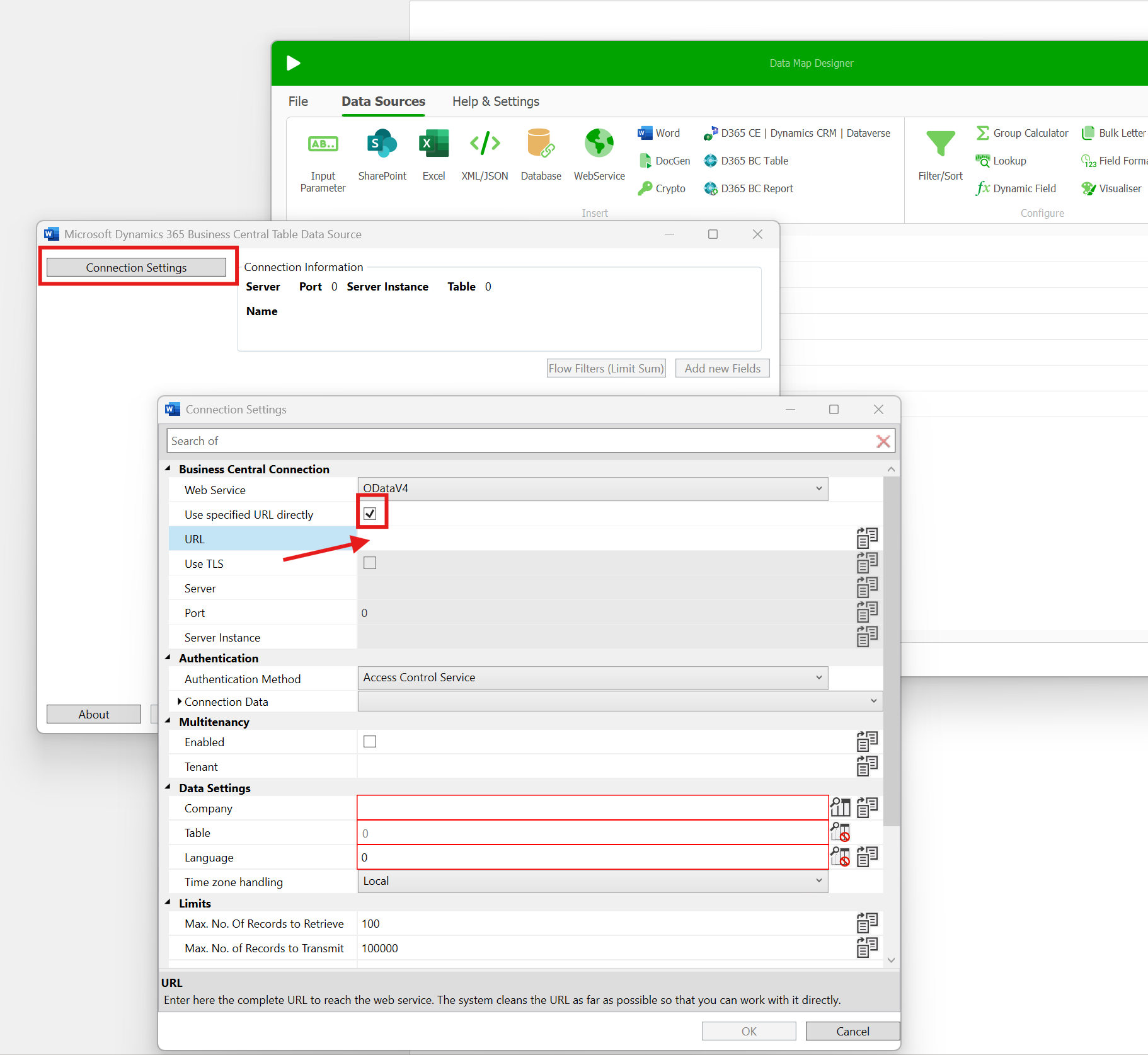
Connection Settings of the BC data sources
Select the Use specified URL directly checkbox.
Enter the copied OData V4-URL into the URL text field.
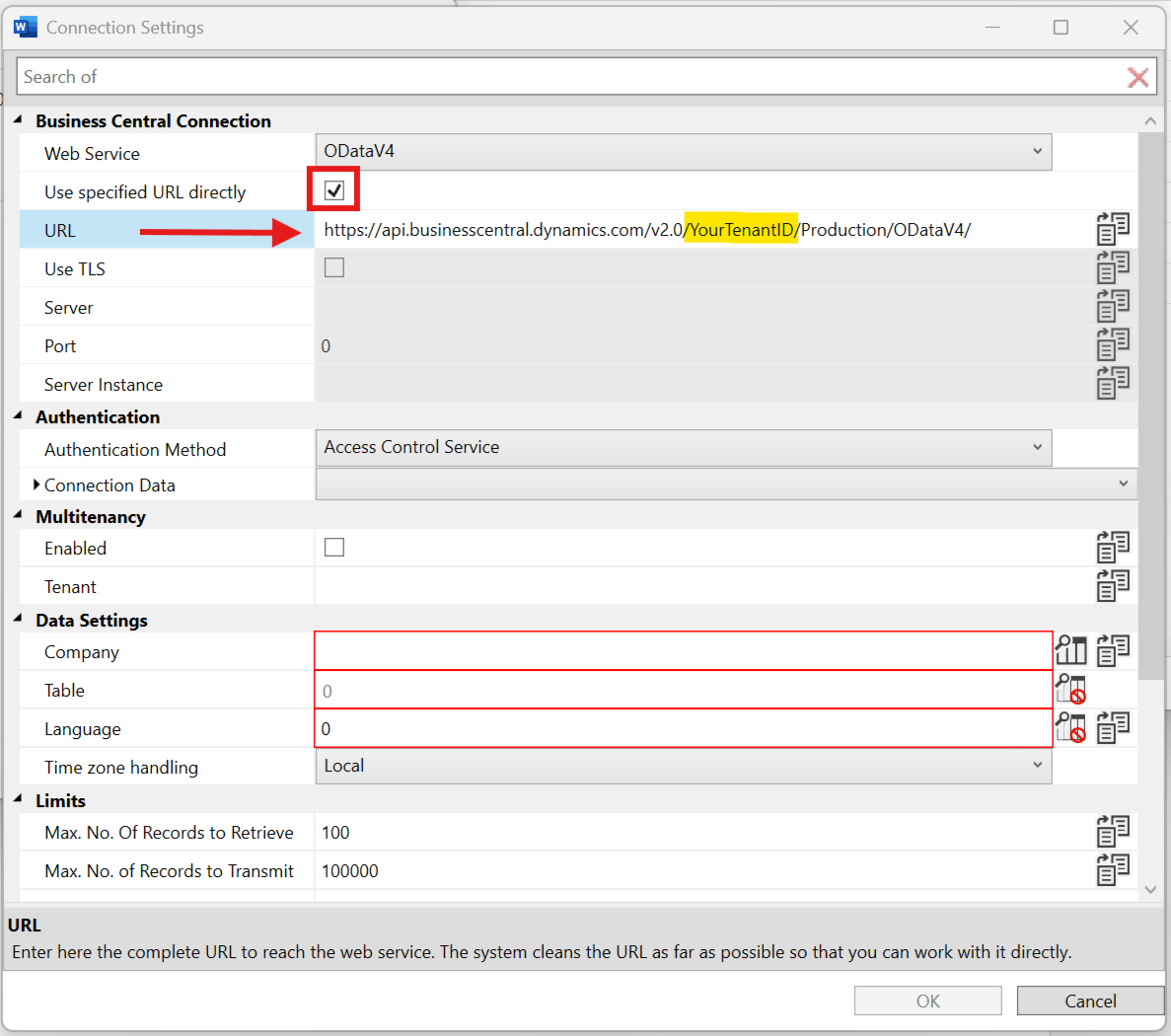
BC OData V4 URL to be entered
Select any white space.
The entered URL is automatically converted to your BC OData V4 URL.
Example:https://api.businesscentral.dynamics.com/v2.0/YourTenatID /Production/ODataV4/or when using a sandbox:https://api.businesscentral.dynamics.com/v2.0/YourTenatID /YourSandboxName/ODataV4/Save the retrieved BC OData V4 URL to your Microsoft Excel config file.
Therefore, create a new column: BCURL
Paste the retrieved BC OData V4 URL into that column.
Save your Microsoft Excel config file.
Result
You have created a specific BC OData V4 URL and saved it to your Excel config file.