This article describes how to start a bulk letter.
To illustrate the functionality, we have provided the dox42 template Hello World dynamic number that allows any number of documents to be generated. The template is located on the dox42 Server or in d.velop documents.
Prerequisites
dox42 Server:
To enable the dox42 Server to return status information to d.velop documents, add the program library CustomOutputAlpinCallback.dll to the
/binfolder of the dox42 Server.The CustomOutputAlpinCallback.dll needs to be registered in the web.config file of the dox42 Server, too:
<customOutputActions> <add key="CustomOutputAlpinCallback.OutputActionAlpinCallback" value="OutputActionAlpinCallback;c:\dox42Server\bin\CustomOutputAlpinCallback.dll" /> </customOutputActions>
dox42 template:
In the data source configured for mass printing, the two group calculators "COUNT" and "ROW" must be set up:
.png)
Data source configuration with group calculators “COUNT” and “ROW”
Alpin dox42 output configuration:
In the configuration of the template in our d.velop documents, set which data source is considered for the task overview. To do this, enter the name of the data source, in our example Number, in the parameter field Primary Data Source:
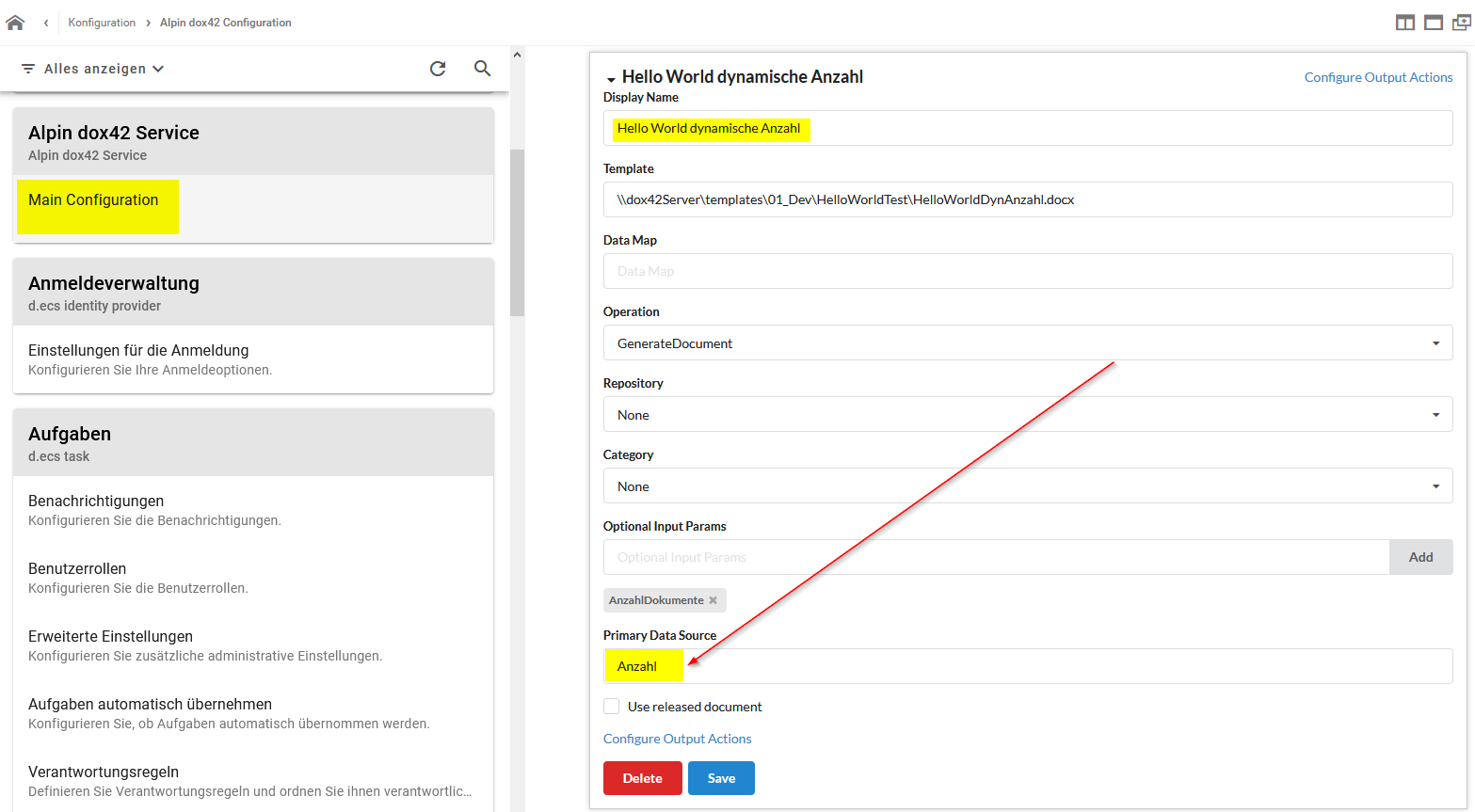
Data source configuration
Steps
In this example, we will generate 500 documents using our dox42 template Hello World dynamic number, then set the document's’ status to release version (“Freigabeversion”), and track the progress in the task component of the dox42 App for d.velop.
Start the template on any document in d.velop documents.
Enter the number of documents you want to generate.
Select Generate.
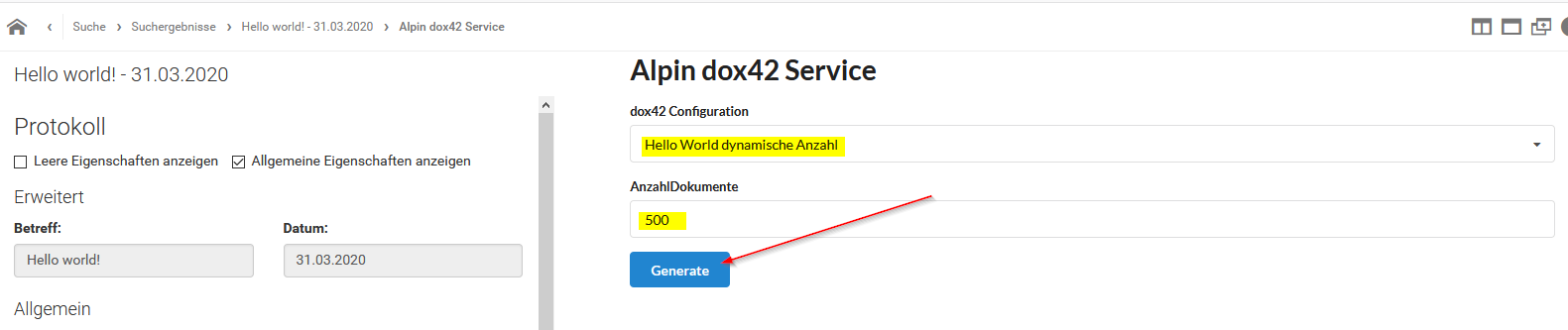
Calling the dox42 template in d.velop documents
After a short time, we will see the familiar overview with a globally unique ID (GUID) that identifies each call processed by the dox42 Server.
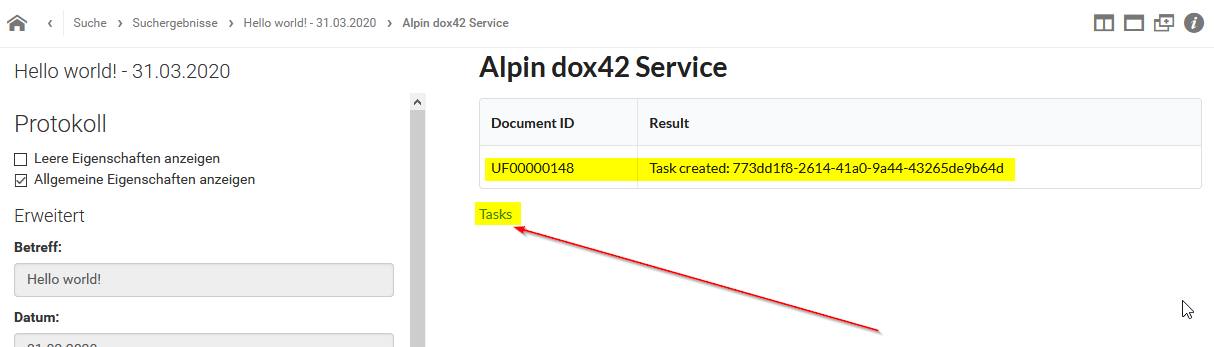
Globally unique ID for each call
Select the Tasks link to track the progress.
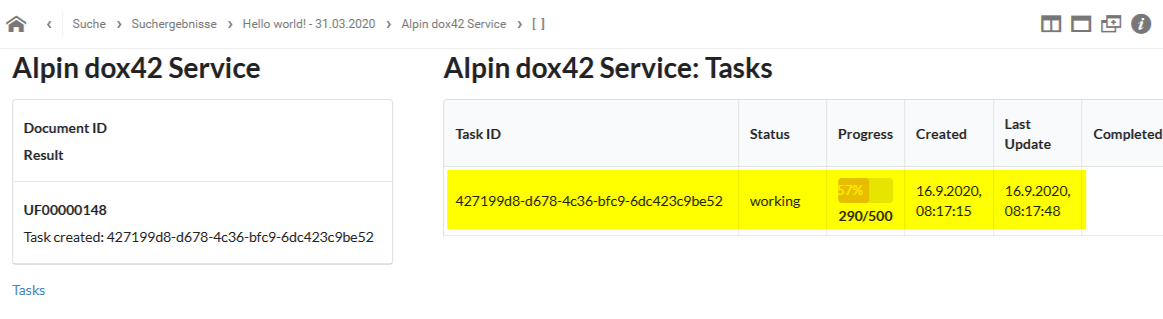
Progress tracking (in progress)
Result
After successful completion, the row will look like this:
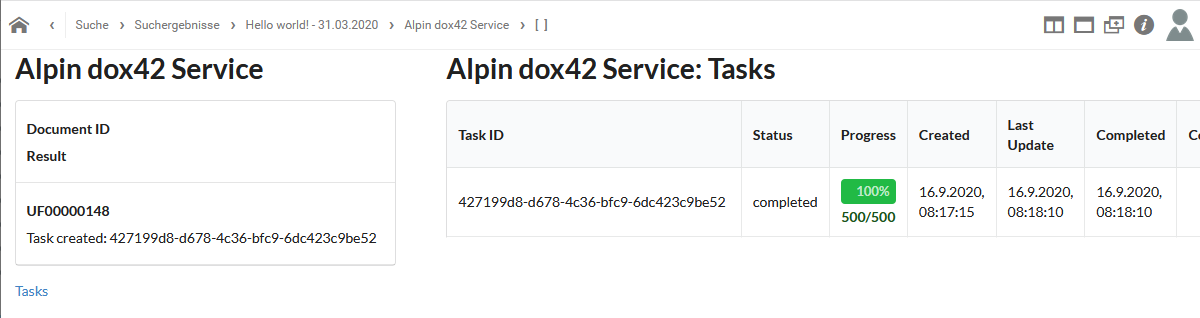
Progress tracking (100%)
Note
You can see an overview of all calls on the d.velop cloud homepage, too.
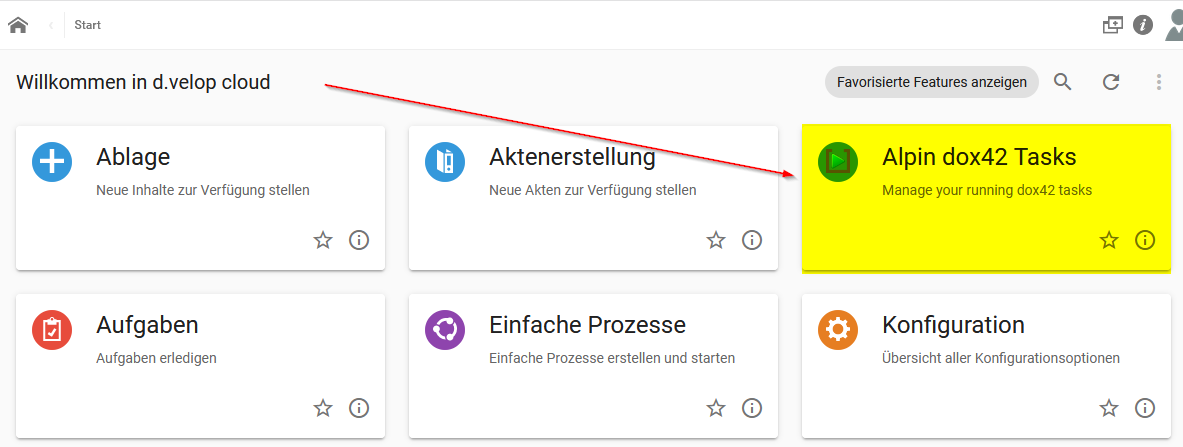
Overview of calls on d.velop cloud homepage