You can configure that printed documents should be saved in D365 FSCM Document Management. The printed document can be attached to the record and then can be accessed in D365 FSCM at any time.
Steps
In D365 FSCM go to System administration > Setup > dox42 > dox42 parameters.
In the SSRS reports tab select the desired report and then the Document management button.
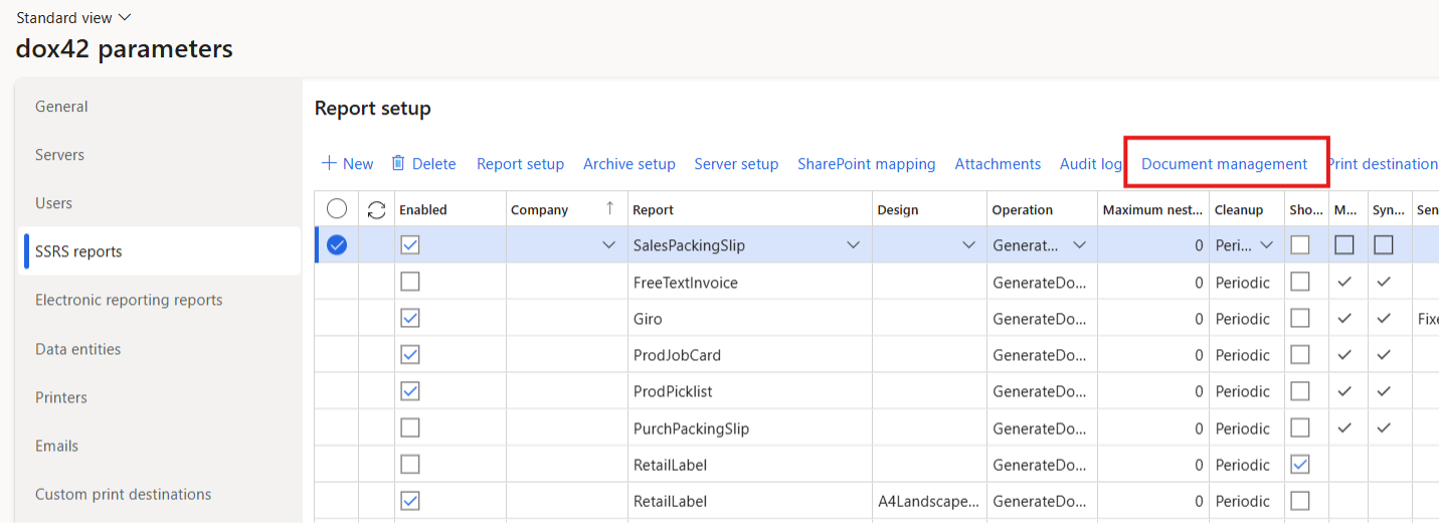
dox42 parameters
Select New to create a new document management setup.
Select Enable.
From the Related data dropdown select where the printed report will be attached.
For example, in this case on the header (to set up the related tables, use the Related data button. If there are no records by default, see: No records in related data for dox42 reports).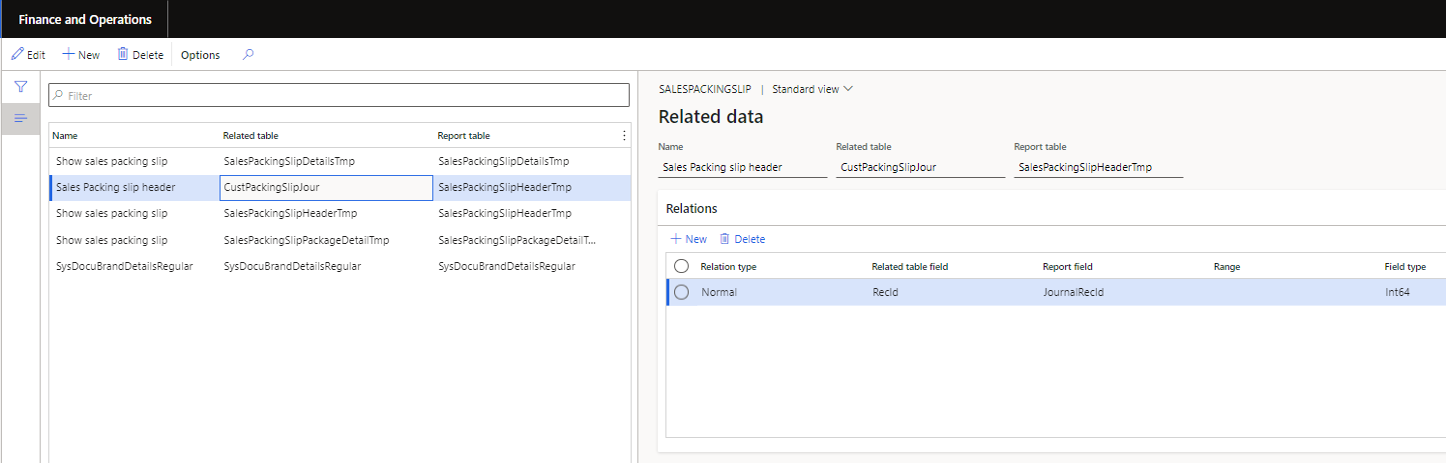
Related data page
From the Reference table select the file type of the attachment.
It is possible to define different file type for each company.From the Attach mode dropdown defines which printed report will be attached:
All: All printed reports will be attached to the record.
First print: Only the first printed report will be attached to the record.
Last print: Only the last printed report will be attached to the record.
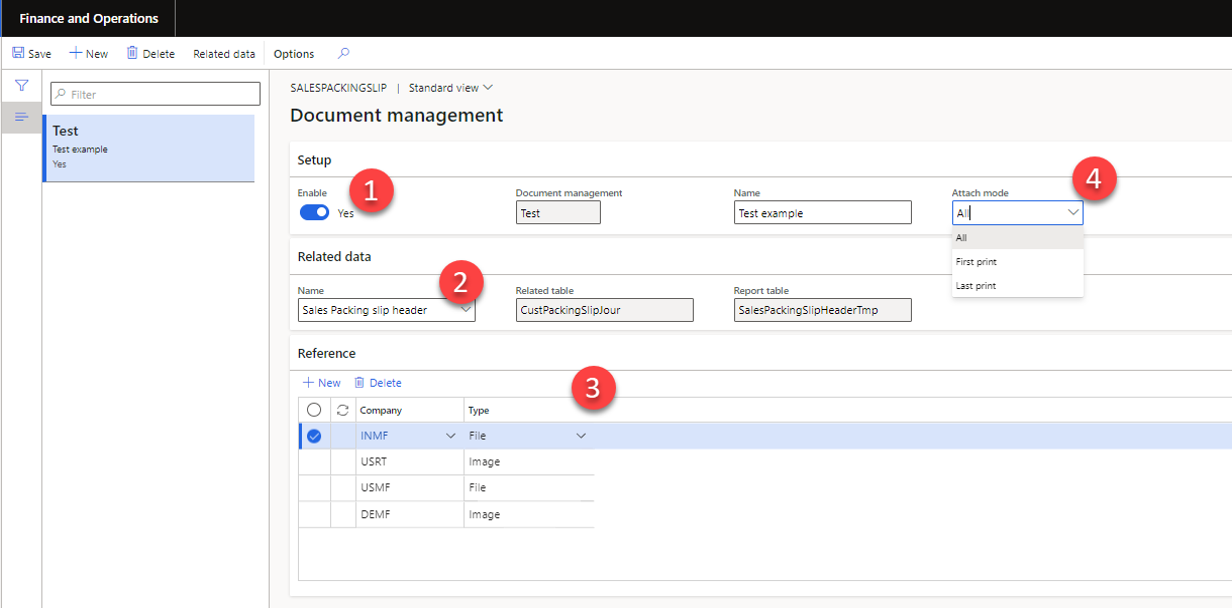
Configured Document management page
Select Save.
Result
You have configured saving printed reports in Document Management. If you print the report, the document will be attached to the record and available in document management form.