You can configure which reports should be printed on which paper. And also which placeholders should be printed depending on the printing paper. For example, some printing papers contain the logo and some printing papers are blank. It should be decided automatically if, for example, the logo will be printed on the report or not.
D365 FSCM provides the parameter PrePrintLevel_Enum to define on which paper the report should be printed.
Parameter description for PrePrintLevel_Enum:
Value | Description |
0 | Blank paper |
1 | Partly preprinted |
2 | Preprinted |
Step
In D365 FSCM go to Accounts receivable > Setup > Forms > Form setup.
Select the tab of the desired report and from the Paper format dropdown select the desired entry.
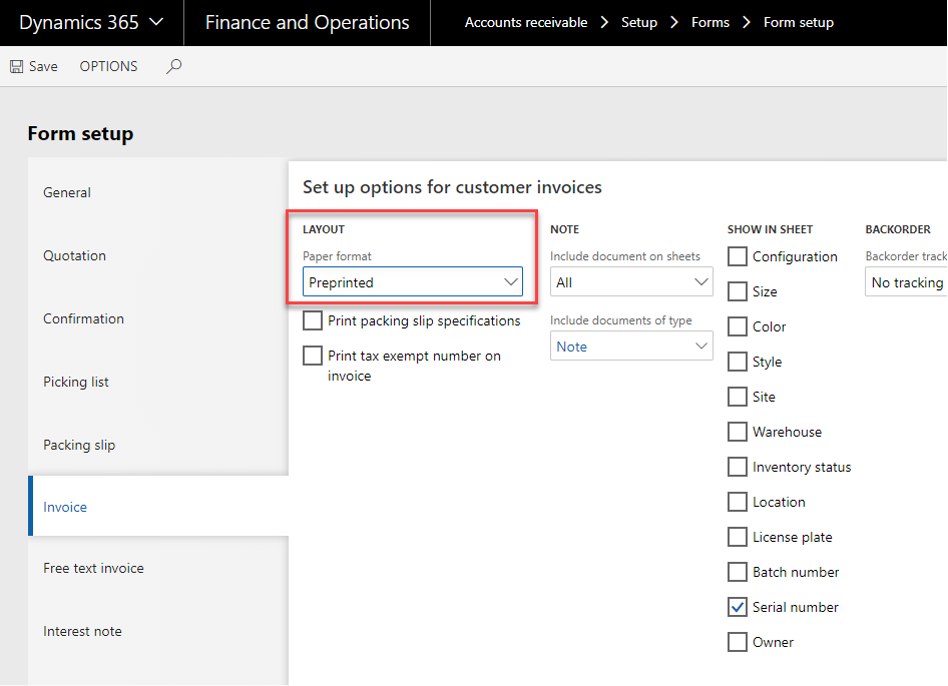
Server setup page
Select the Save button.
To define which placeholders should be printed on which paper:
Open the document template.
Select the desired placeholder.
Go to the dox42 ribbon and select the Automate Range button.
The dox42 Automate Range window opens.In the Condition text box enter the condition in the format:
DataFieldName.PrePrintLevel_Enum <>”Value".
Example:SalesInvoiceLines.PrePrintLevel_Enum <>”2”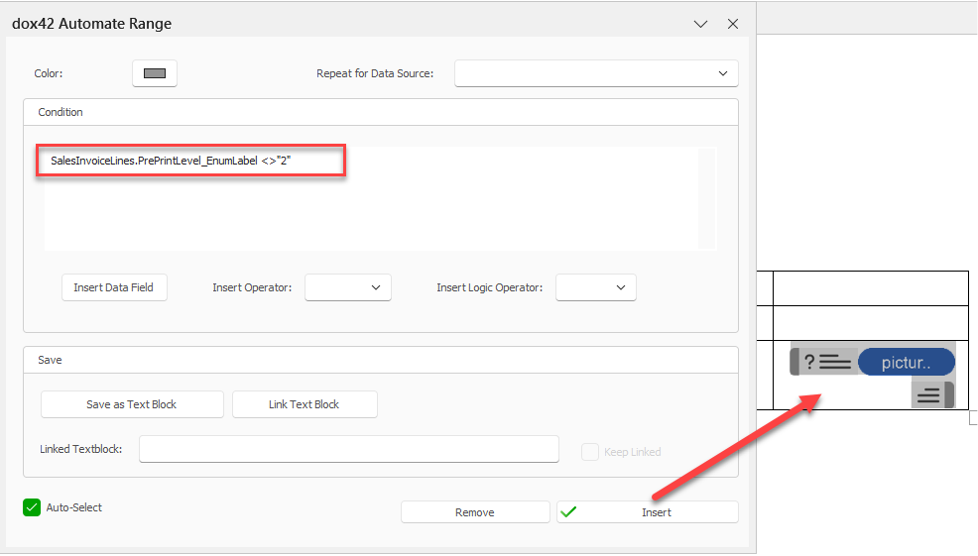
Example
Select the Insert button.
Result
You have configured the printing with and without a blank paper.