For users of dox42 App for d.velop who use dox42 Online, the following procedure applies similarly to Configuring the dox42 Server Trusted Template Locations.
Steps
Open your dox42 Management UI (MAUI) in your browser:
https://yourCompany.dox42.online/maui/.Log in with one of the following credentials depending on the configured authentication method:
User:
admin, Password: your chosen passwordMicrosoft 365 username and password.
The dox42 MAUI starting page opens.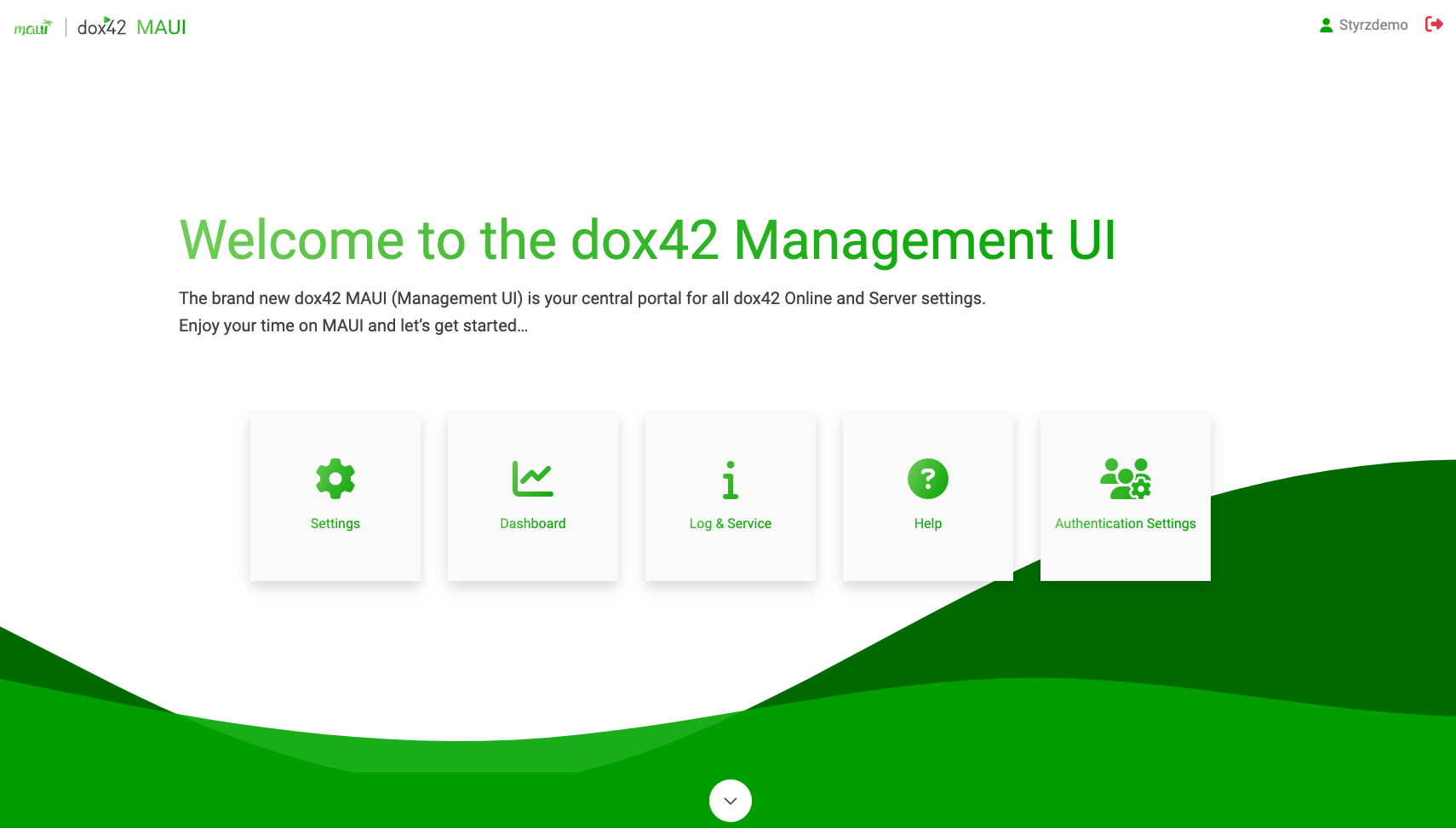
dox42 MAUI starting page
Select the Settings button.
The Settings page opens.In the Trusted Template Locations section, select the Add button.
The Add Trusted Template Location (“Bereich hinzufügen”) pop-up opens.Enter your d.velop tenant into the text field Template location.
Example:dms://a9294c0c-33ad-44bd-bf29-029958923160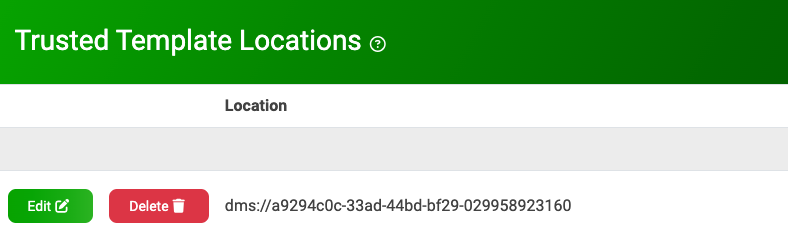
Configured Trusted Template Location
Select the Save and Deploy button.
The Changes are deploying… message is shown.
Result
You have added a new source for the templates in dox42 Online.