Connect the dox42 SAP data source to SAP in order to:
Steps
In Microsoft Word, Excel or PowerPoint, go to the dox42 ribbon and select Data Map.

dox42 ribbon
The Data Map Designer window opens.
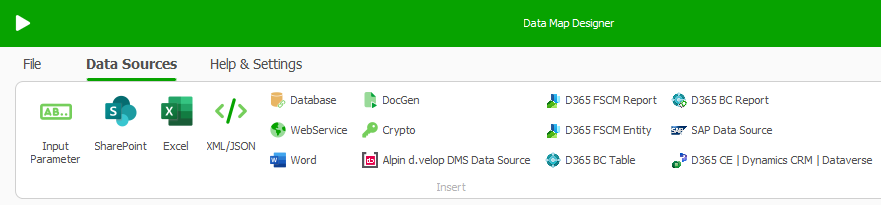
Data Map Designer
Select SAP Data Source.
The SAP Data Source window opens.
Connection tab of the Data Map Designer
To configure the connection:
You can define data fields of any other data source for every value or simply enter the values as well.
By defining data fields, you can keep the configuration for example in an Excel or XML file.Enter your username and password.
These can be encrypted with the dox42 Crypto Data Source. For more information, watch our My first dox42 document tutorial.Fill in the Client and Language text fields.
Depending on your SAP system, select the corresponding radio button (Single Application Server or Load Balanced) and enter the required data.
Result
You have connected the dox42 SAP data source to SAP.