With the dox42 SAP data source, you can read and filter data from SAP tables. You can connect both standard tables and Z-tables.
Steps
Select Table in the Read dropdown menu and enter the name of the SAP table in the text field next to it.
In the lower third of the window, you can now specify the SAP column names you want to read from the respective table.
In the SAP Column Label column, you can optionally add a label for the respective data field. This will be displayed in your template and Data Field Explorer when you turn on the Labels setting in the dox42 visualizer.
In the Open SQL Where Clause text box, you can filter this data source with other dox42 data sources.
By selecting the Test button, dox42 connects to your SAP system and returns the respective data from the connected table and specified columns.
Select OK.
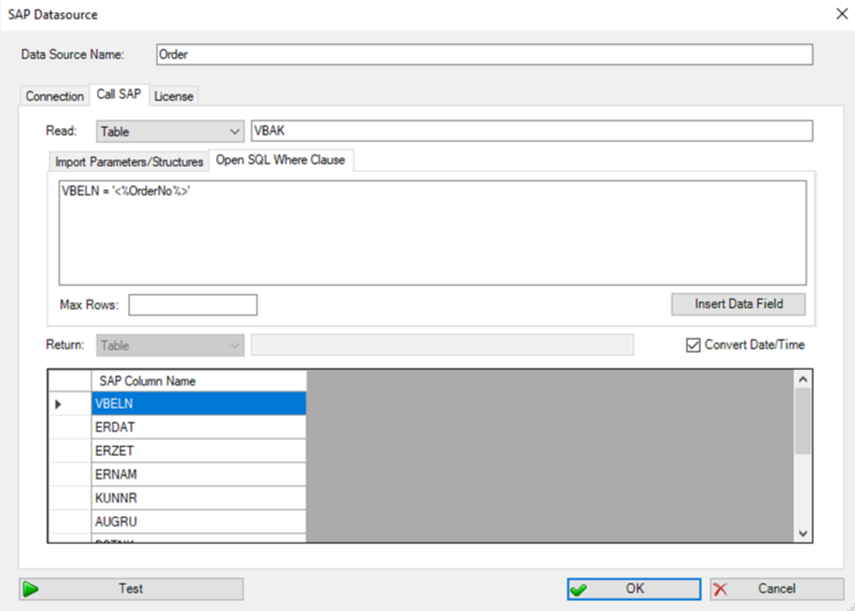
Call SAP tab in the SAP Data Source window
Result
The data source is saved and you can now use the fields for designing your dox42 templates.