You can create a dynamic field to program e.g. some conditions or add a link. The programming language used in the Visual Basic Code field is VB.net .
D365 FSCM and dox42 have different rounding setups. D365 FSCM has the standard rounding setup, always using D365 FSCM for business calculations.
Steps
In Microsoft Word or Excel, go to the dox42 ribbon and select Data Map.

dox42 ribbon
The Data Map Designer window opens.
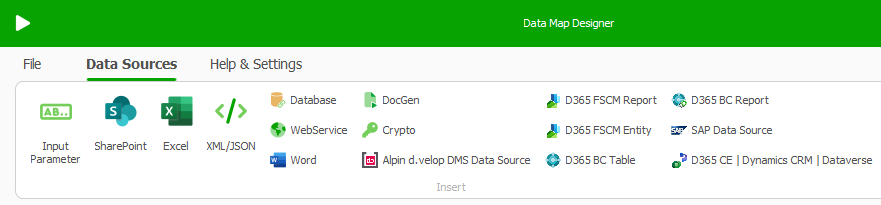
Select the Data Source entry.
Select the Dynamic Field button in the Configure section of the ribbon.
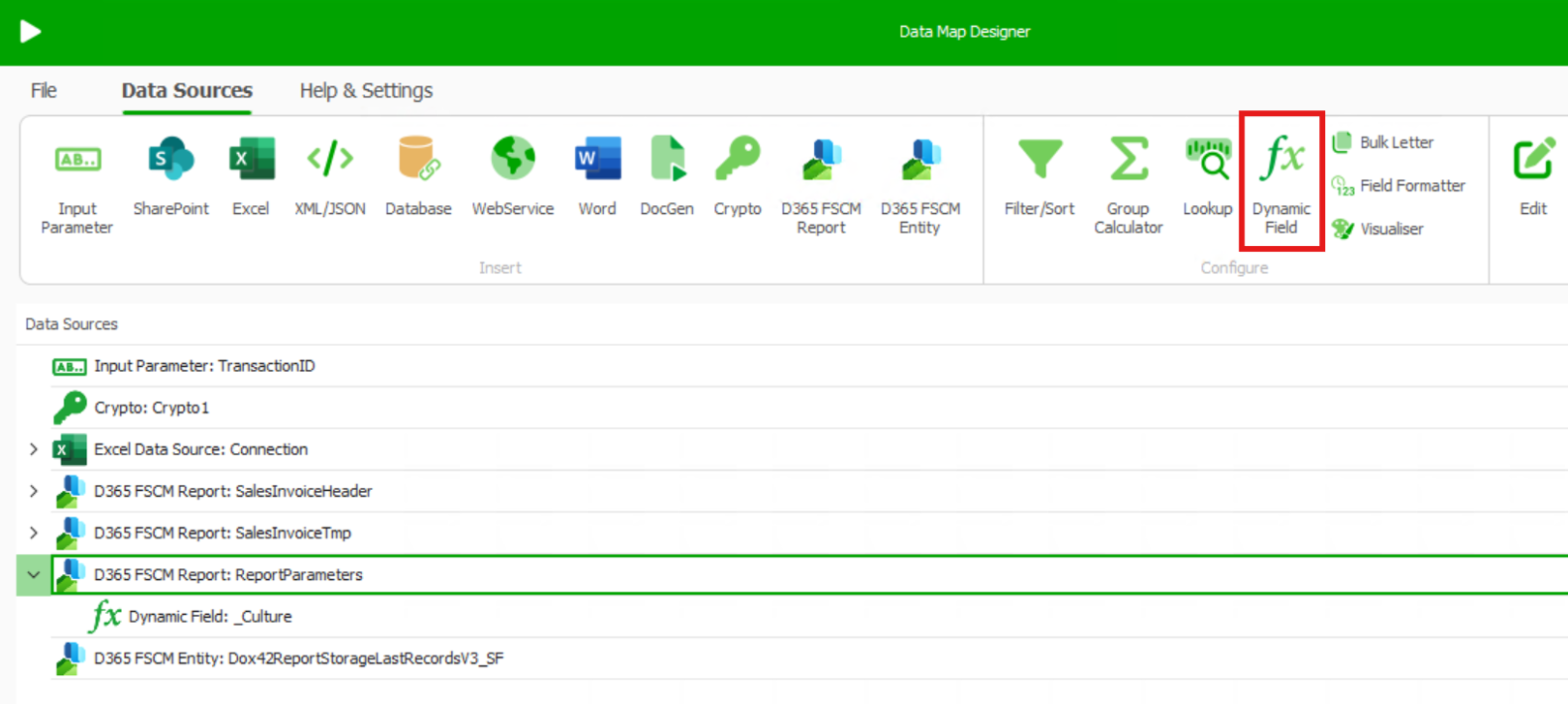
The Dynamic Field window opens.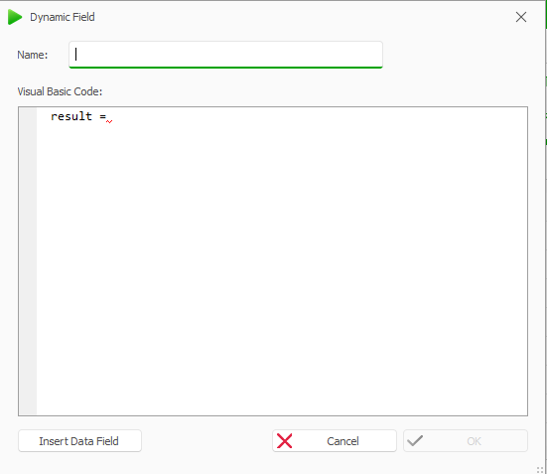
Dynamic Field window
Enter a name.
To select a data field from the data sources select the button Insert Data Field.
Enter your Visual Basic code.
Example: Multiply the sales price with 10.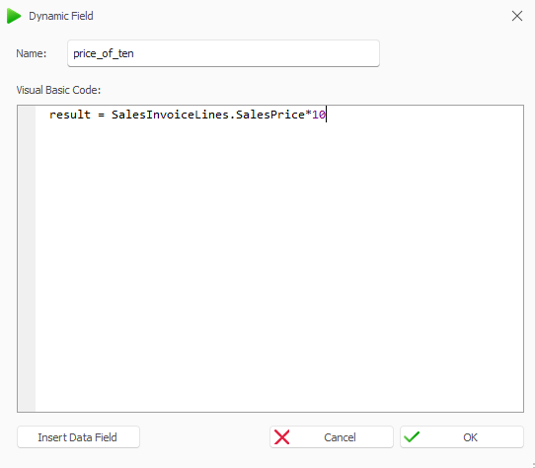
Dynamic Field window with example code
Select OK.
Select File > Save to save the changes to the data map.
Result
You have created a dynamic field that you can insert via the dox42 Data Fields pane.