Steps
Open a Word document and add an image which should be shown later in the report.
Save the Word document.
Copy the document’s path.
Open your Word report template.
Enter a name.
Enter the copied image path.
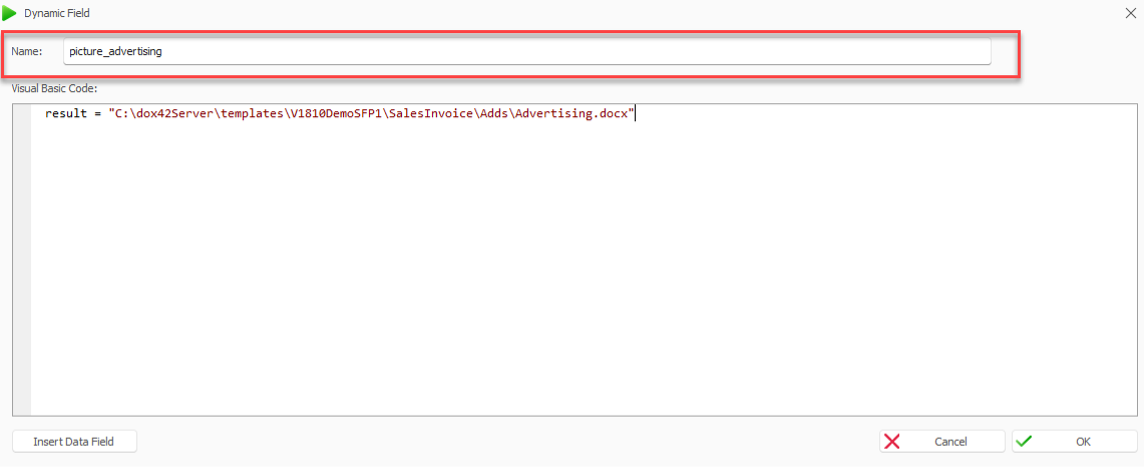
Dynamic Field window
Select OK.
Select File > Save to save the changes to the data map.
In the dox42 Data Fields pane select the dynamic field placeholder.
From the Type dropdown select the WordDoc entry.
Result
You have added an image with a dynamic text field.