You can create a dynamic table that includes each row in a data source. For example, you can create an overview of all participants of a training.
Steps
Open your Word template.
Create the desired table and insert the desired data fields into the second row.

Example: Simple table with data fields in second row
Select the row with the data fields.
Go to dox42 > Automate Range.
From the Repeat for Data Source dropdown select the desired data source.
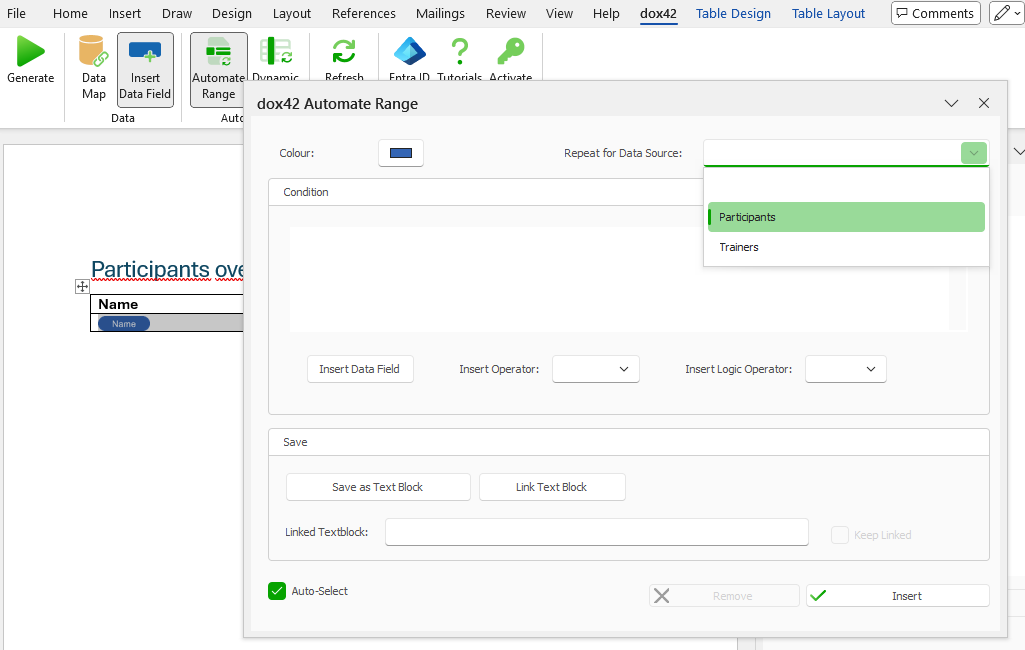
Optional: Select a new colour to better identify repeated sections.
Optional: Add a condition.
Select Insert.
You can recognize the dynamic row by the arrows icon.
Save the document template.
Result
You have created a dynamic table. When you generate the document, the table should include several rows showing all participants.
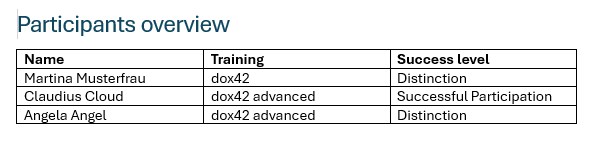
Generated document with table of all participants, their training, and success levels in dox42 courses.