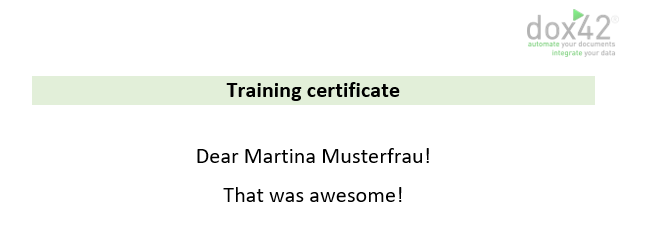You can add conditions to a text so that it is displayed depending on that condition. For example, you want to show a specific message on a training report depending on the participant’s success level.
Steps
Open your Word template.
Go to the dox42 ribbon and select Insert Data Field.

dox42 ribbon
The dox42 Data Fields pane opens, which contains with all the components of the data map.
Select the text you want to add an condition to.
In this example we only want to display the text “That was awesome” for the best participants.Enter and select the text.
Go to the dox42 ribbon and select the Automate Range button.
The dox42 Automate Range window opens.
Select the Insert Data Field button.
Choose the data field which is required for the condition.
Example:Participants.SuccessSelect an operator from the Insert Operator dropdown.
If more than one condition is need, it is possible to combine the condition with the operators from Insert Logic Operator dropdown.
Enter the desired value for the condition.
Note
If the value is a text string you need to set it in quotation marks:
“condition text".Example: A condition meaning that the text should only be displayed if the participant’s success level equals the text “Distinction”.
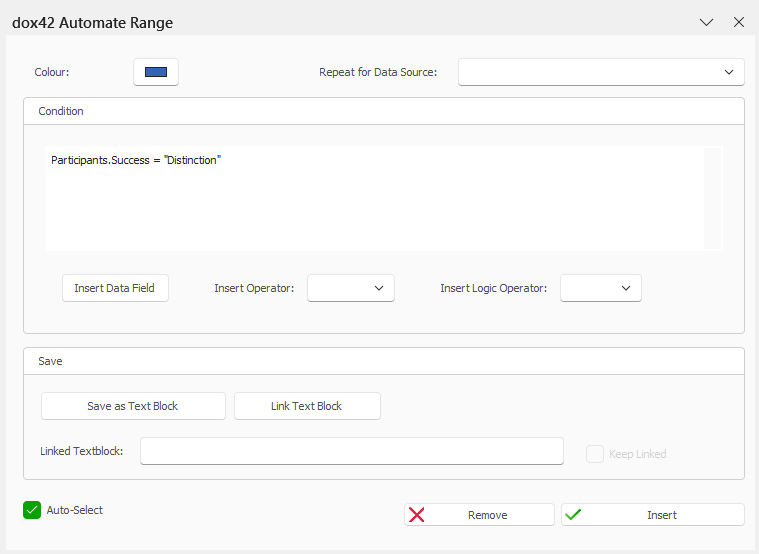
Optional: Select a colour from the Colour dropdown.
Tip
We recommend using different colours for your conditions so that you can keep an overview, in case you have various or nested conditions in your template.
Select the Insert button.
The condition is inserted. You can recognize conditions by the question mark icon (condition tag)..png)
Data field with conditon
Tip
By moving the condition tags, you can flexibly move the start and end of the condition, e.g. to include a line break or page break.
Result
You have added a condition to a text. When you generate the document, it will only show this text for participants that have passed with distinction.