Scenario
A DB synchronization issue can occur on some environments upgrading from versions older than D365 FO X++ 1.2.14 to the versions D365 FO X++ 1.2.14, 1.2.14.1 or 1.4.0 and higher.
There is a data transformation script running automatically while upgrading the version.
Solution
Option 1
In D365 FSCM go to System administration > Setup > dox42 > dox42 servers.
Delete the entries in the Servers table.
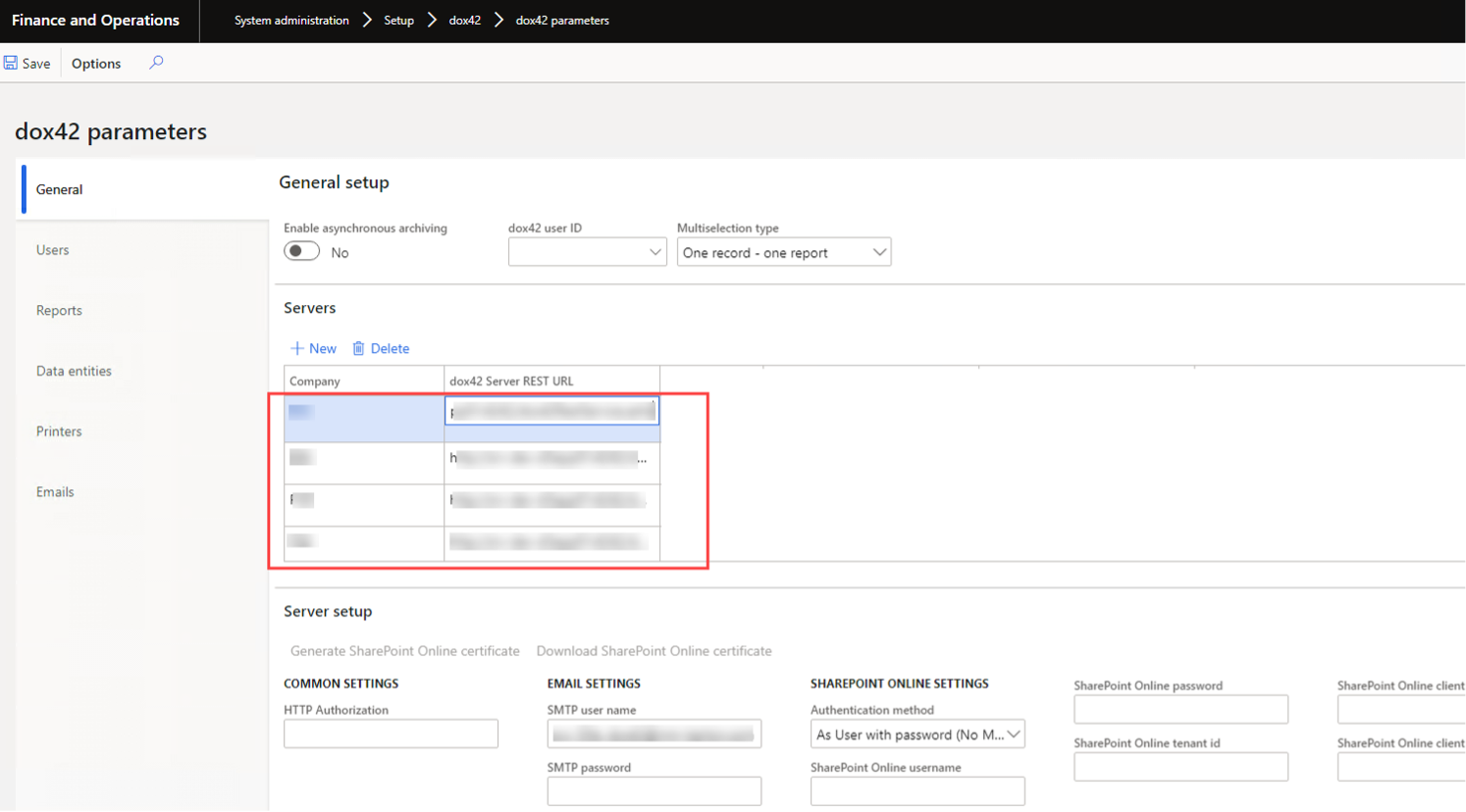
Servers table on dox42 parameters page
Install the new dox42 model.
In D365 FSCM go to System administration > Setup > dox42 > dox42 servers.
Recreate the entries in the Servers table.
Option 2
Upgrade to any version between D365 FO X++ 1.2.14.2 and D365 FO X++ 1.3.3 inclusive.
In D365 FSCM go to System administration > Workspaces > Feature management.
Select the new dox42 server management entry and select the Enable now button.
It can be done at any time later after the delivery of the new version.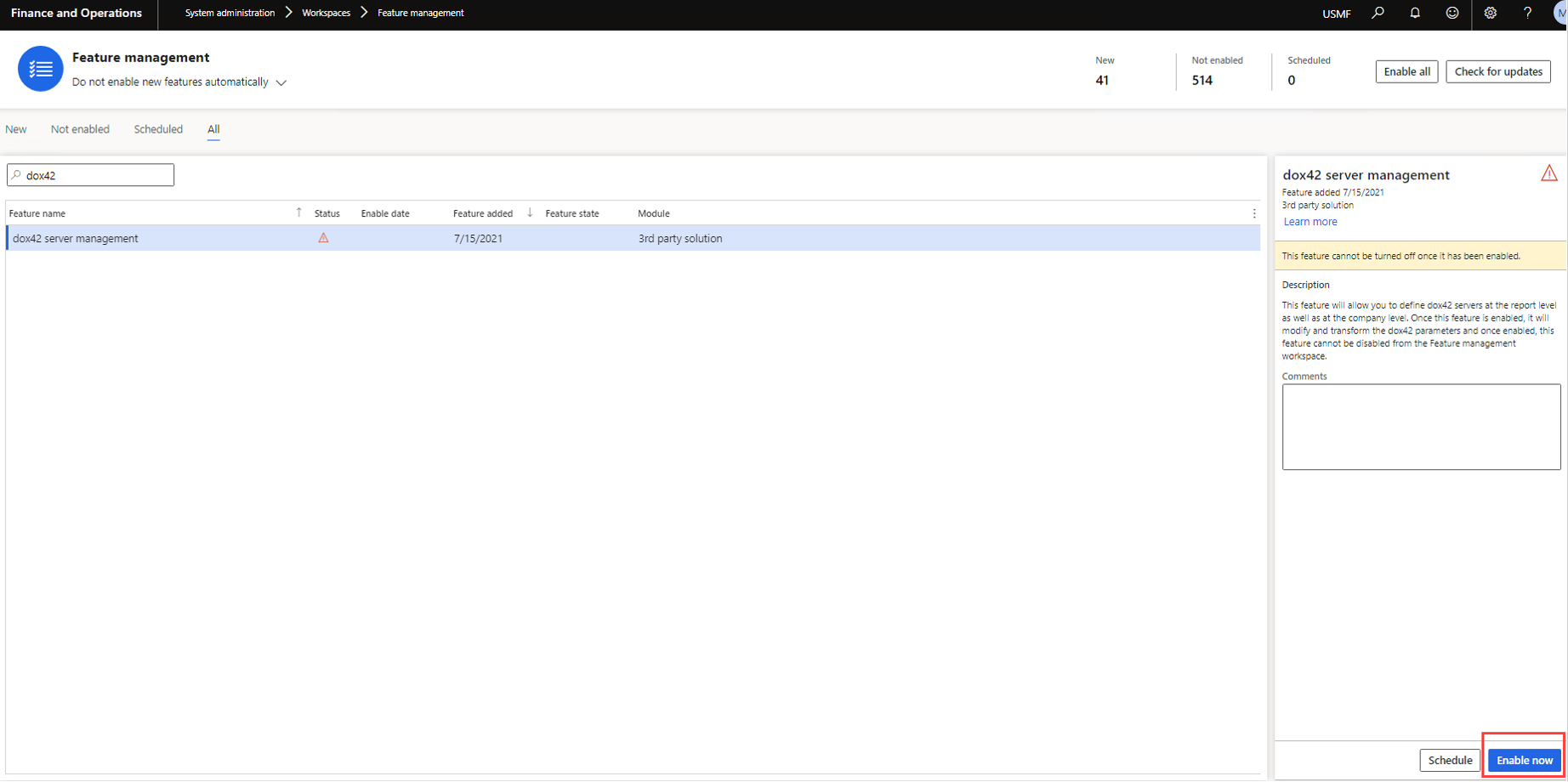
Feature management page
Now you can upgrade to the version D365 FO X++ 1.4.0 or higher.