Scenario
Generating a report is aborted with the error message File with this file type cannot be attached.
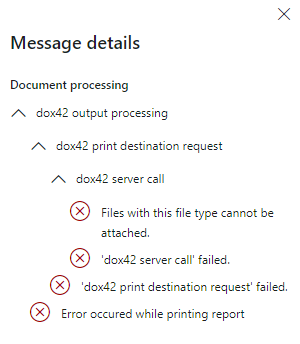
Message details
Solution
In D365 FSCM go to System administration > Setup > dox42 > dox42 parameters and check what file type you are trying to print.
For example, if you print to printer and the document routing mode is set to TIFF to EMF in the dox42 parameters, then the system requests dox42 server to get a TIFF file. If you print to printer and the document routing mode is set to EMF in the dox42 parameters, then the system requests dox42 server to get a zip archive with EMF files in it.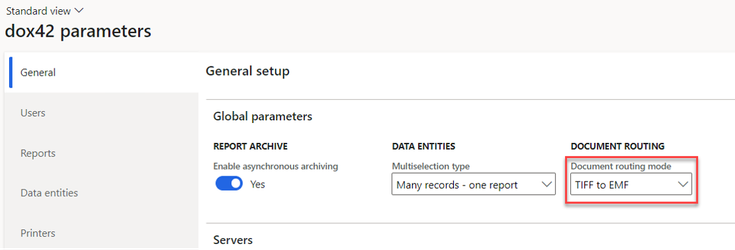
Document routing mode on dox42 parameters page
Go to Organization administration > Document management > Document management parameters and check that the file type you use is added to the file types that can be uploaded.
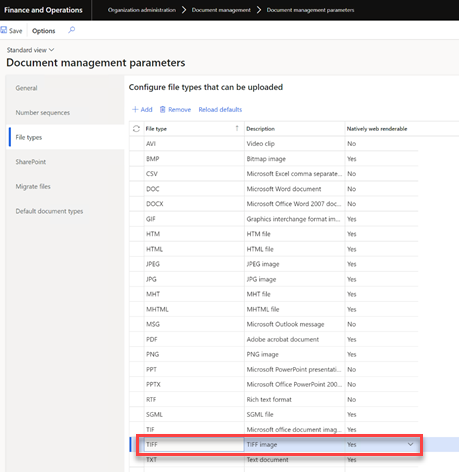
Document management parameters page