There are several occasions where you need to know the version numbers of your dox42 D365 FSCM components, e.g. upgrade or troubleshooting.
Steps
To find out the version number of your dox42 FSCM Package in D365 FSCM:
In D365 FSCM go to Help & Support > About.
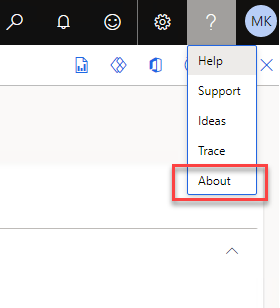
About button in Help dropdown
Go to the Version tab and go to the Dox42 entry.
The version number of the installed module is displayed.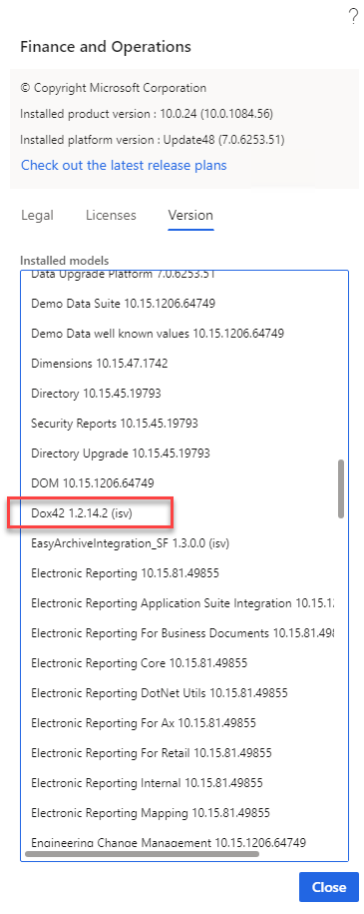
Version tab
To find out the version number of your dox42 D365 FSCM data source:
Go to the dox42Server/bin directory and find the files:
AX7DataEngine.dll
AX7ConfigDialog.dll
AX7DataEngine.dll
Check each file’s properties.
Go to the Details tab and check the value of the Product version entry.
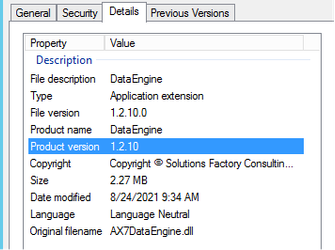
Details tab
To find out the version number of your dox42 OData Source:
Go to the dox42server/bin directory and find the files:
AX7ODataEngine.dll
AX7OConfigDialog.dll
AX7ODataEngine.dll
Check each file’s properties.
Go to the Details tab and check the value of the Product version entry.
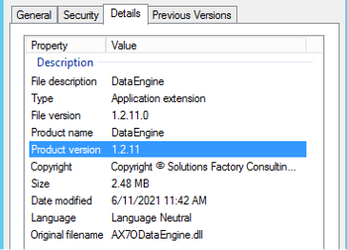
Details tab