If a new field or other adjustments were added to the DataProvider of dox42 you need to refresh the metadata for your report.
Refreshing metadata in the Word template (recommended for users)
Steps
In Microsoft Word or Excel, go to the dox42 ribbon and select Data Map.

dox42 ribbon
The Data Map Designer window opens.
Select the desired D365 FSCM Report Data Source.
Select the Edit button.
The D365 FSCM Report Data Source window opens.Select the Configure button.
The Configure Metadata window opens.Select the Delete Metadata button.
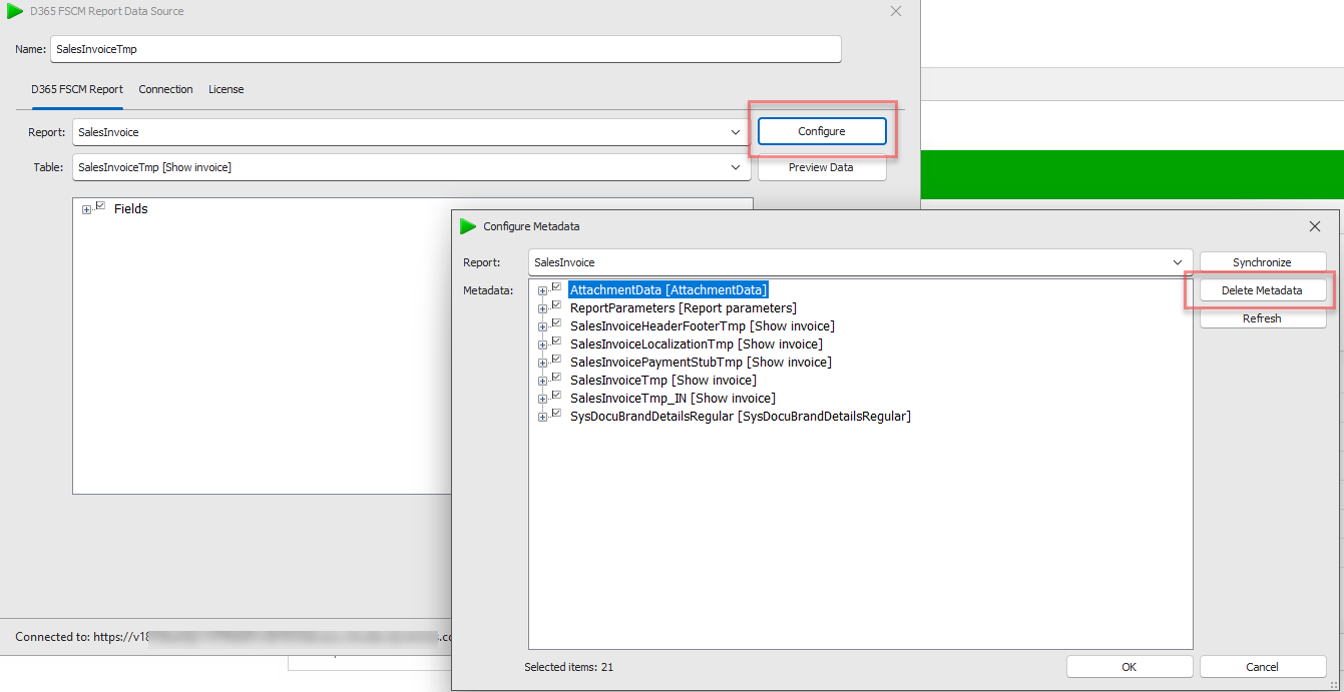
Configure Metadata window
To create new metadata you need to print the report in D365 FSCM.
Go back to the Configure Metadata window and select the Refresh button.
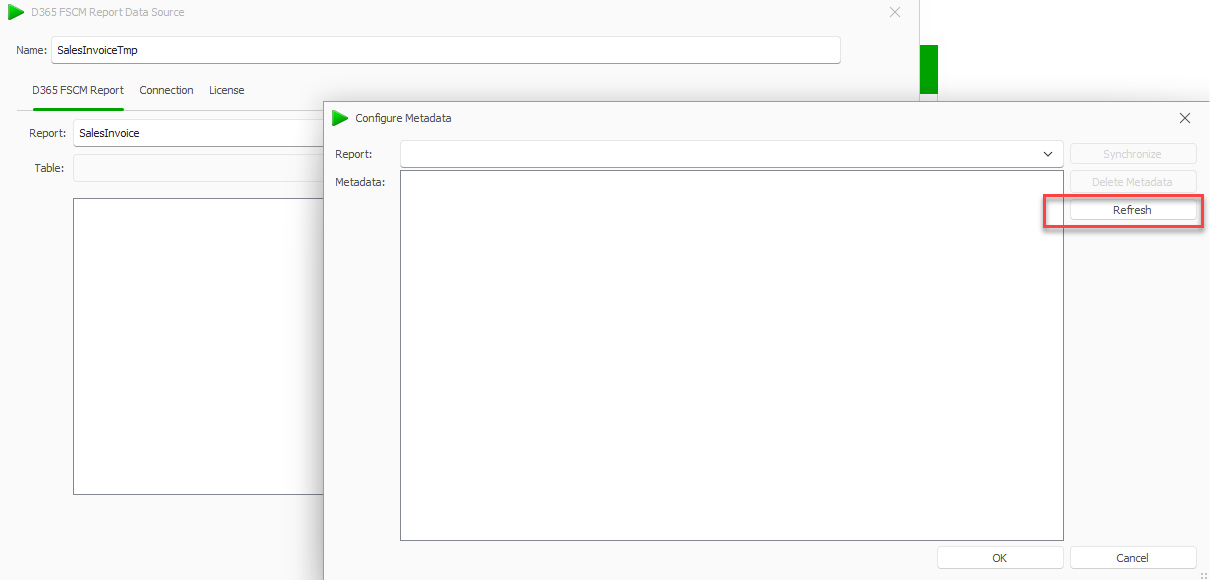
Optional: Select the Synchronize button.
Select OK.
Select File > Save to save the changes to the data map.
Result
The new fields or adjustments are now available in the DataProvider.
Refreshing metadata in D365 FSCM (recommended for developers)
Steps
In D365 FSCM go to System administration > Setup > Business intelligence > dox42 > dox42 parameters.
In the SSRS reports tab select the desired report and then the Delete metadata button.
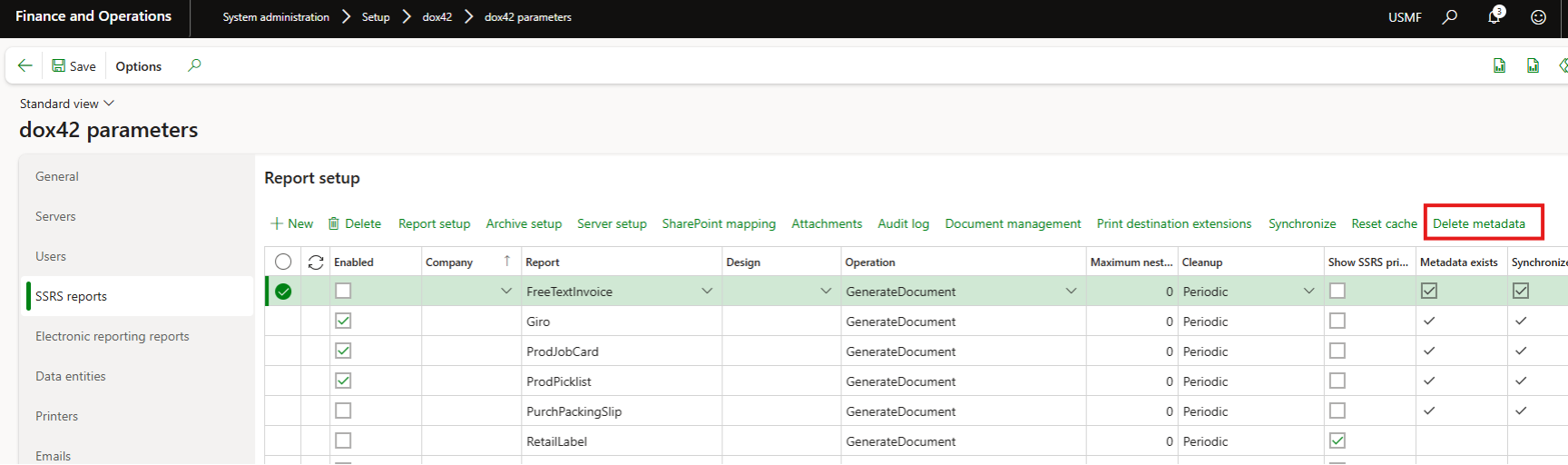
Print the report.
Result
The new fields or adjustments are now available in the DataProvider.