To make a new or changed report available for users you need to transfer it from the test to the productive environment.
Important
During this process the report cannot be printed in the productive system.
Steps
Save the current productive environment data map and Word template in an archive, e.g. a simple folder to provide a certain kind of traceability.
Replace the currently used data map and Word template in the productive environment with the new versions from the test environment.
To export the needed dox42 setup from the test environment and import it to the productive environment:
Go to System administration > Periodic tasks > dox42 > Export dox42 data in the test environment.
Set Reports button to Yes, if the report metadata has been changed or newly created.
Important
The report metadata (metadata is set up in the template) must be saved and exported together with the report settings (tab page “Reports” of the dox42 parameters form), therefore the checkbox Reports should be set to Yes if the report metadata has been changed or newly created.
Optional: If you need to export only specific parameters to a file, use filters to define export parameters.
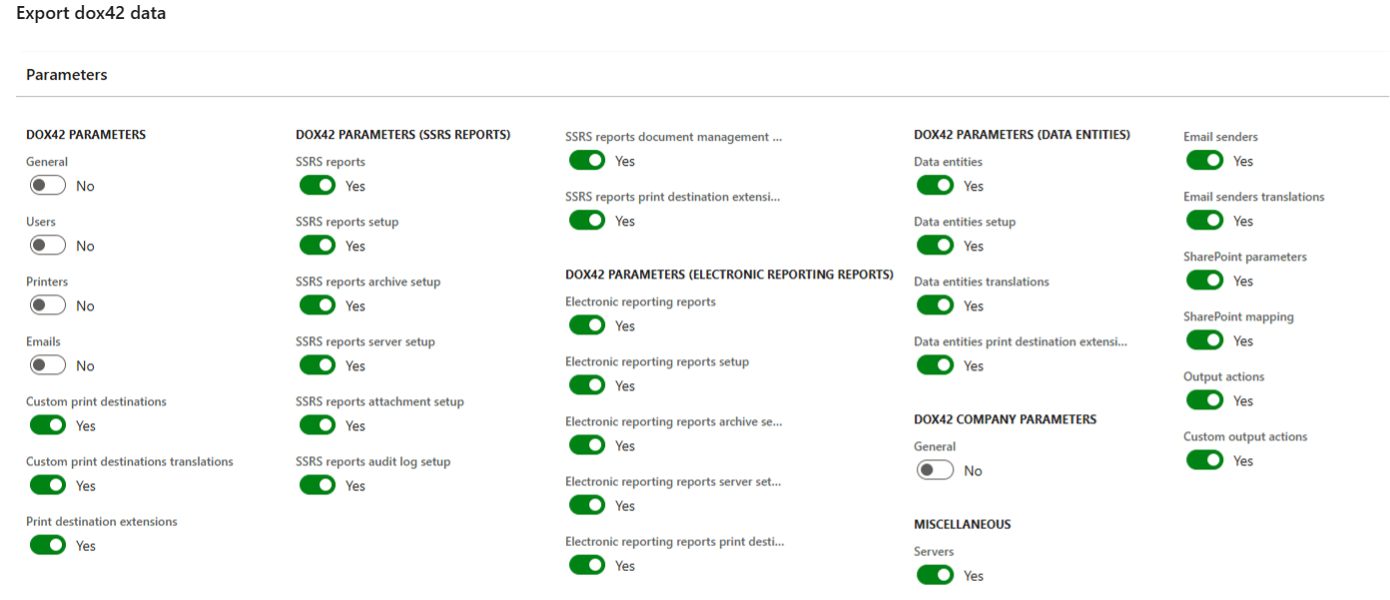
Export dox42 data page
Run the export of the needed dox42 setup to a file.
Go to System administration > Periodic tasks > dox42 > Import dox42 data in the productive environment and run the import of the previously exported file.
Result
You have transferred the report from the test to the productive environment.