You can set up an identifier so that you can easily identify which entry in the dox42 Audit log refers to which document in D365 FSCM.
Steps
In D365 FSCM go to System administration > Setup > dox42 > dox42 parameters.
In the SSSR Reports tab select the Audit log button.
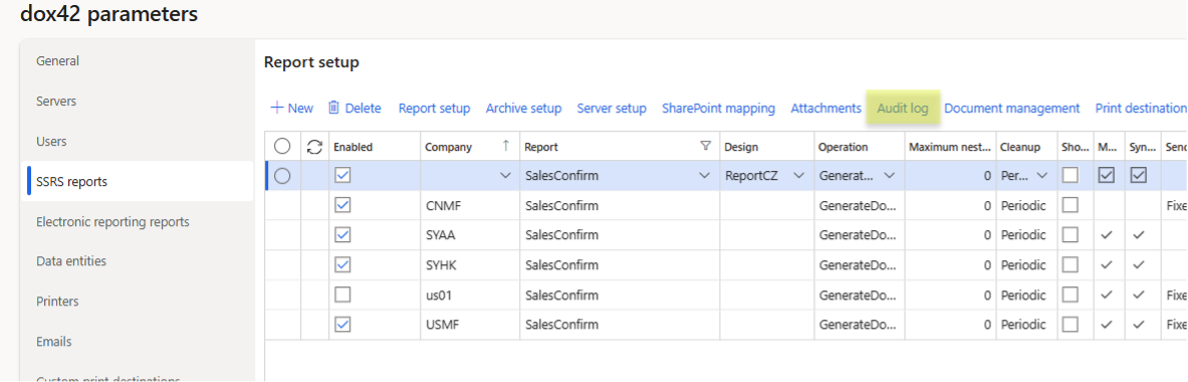
SSSR Reports tab
Select the New button.
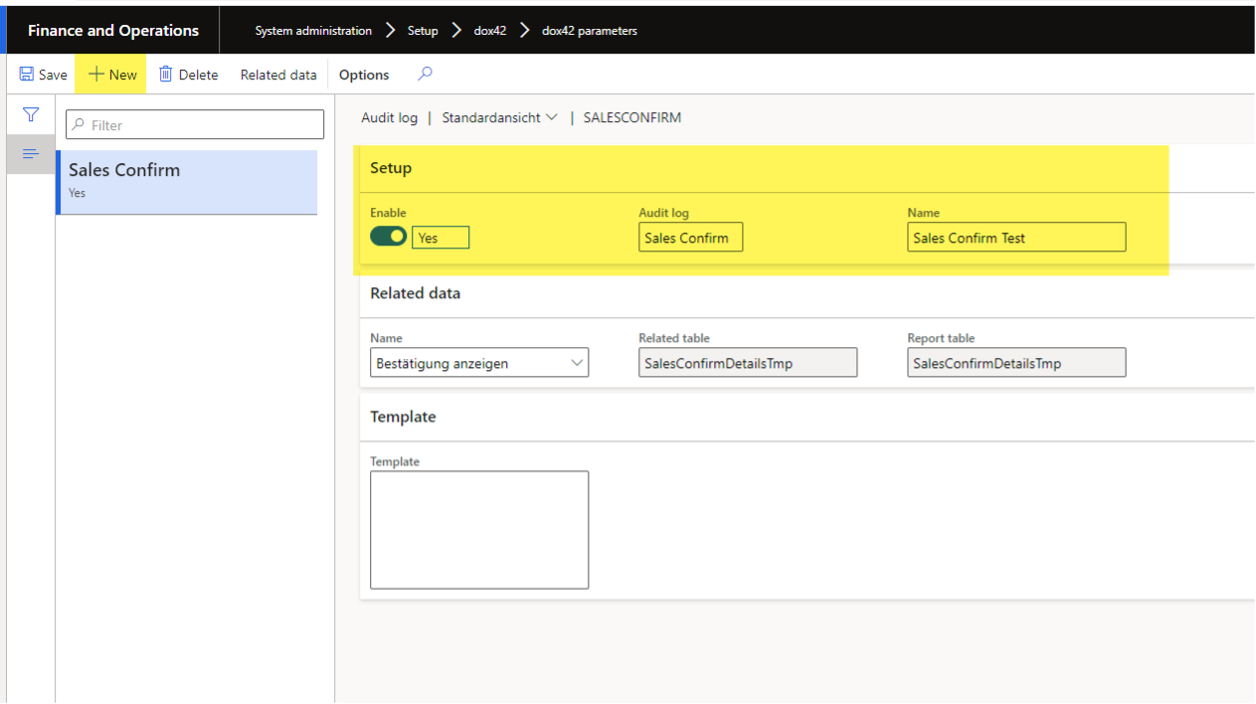
Setup page for Audit log
Select the Related data button.
The related data are displaying the relationships between the tables and the reports tables. It is also possible to create a new relationship, if needed (if there are no records by default, see No records in related data for dox42 reports)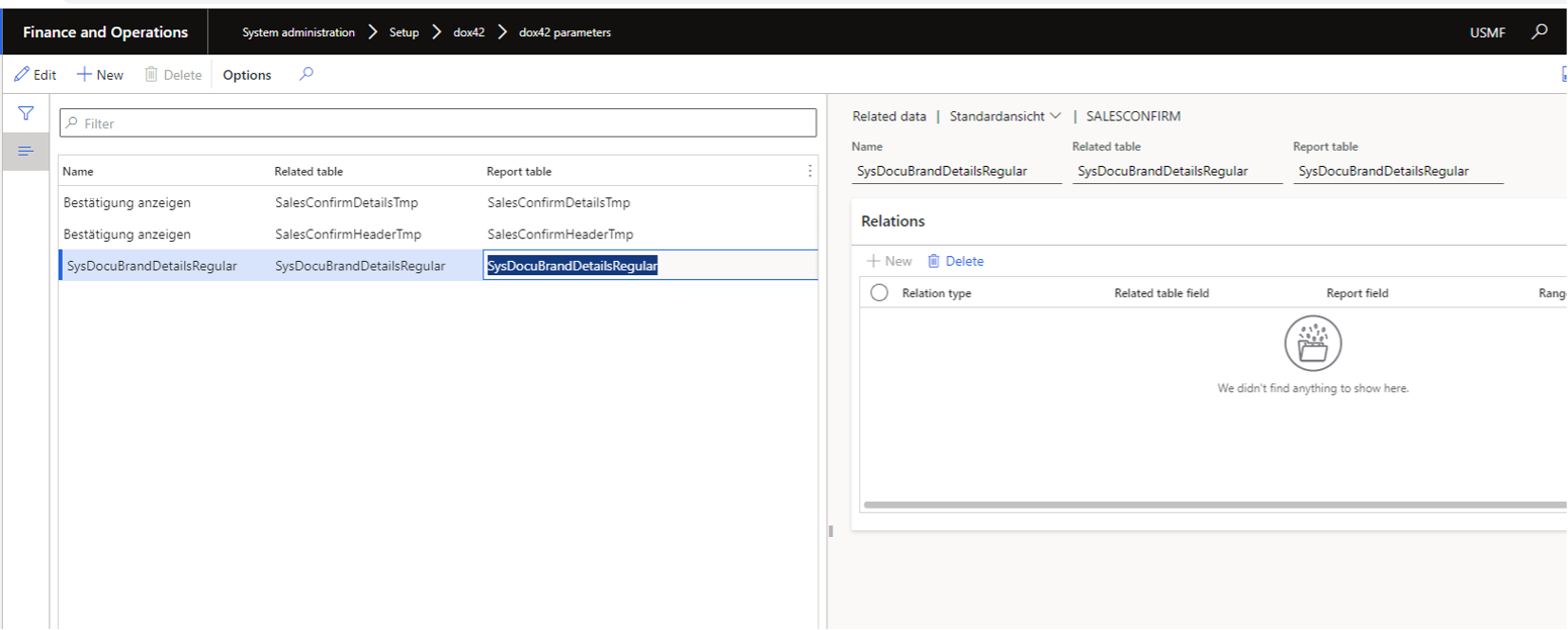
Go back to the Setup page for Audit log and select the desired relationship.
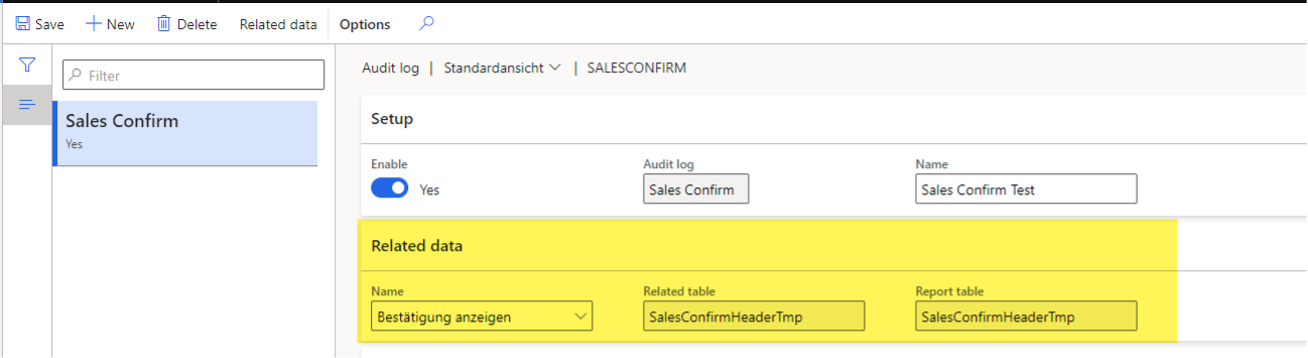
Setup of related data
In the Template text box enter the data identifier:
<% relatedtable.Desiredfield %>.
Example:Confirmation ID: <%SalesConfirmHeaderTmp.ConfirmId%>Select Save.
Result
You have set up the identifier for easier identification of a report in the log. When a document is generated the Data identifier column in the audit log will be filled with the previously set up data.

Data identifier column in the audit log