Steps
Log in to my d.velop cloud.
Select Subscribe to App (“App abonnieren”).
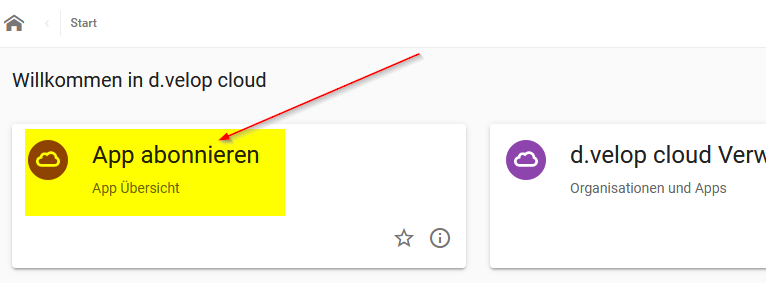
Subscribe to app tile in d.velop documents
Search for the app alpin-dox42 via the app filter.
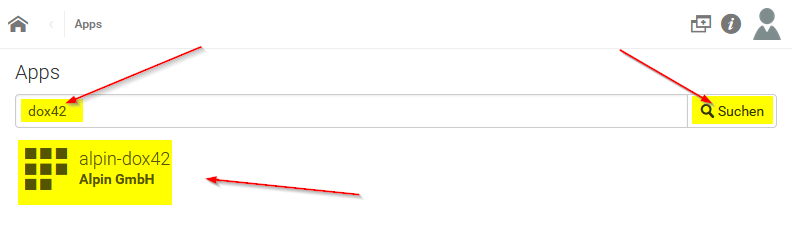
Search bar in d.velop documents
Select Book Now (“Jetzt buchen”) to add the app to your d.velop documents.

Book the app button in d.velop documents
Confirm the payment obligation (“Zahlungspflichtig bestellen”).
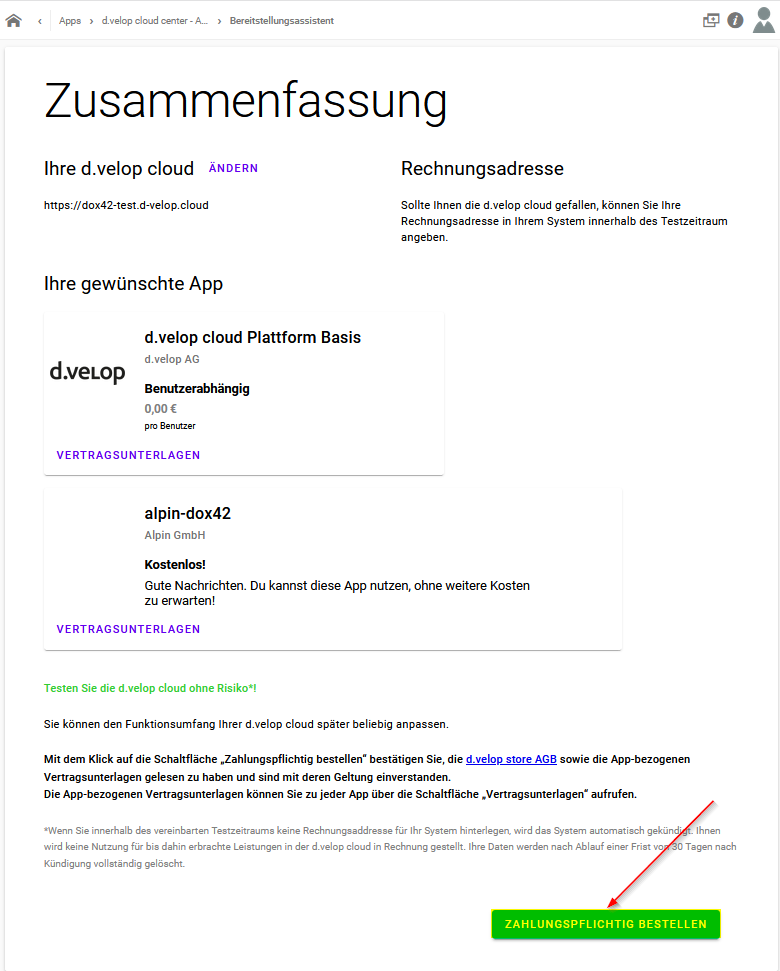
Payment confirmation in d.velop documents
Result
After a confirmation, you will receive a notification that the app is ready for use.
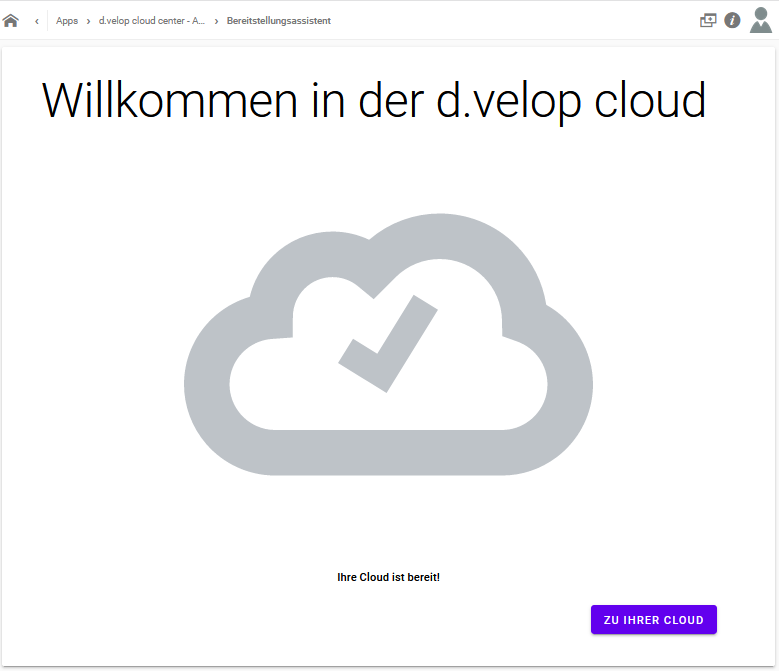
Welcome screen of the d.velop cloud
In our cloud, we can now find the Alpin dox42 Tasks tile:
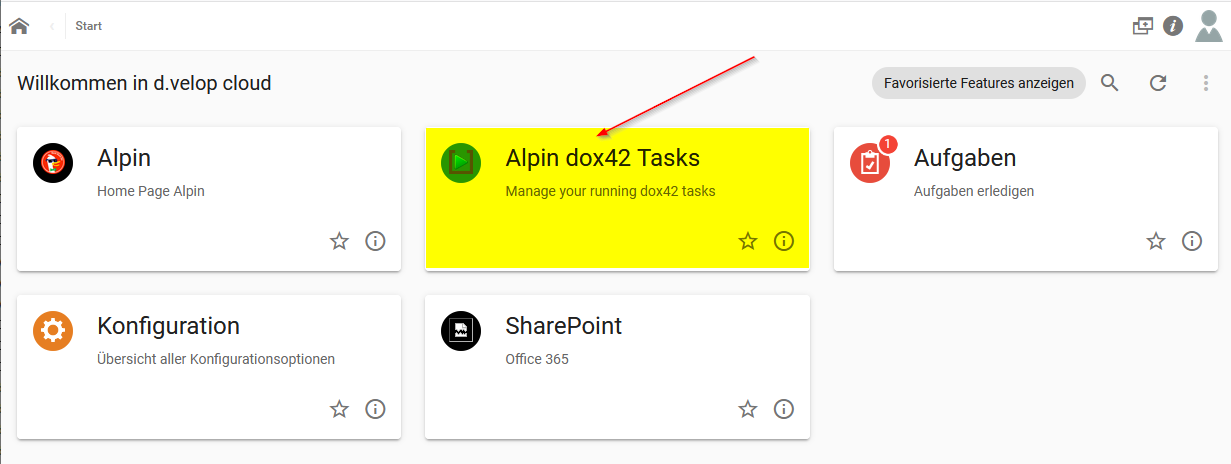
Start page of the d.velop cloud