You need to install the BC App to your Business Central environment before you can configure it.
Important
It is not necessary to download the BC App from the Microsoft AppSource!
Prerequisites
You have BC admin rights.
Steps
Log in to your D365 BC account with the following links:
https://businesscentral.dynamics.com/YOUR_TENANT_ID/Productionfor a production environmenthttps://businesscentral.dynamics.com/YOUR_TENANT_ID/YourSandboxfor a sandboxImportant
Replace YOUR_TENANT_ID with your specific Tenant ID. Learn how to retrieve this app registration property in Entra ID.
Add the following path at the end of your URL and select Enter on your keyboard to call up that web page:
?aid= FIN&page=2503&filter=%27ID%27%20IS%20%27d0842d0c-e817-4cb8-94e6-3df9c8ed0f5b%27&signInRedirected=1
The Install extension dialog opens.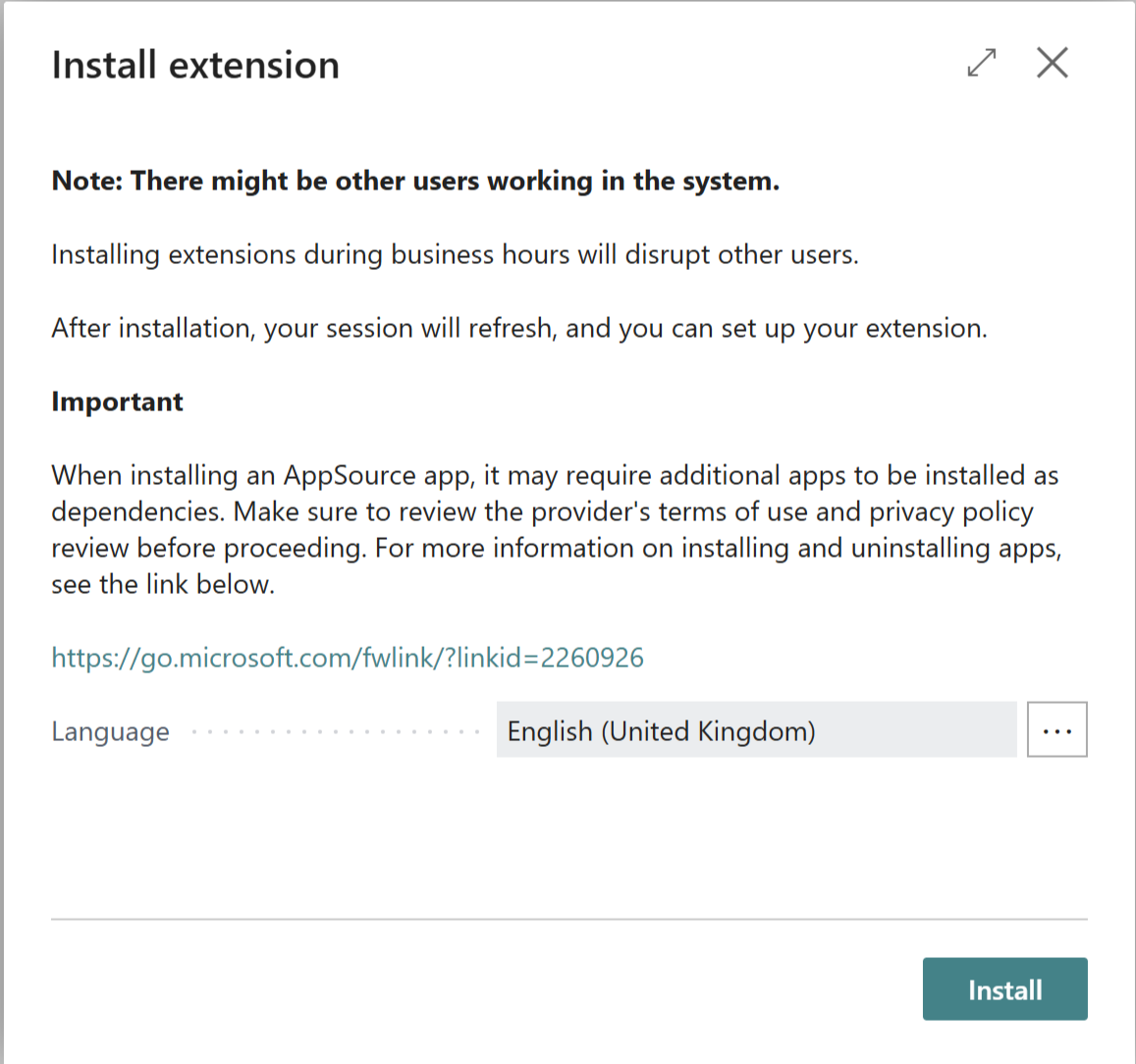
Install extension dialog
Select Install.
The BC App will be downloaded and installed in the background.
The dox42 Setup Wizard dialog opens.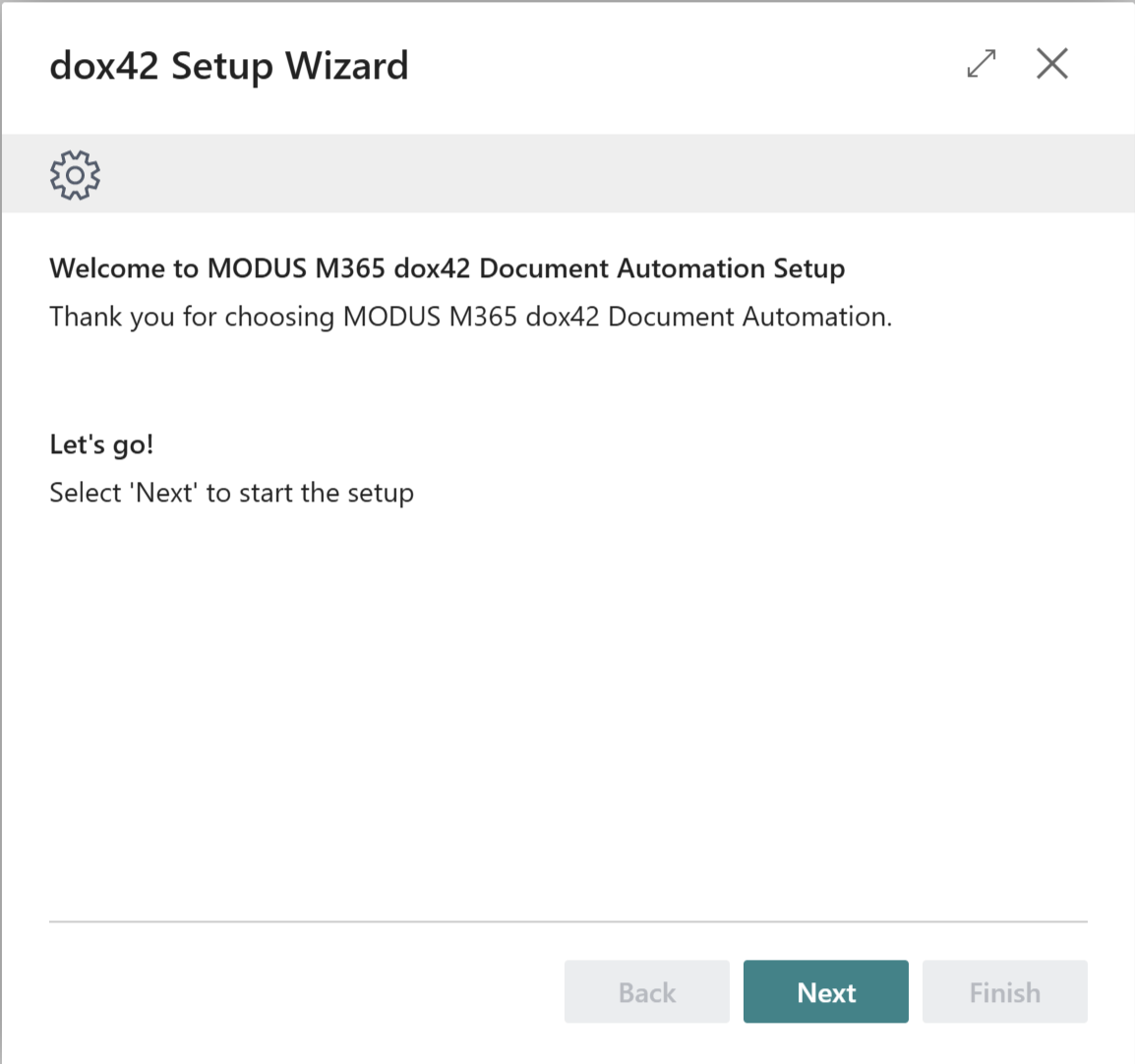
dox42 Setup Wizard dialog
Close this dialog with the X button in the top.
Result
You have installed the dox42 D365 BC App to your Business Central environment.