Follow the instructions in order to integrate single value lookup or person/group fields into your dox42 document template.
To start the integration, you need to connect to your SharePoint or Office 365 environment and select the desired library that contains single value lookup or person/group fields. When importing lookups you have three options – values, id or xml:
Choose “values”, if you want the SharePoint data source to return values.
Choose “id”, if you want the SharePoint data source to return IDs.
Choose “xml”, if you want the SharePoint data source to return both values and IDs.
Option 1: Using “values” or “id”
In your dox42 Add-In, open the SharePoint data source from the Data Sources tab.
From the Data Sources list, select the Input Parameters entry.
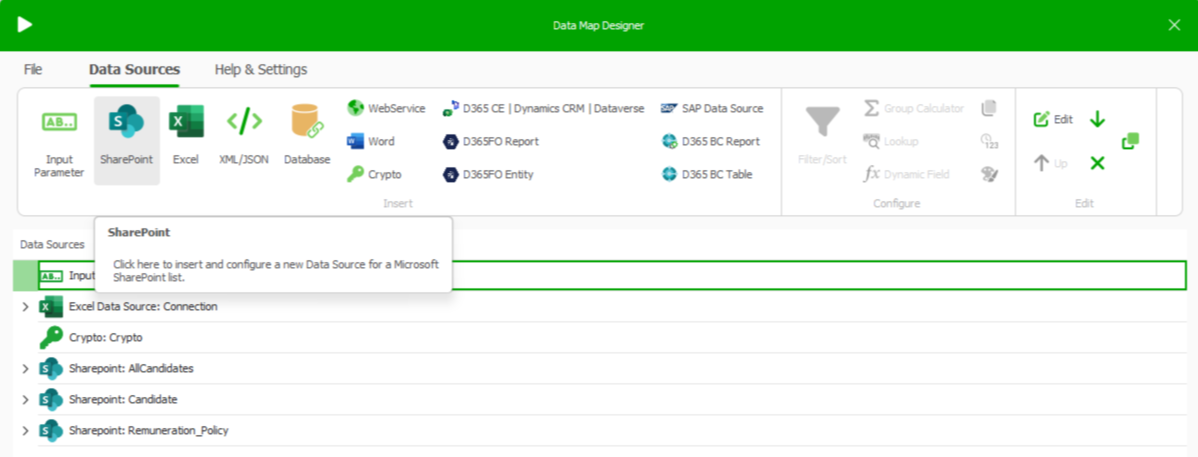
SharePoint data source
In the Special Fields tab, select either values or id from the Single Value Lookup/Person/Group/Hyperlink dropdown.
.png)
Single Value Lookup/Person/Group/Hyperlink “id” or “values”
Select the Test button.
The lookup field CreatedBy will return the following:
Test result
Insert the lookup data field into your document template and generate the document.
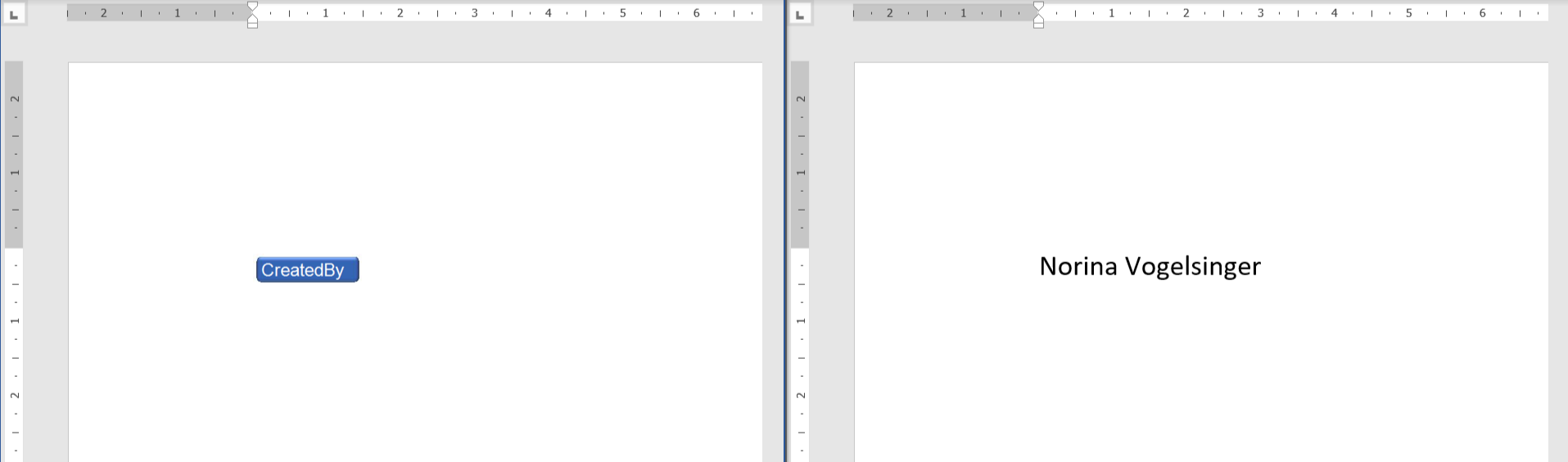
Option 2: Using XML
Follow steps 1 and 2 of Option 1.
In the Special Fields tab, select the xml entry from the Single Value Lookup/Person/Group/Hyperlink dropdown.
.png)
Single Value Lookup/Person/Group/Hyperlink “xml”
Select the Test button.
The lookup field CreatedBy will return the following:

Test result
Add a new XML data source.
Select the Insert Data Field button.
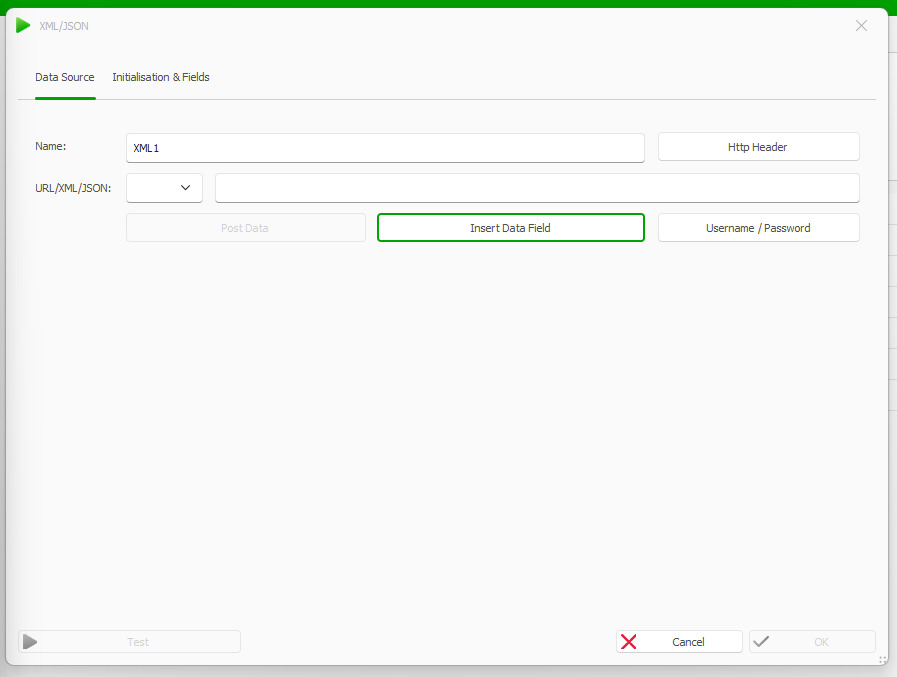
Insert Data Field button in XML data source
From the SharePoint MultiValue Field/Apps dropdown, select the Lookup or Person Group entry.
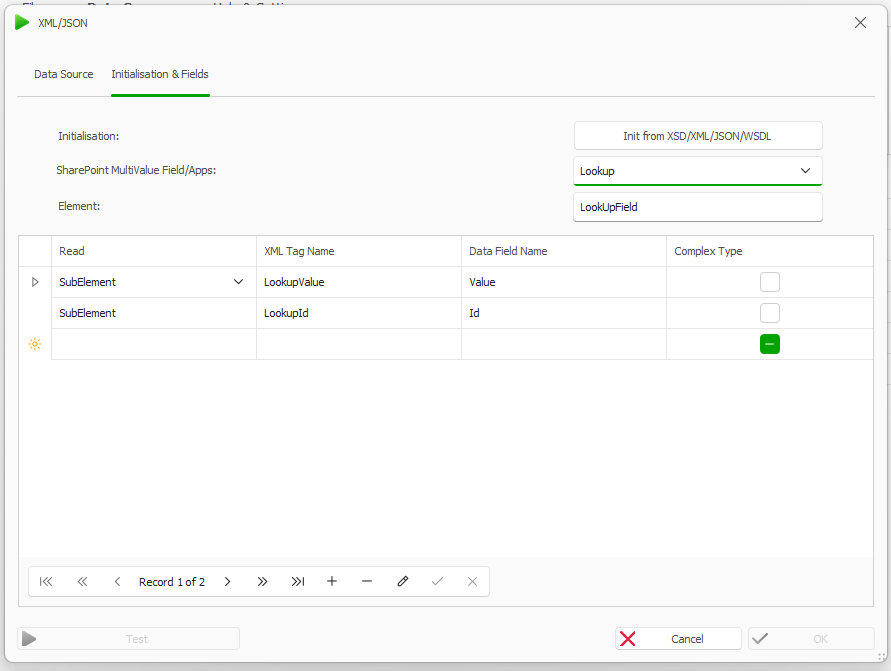
SharePoint MultiValue Field/Apps dropdown with Lookup field in XML data source
Go to the dox42 ribbon in your document template and select the Insert Data Field button.
Insert the Value and ID data fields from the XML data source.
Generate the document.
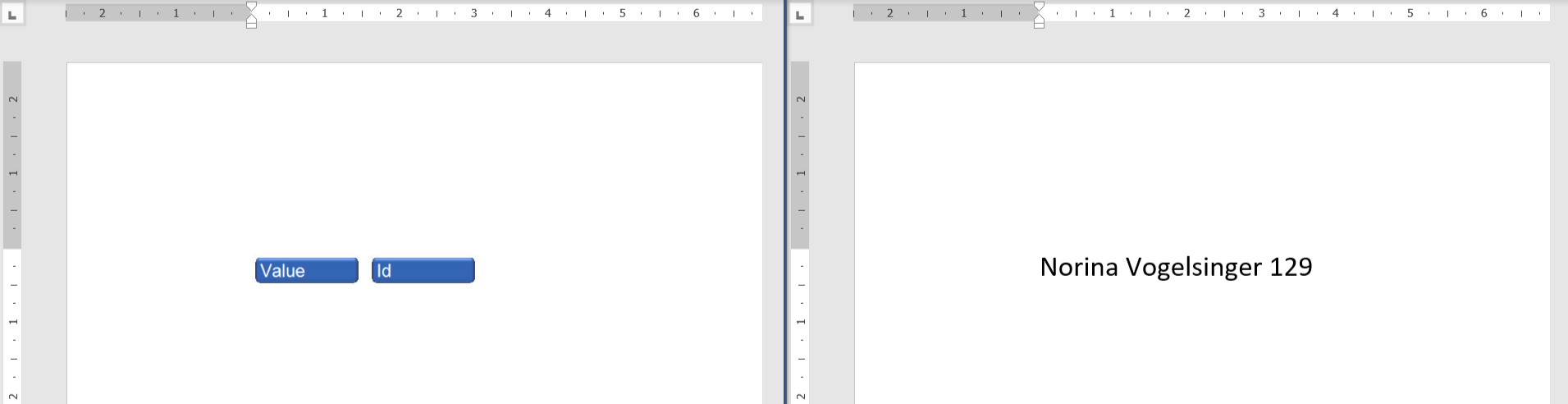
Result
You can now create document templates with a single value lookup or person/group data field.