Follow the instructions in order to integrate choice fields into your dox42 document template.
To start the integration, connect to your SharePoint or Office 365 environment and select the desired list/library that contains choice fields. Use this “xml” option to separate all data from the choice fields into individual data fields.
Steps
In your dox42 Add-In, open the SharePoint data source from the Data Sources tab.
From the Data Sources list, select the Input Parameters entry.
.png)
SharePoint data source
In the Special Fields tab, select the xml entry from the Multi Value dropdown.
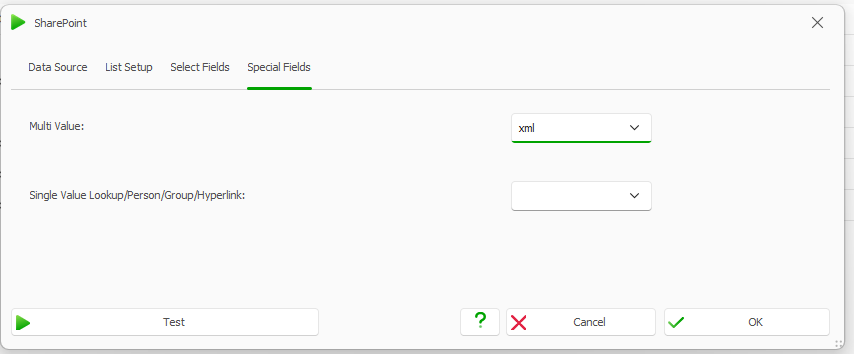
Multi Value “xml”
Select the Test button.
The multi value field Color will return the following:
Test result
Add a new XML data source.
Select the Insert Data Field button to select the choice field.
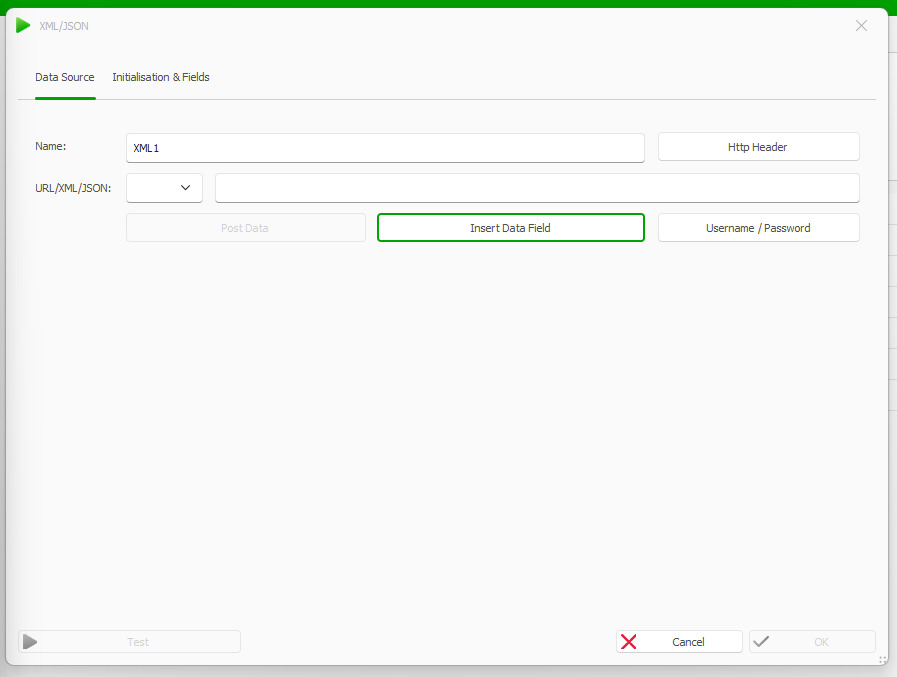
From the SharePoint MultiValue Field/Apps dropdown select Choice.

SharePoint MultiValue Field/Apps dropdown with Choice field in XML data source
Go to the dox42 ribbon in your document template and select the Insert Data Field button.
Insert the Label data field for managed metadata from the XML data source.
Create an Automated Range, repeat for the XML data source and generate the document.
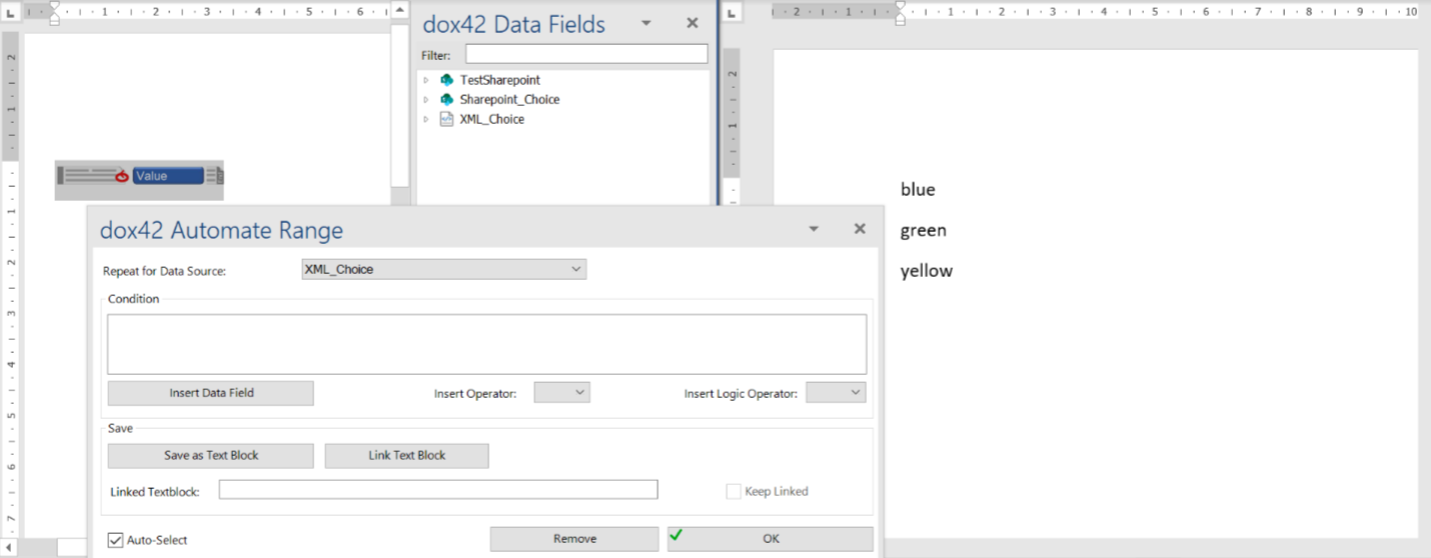
Result
You can now create document templates with a choice data field.