Signing PDF documents
You can sign dox42 PDF reports with a digital signature. This is available for the print mediums: screen, file, email, file server.
For more information on how to set up the signature see https://helpx.adobe.com/acrobat/using/certificate-based-signatures.html.
Steps
In D365 FSCM go to System administration > Setup > Business intelligence > dox42 > dox42 parameters.
Go to the Reports tab and select the Sign pdf checkbox for the desired reports.

Report setup
Go to the Data entities tab and select the Sign pdf checkbox for the desired entities.
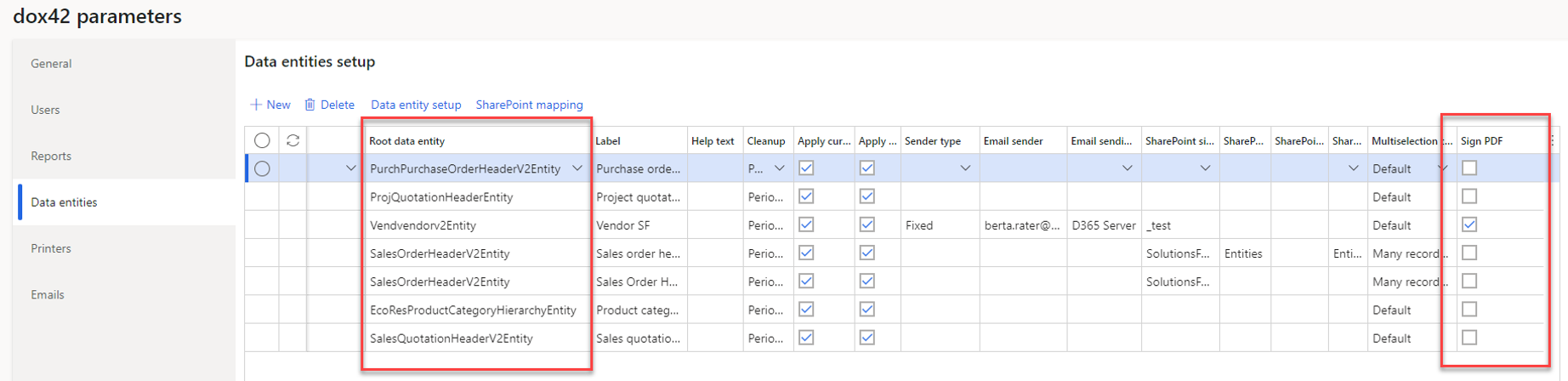
Data entities setup
Result
When opening the PDF document in Adobe Acrobat, it will be shown that this file is signed and verified, and it will be possible to see the details of whom signed this document.

Signed PDF