Important
This needs to be done separately for each site. Updates have no impact on previously configured dox42 calls.
Steps
In SharePoint, select the Site contents tab.
Open the Settings (via the cogwheel) and select the Site contents link.
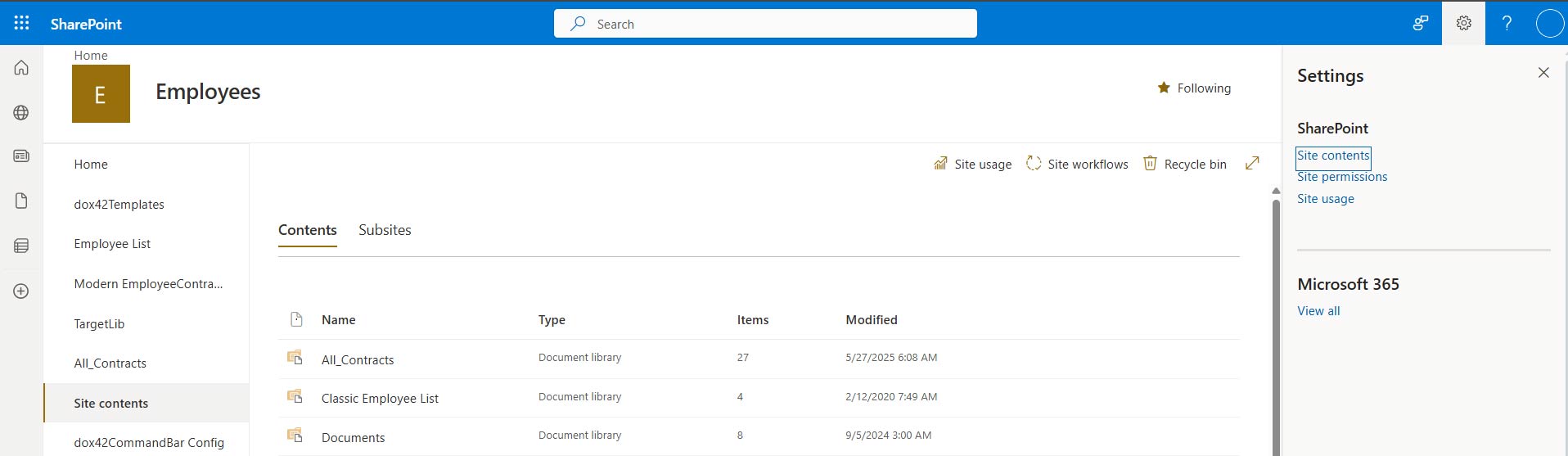
Site contents in SharePoint Online
Note
Make sure you have the necessary access rights. Otherwise, contact your SharePoint site owner.
Select the context menu of dox42 command extension.
Select Details.
The Get it button will be available whenever a new version was uploaded.Select the Get it button for updating to a new version.
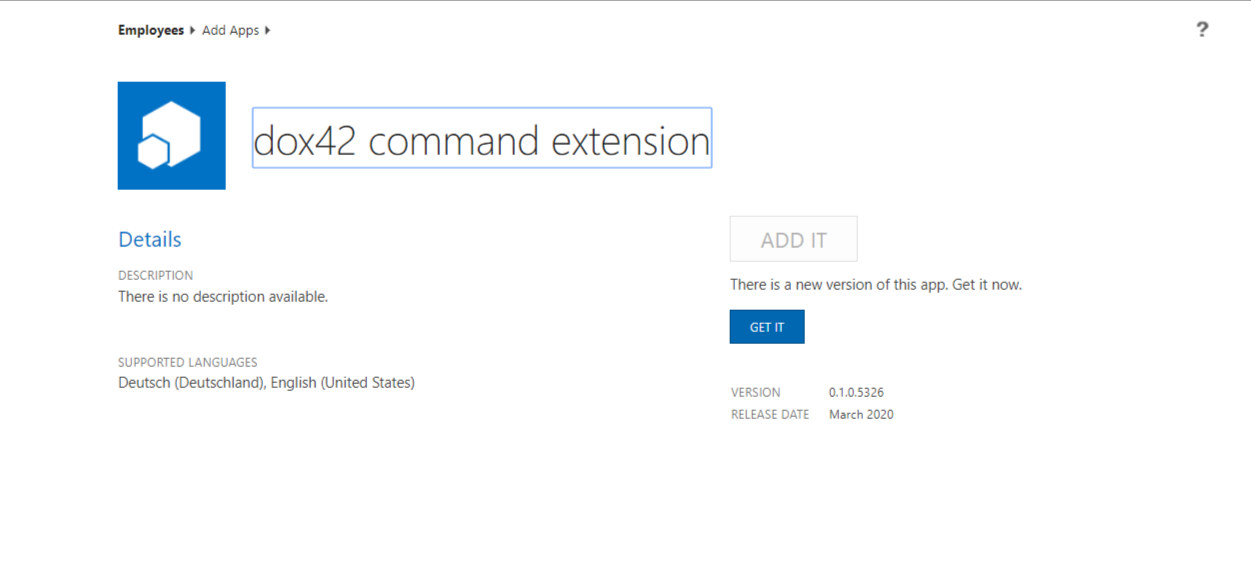
dox42 command extension page
Result
You have updated the dox42 SharePoint Online App in SharePoint Online.