You have the necessary rights to manage your site.
Steps
Within the site collection of your site, select New > App.
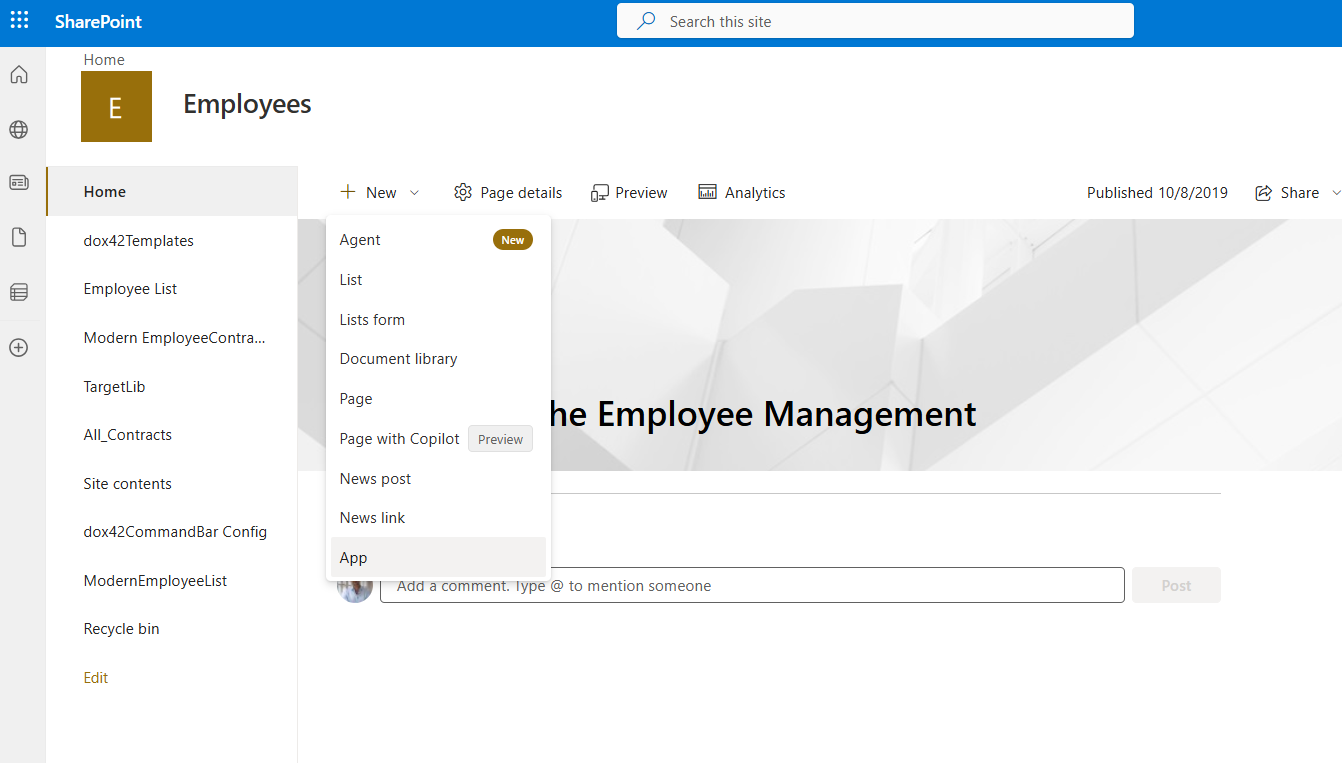
Adding a new app to the site collection in SharePoint
Search for dox42 command extension within Apps from your organization.
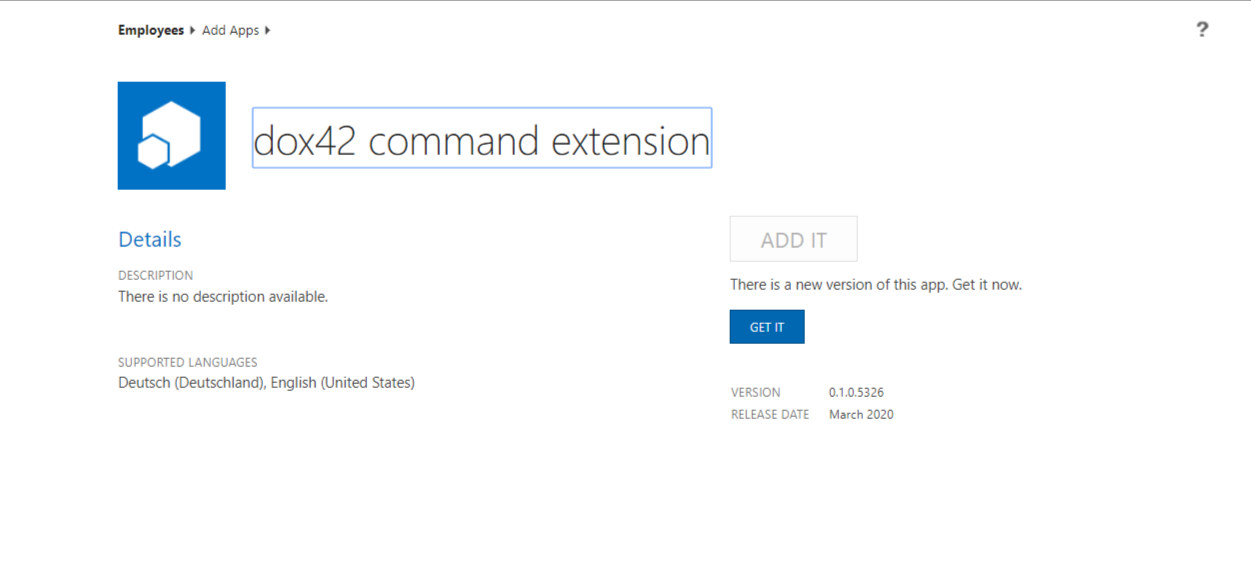
dox42 command extension page
Select the dox42 SharePoint Online App to add it.
Once the new dox42 button appears in your Lists, select it once.
Next, a list called dox42CommandBar Config will be created.
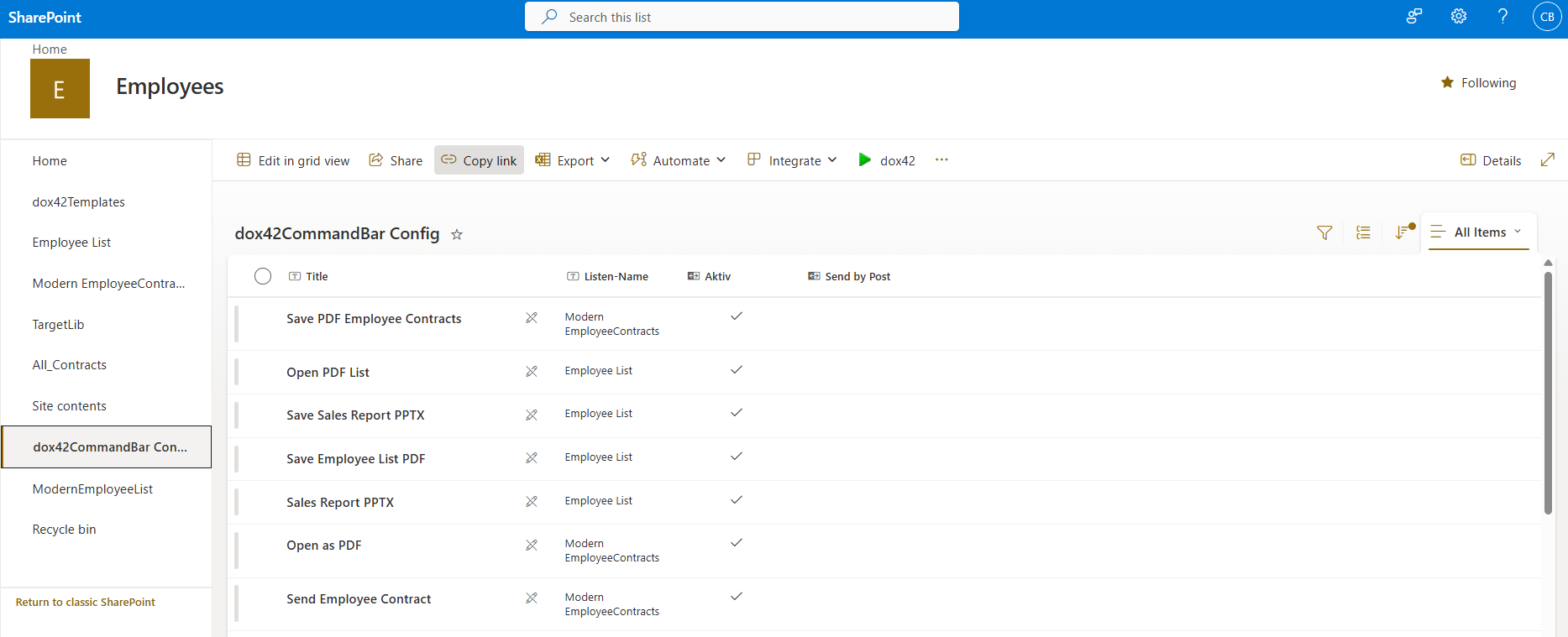
dox42CommandBar Config tab
Go to Site contents to find the corresponding list.
Within this list, you will now be able to configure dox42 calls.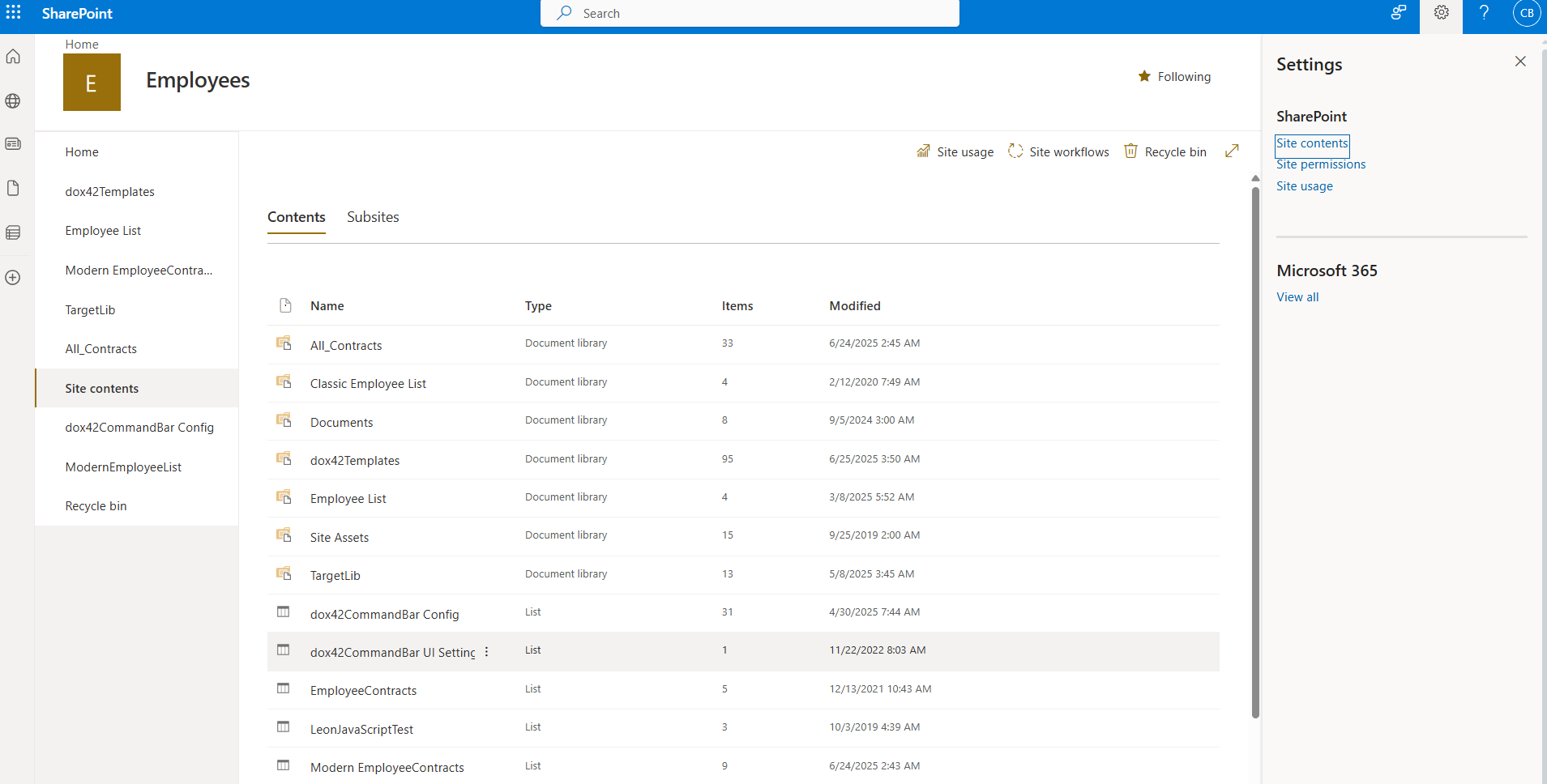
dox42CommandBar Config list
Result
You have added the dox42 SharePoint Online App to the site collection and can now configure dox42 calls.