Learn how to insert information from your Microsoft Excel config file into the Connections Settings window of your BC data sources.
Steps
Connect your Microsoft Excel config file with the Data Map Designer.
Select your data source in the Data Map Designer.
Select the Connections Settings button.
The Connections Settings window opens.Select the Use specified URL directly checkbox.
Select the button to the right of the URL text field.
Insert the BCURL value from the dox42 Data Fields window into the URL text field by double-clicking it.
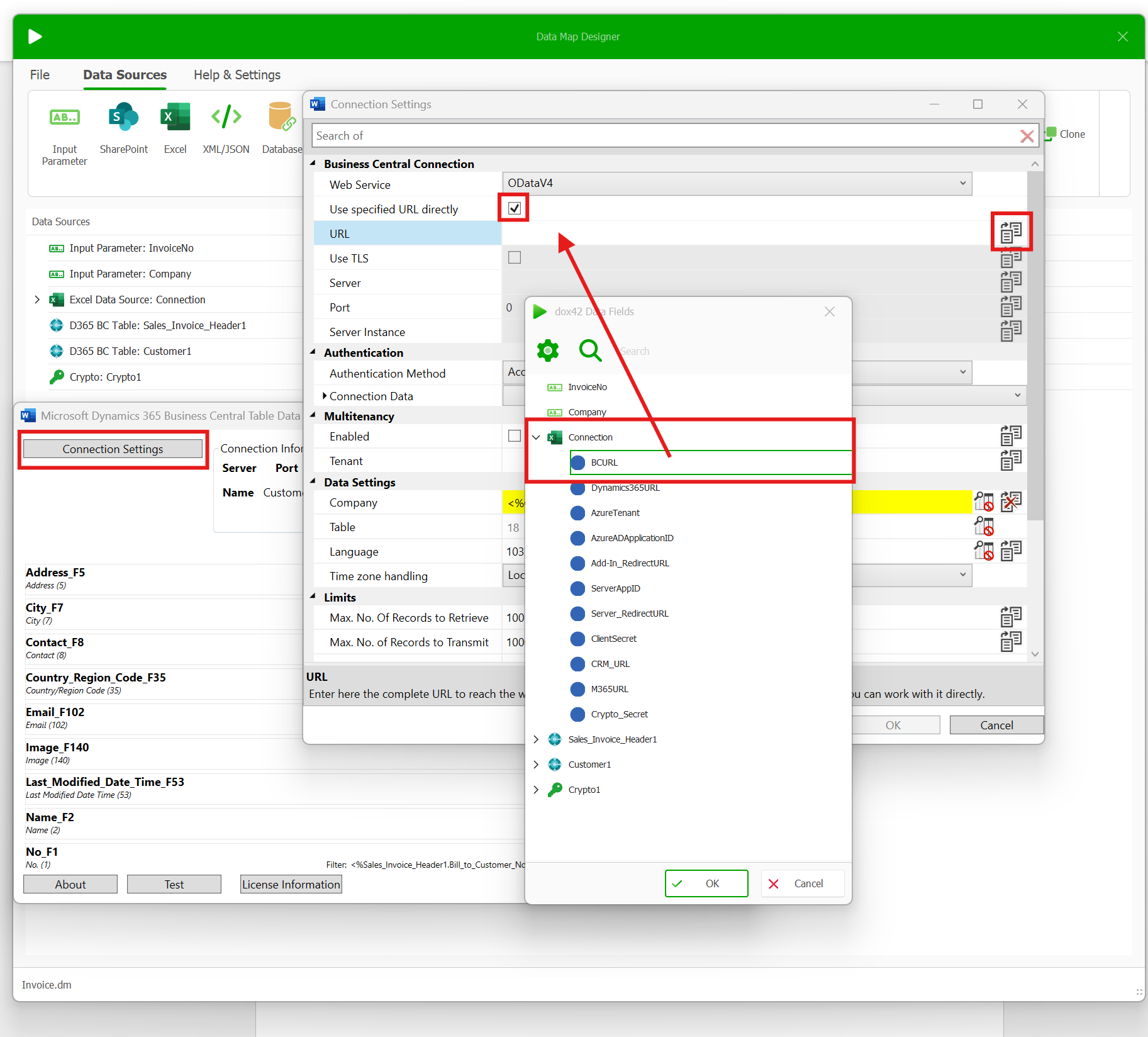
Integrating the BC URL
To integrate the Entra ID connection data:
From the Authentication Method dropdown menu, select Access Control Service.
Open the Connection Data dropdown menu and select Active Directory Configuration.
Select the button to the right of the Active Directory Configuration text field.
The Azure Active Directory Configuration window opens.Insert all the other BC values from the dox42 Data Fields window into the text fields of the Azure Active Directory Configuration window by double-clicking them as the screenshot shows:
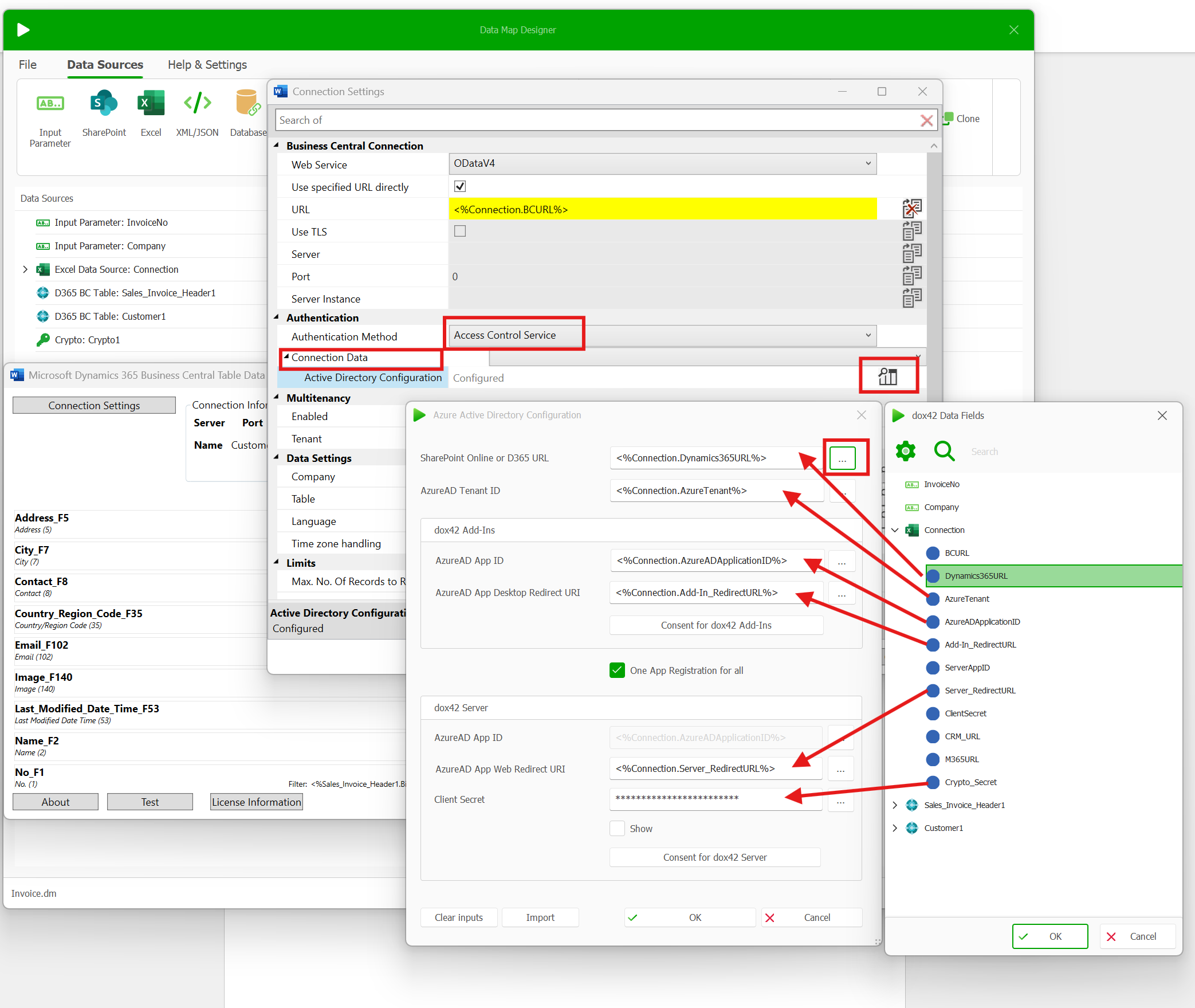
Integrating the BC connection data
Select the OK button.
Result
You have completed the Add’Ins Microsoft Entra ID configuration for BC usage.