Connect the dox42 D365 CE | Dataverse data source in your dox42 Add-In to Microsoft Dynamics CRM (on-prem) or D365 CE.
Note
You can connect to Microsoft Dynamics 365 CE as well as to Microsoft Dynamics CRM on-prem (2011, 2013, 2015, 2016).
Prerequisites
Steps
In Microsoft Word, Excel or PowerPoint, go to the dox42 ribbon and select Data Map.

dox42 ribbon
The Data Map Designer window opens.
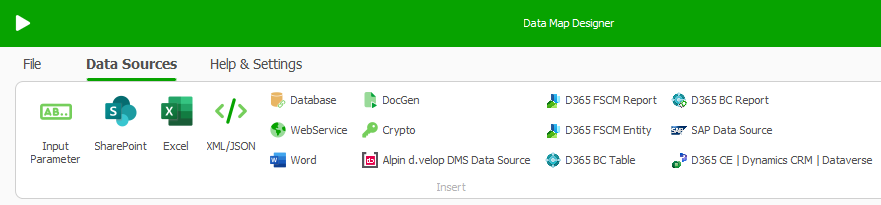
Data Map Designer window
Select D365 CE | Dynamics CRM | Dataverse.
The D365 CE | Dynamics CRM | Dataverse window opens.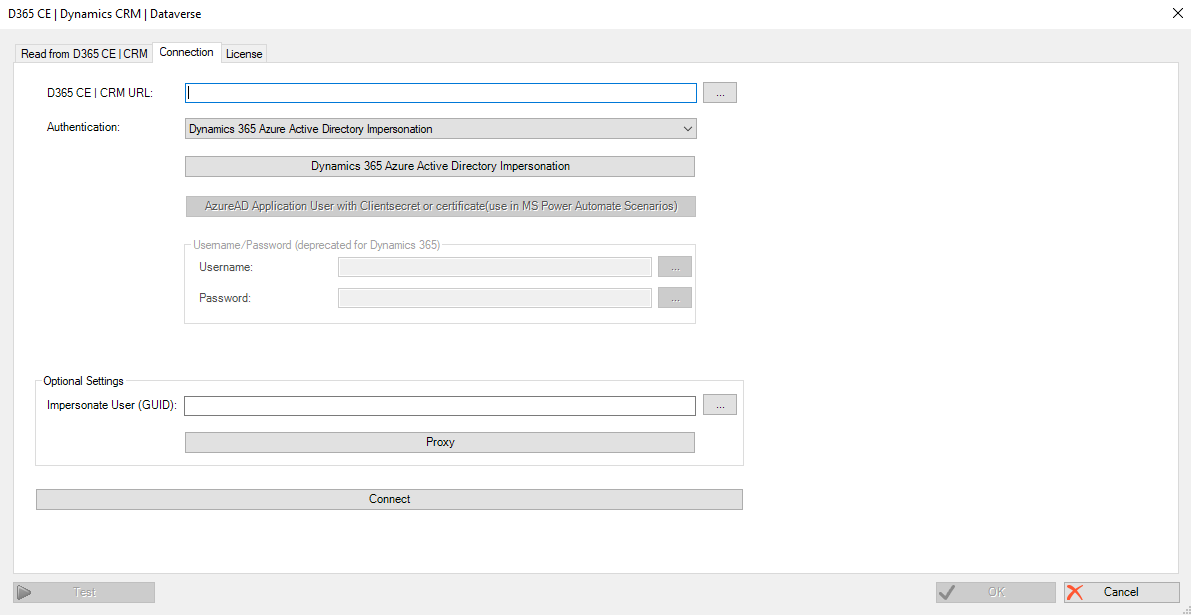
Connections tab
To configure the connection to Microsoft Dynamics CRM:
Select the Connections tab.
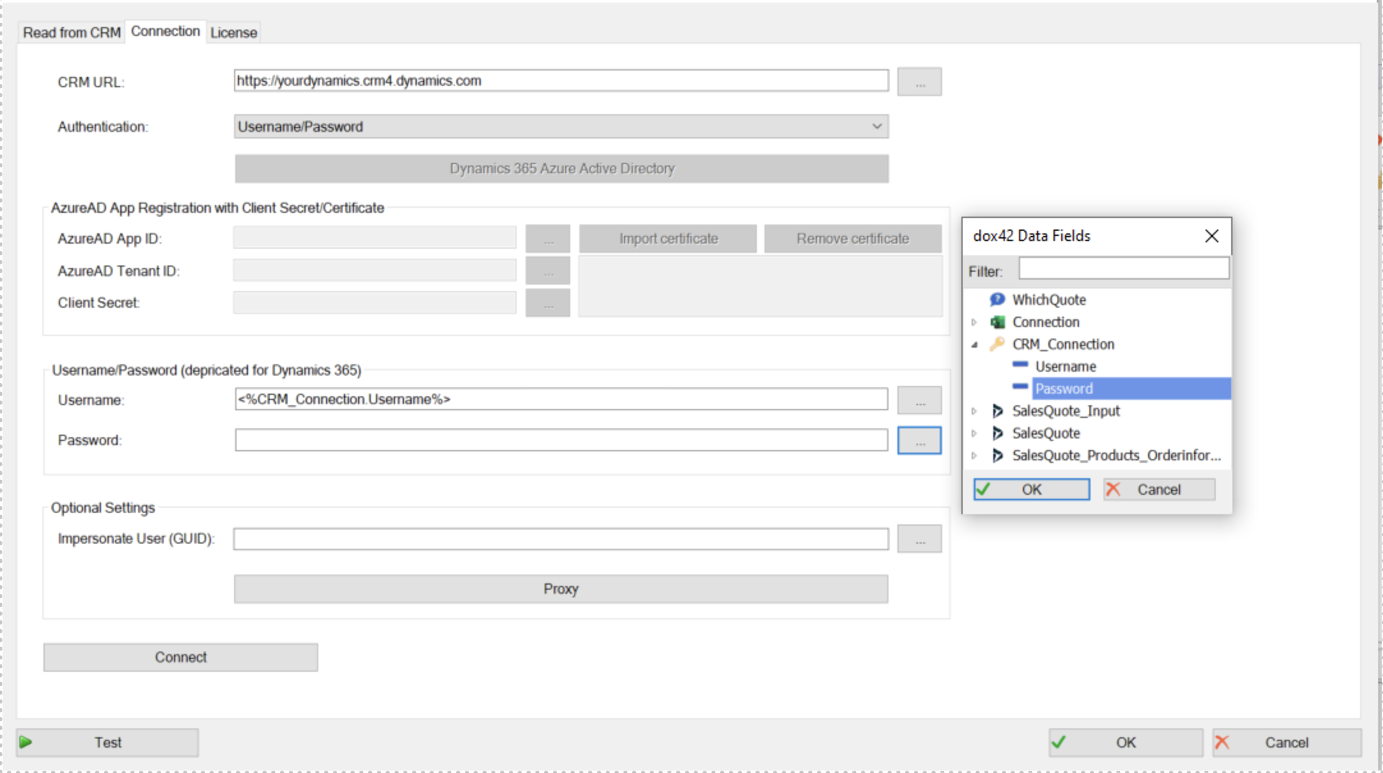
Connection tab with Data Fields window
Type a URL in the CRM URL box, if you connect to Microsoft CRM online (MS Dynamics 365 for Customer Engagement).
Example:https://<Yourcompany>.crm4.dynamics.com.You can define data fields of any other data source for every value or simply enter the values as well.
Note
By defining data fields, you can keep the configuration for example in an Excel or XML file.
From the Authentication dropdown select your preferred authentication method:
Username/Password (on-prem only)
Dynamics Azure Active Directory Impersonation (see Connecting to Microsoft D365 CE CRM with Entra ID impersonation)
AzureAD Application User with clientsecret or certificate (see Connecting to your D365 CE | CRM with Entra ID application user with client secret/certificate)
When using Username/Password (on-prem only):
Optional: Enter your username and password.
Note
These can be encrypted with the dox42 Crypto Data Source.
Optional: To impersonate users, use the Impersonate User (GUID) box together with a Service-User Username/Password.
For impersonation with the currently logged in user, use the input ParameterUserID.Optional: Select the Proxy button, in order to specify Proxy settings.
Note
Proxy settings are used from the dox42 Add-In only, and ignored on the dox42 Server.
Result
You have connected the dox42 D365 CE | Dataverse data source to Microsoft Dynamics CRM or to Microsoft D365 CE.