Create a Group Calculator field to perform different kinds of calculations in your document template.
Steps
In Microsoft Word, go to the dox42 ribbon and select Data Map.

dox42 ribbon
The Data Map Designer window opens.
Select the desired Data Source.
Select the Group Calculator button.
The Group Calculator window opens.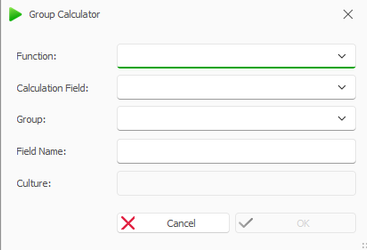
Group Calculator window
From the Function dropdown select the desired function.
Example: COUNT for counting.From the Group dropdown select which data field should be counted.
Enter a name for the Group Calculator data field.
Select OK.
Select File > Save to save the changes to the Data Map.
Result
You have created a Group Calculator data field that you can insert via the dox42 Data Fields pane.
Example: Counting the lines of a packing slip
Create a group calculator which counts the ItemID data field
Create a second group calculator.
From the Function dropdown select the SUM entry
From the Calculation Field select the first group calculator field.
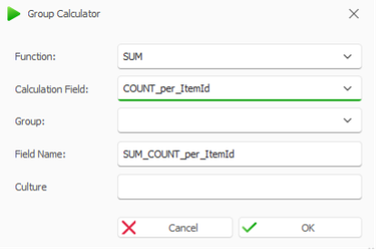
Group calculator configuration for counting the lines of a packing slip
Insert the group calculator field in the desired place on the report.