Prerequisites
You have created a document template.
You have set up a D365 FSCM Entity Data Source named Vendors in the template’s data map.
Steps
In Microsoft Word or Excel, go to the dox42 ribbon and select Data Map.

dox42 ribbon
The Data Map Designer window opens.
Select D365 FSCM Entity.
Select the Edit button.
The D365 FSCM Entity Data Source window opens.Into the Ext. filter text field enter a filter for the ODataSource.
.png)
D365 FSCM Entity Data Source window
From Entity dropdown select the Vendor2 entry.
Select the data field checkboxes which are required for the report.
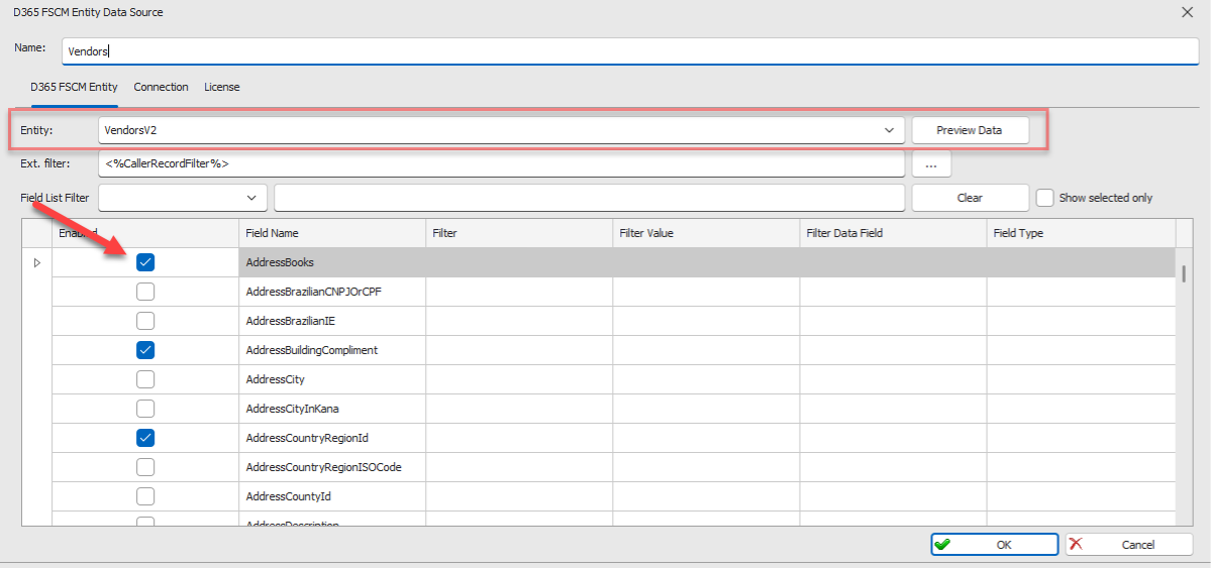
Selected data fields
Optional: Use the Field List Filter dropdown and text field to filter the fields in your Entity data source.
Select OK.
Select File > Save to save the changes to the data map.
Design the template and define a loop as follows:
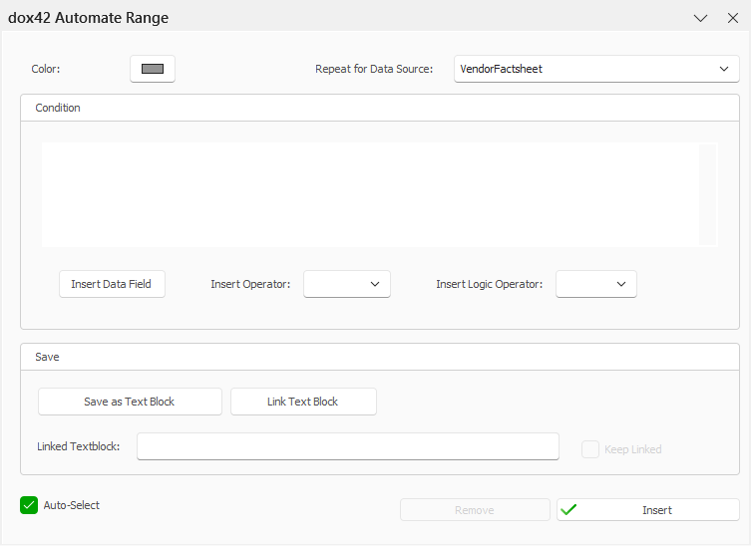
dox42 Automate Range window
Complete the template by inserting all required placeholders.
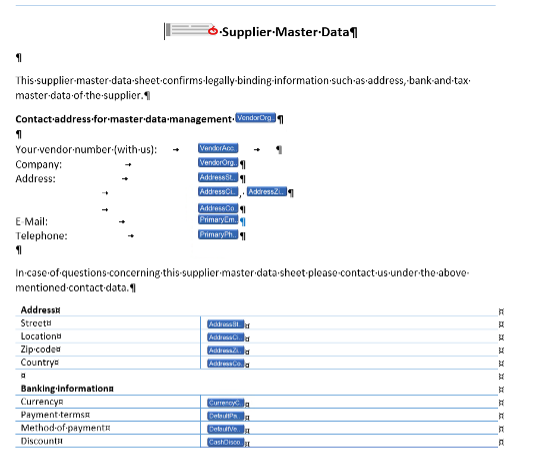
Vendor factsheet document template
Save the document template.
Call the report from the D365 FSCM.
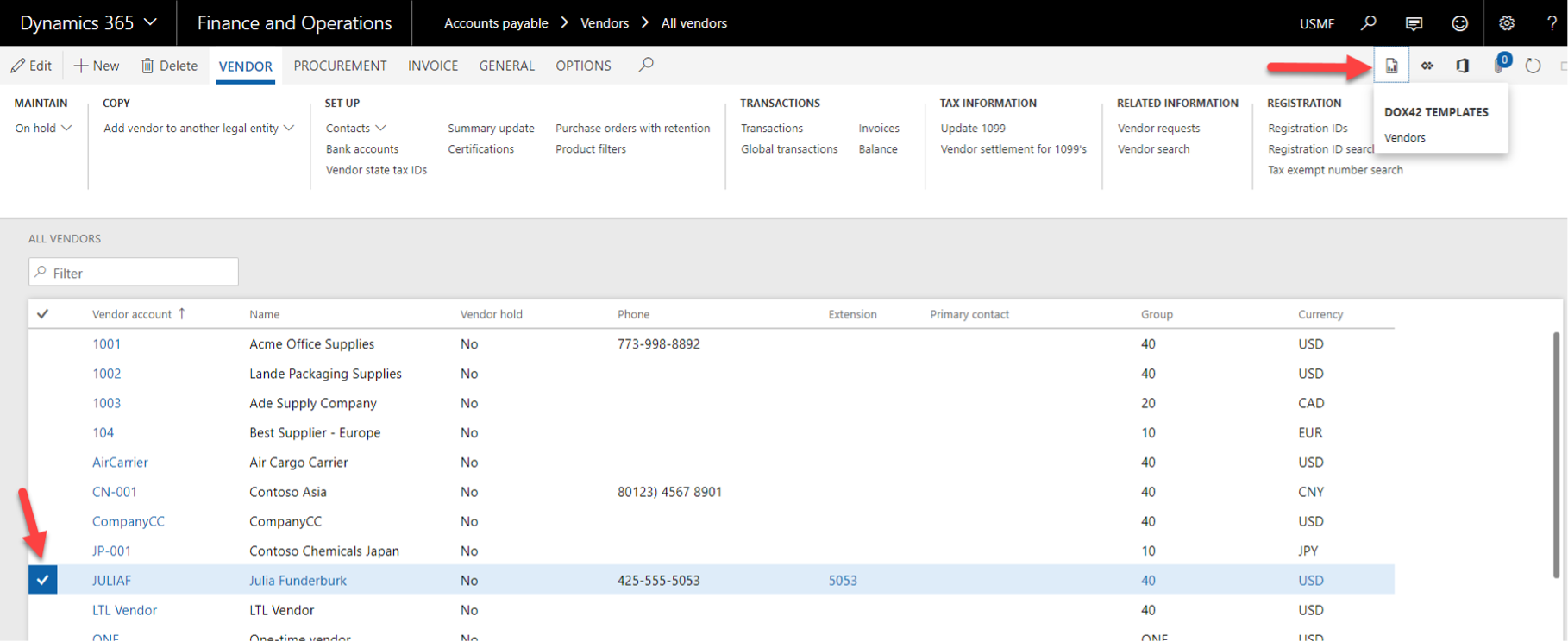
Calling the report from D365 FSCM
Result
You have designed a D365 FSCM Entity vendor fact sheet.