You need to import the dox42 D365 CE | Dataverse module as a solution into your Microsoft Dynamics CRM or D365 CE.
Prerequisites
You have downloaded dox42 D365 CE | Dynamics CRM from https://www.dox42.com/Modules/Download.
You have permissions to import solutions into Microsoft Dynamics CRM or D365 CE.
Steps
Unzip the downloaded package.
The folderdox42DynamicsCRM_VVersionnumberis created.Open your D365 CE or Dynamics CRM.
Go to Advanced Settings > Solutions.
Select the Import Solution button.
An import wizard opens.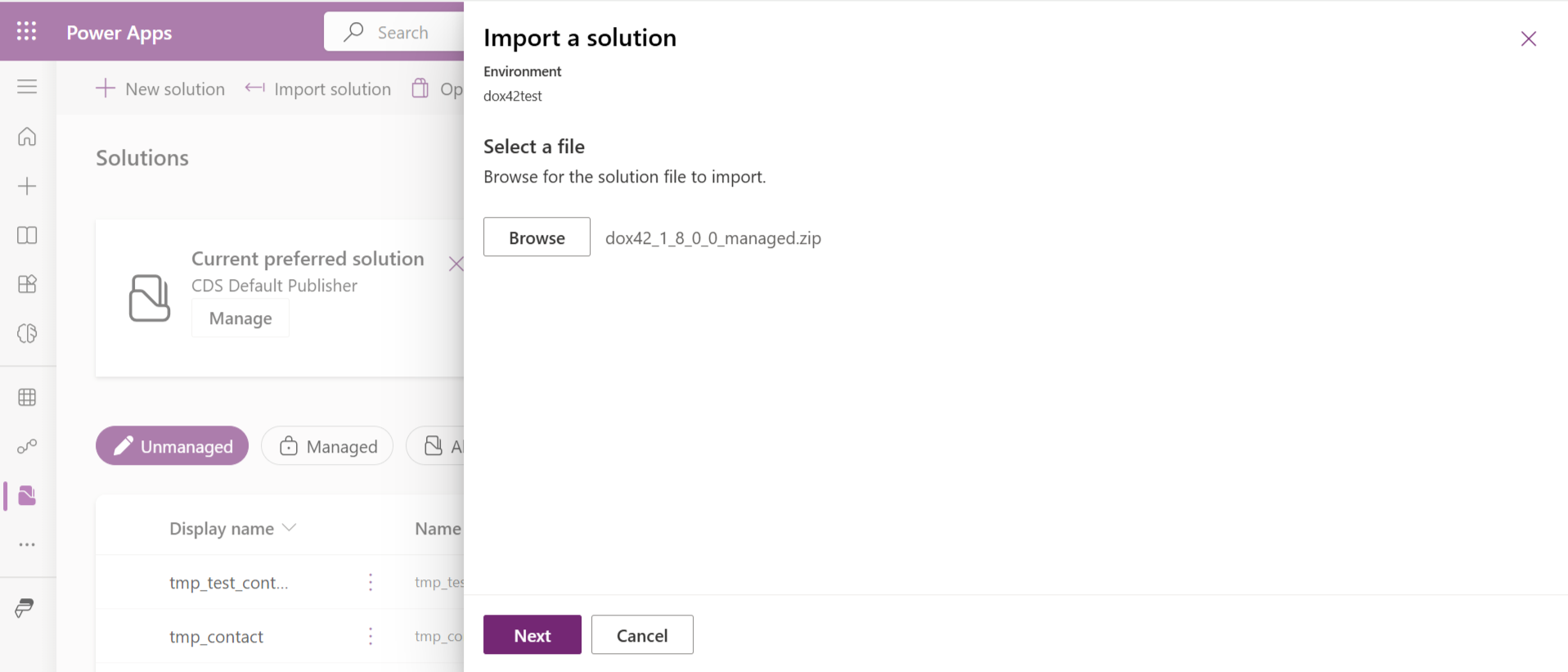
Import wizard
Select the Choose File button.
Go to the dox42DynamicsCRM_VVersionnumber > CRM Solution folder.
Select one of these zip files:
The dox42 solution is available as managed or unmanaged solution.dox42_1_Versionnumber.zip
dox42_1_Versionnumber_managed.zip
Select the Next button.
A overview page with the import details opens.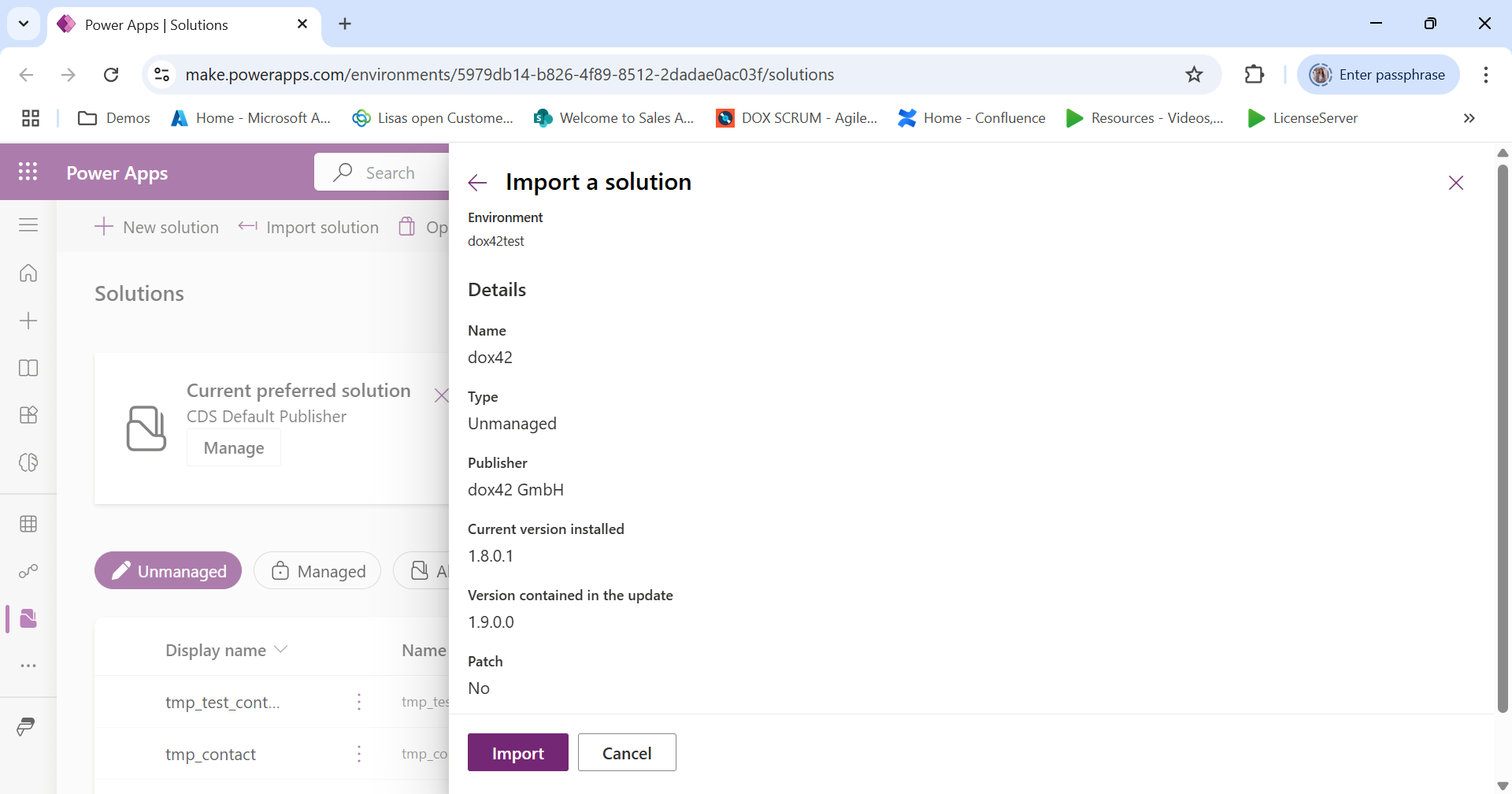
Import details
Select the Import button.
A confirmation message opens.Select the Publish All Customizations button.
The message Publishing customizations… is shown. When it disappears the publishing has finished.Select the Close button.
The dox42 Client Libraries are now listed in the Solutions list.
You can navigate here if you want to view the components or make adjustments to the solution.Select the Client Libraries entry in the dox42 row.
The Solution: dox42 Client Libraries window opens. You can view all solution components here, including the dox42 D365 CE app and the two Dataverse tables/D365 CE entities "dox42 Service Connection" and "dox42 Template Configuration"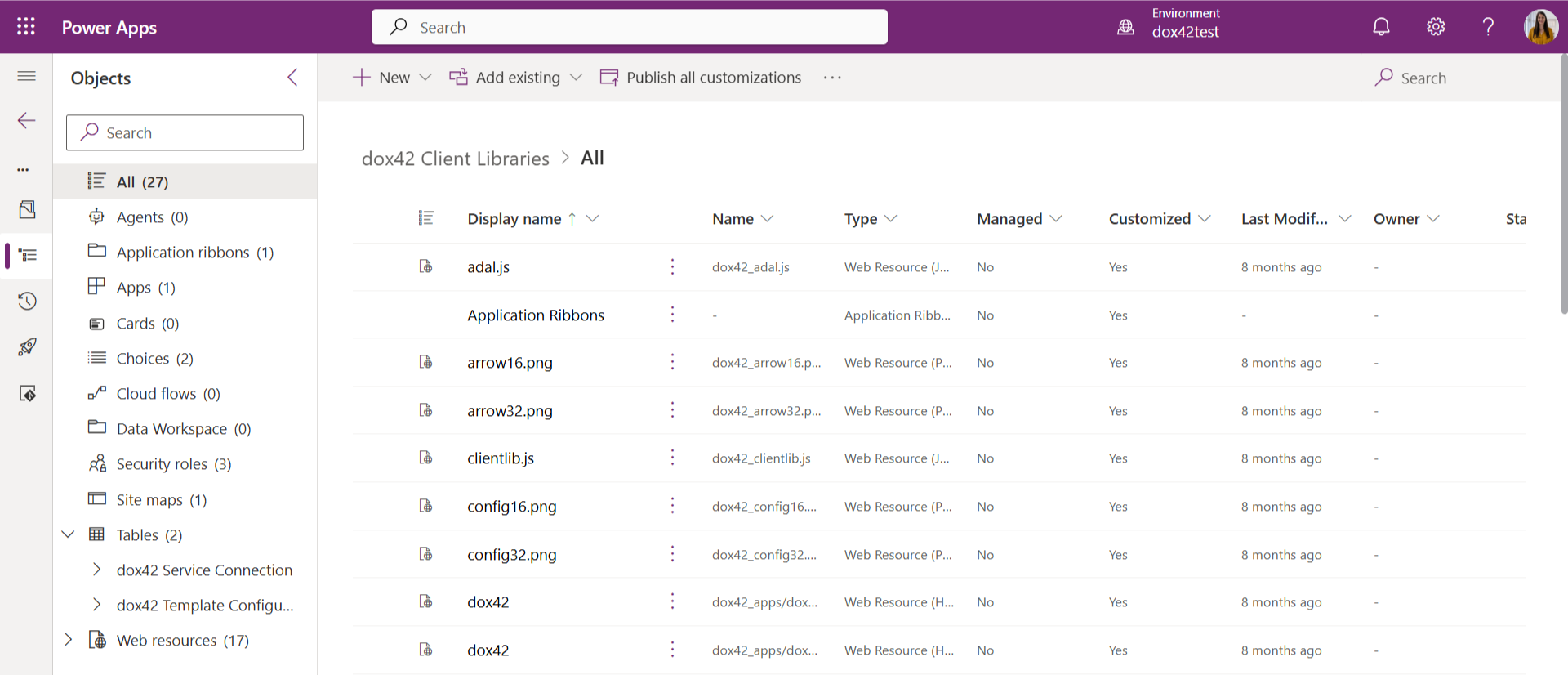
Note - For Dynamics CRM (on-prem only)
The entities dox42 Service Connection and dox42 Template Configuration are automatically configured to be listed as extensions in the Settings area.
Important - For Dynamics CRM (on-prem only)
If you are importing the dox42 Dynamics CRM | D365 CE solution as a managed solution and the entities are not shown in the settings area, you need to enable them via Settings > Customize the System > Entities. Follow Resolution 2 described in this Microsoft documentation.
Result
You have imported the dox42 D365 CE | Dataverse module into your Microsoft Dynamics CRM or D365 CE.