Specify how dox42 must handle your document by relating it to an existing output configuration.
Prerequisites
You have the dox42 Administrator role in Business Central (to set the role, go to the cogwheel at the top right of Business Central, select the My settings menu and then the dox42 Administrator role).
You have created a new output configuration (e.g. ReturnAction or Query String).
Steps
In the Activities section, select the Documents tile.
.png)
Activities section with Documents tile
The dox42 Documents dialog opens.
Skip step 3 and 4 if your document already exists.
Select the New button to add a new document.
.png)
dox42 Documents dialog
Enter a descriptive Code name, e.g.
“INVOICE”, and a suitable Description for your new document in the respective text fields.Relate your document to a previously created output configuration, following these steps:
From the Related dropdown menu in the header, select the Output Configurations button.
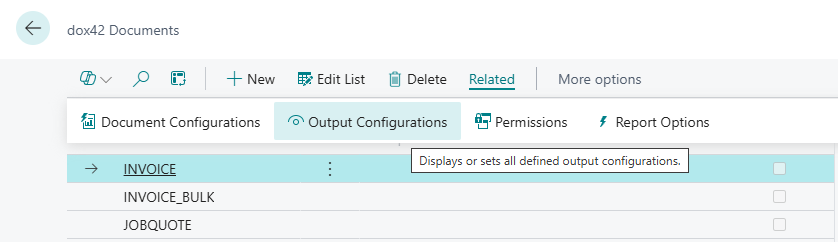
Output Configurations button in dox42 Documents dialog
The dox42 Document Output Configurations table opens.
.png)
dox42 Document Output Configurations table
From the Output Configuration Code dropdown menu, select your previously created output configuration.
.png)
Output Configuration Code dropdown menu
Use the arrow button at the top to exit the dialog.
Result
You have related a document to an output configuration.