There are two options to set up the e-mailing:
in the general report setup
in the report specific setup
The difference between the two ways of setting up the emailing is that in the general report setup that the fields Email template, Email subject or Email attachment file are only available in the specific report setup.
Setting up “Sender type”, “Email sender” and “Email sending mode”
You need to make these settings for both the general report setup and the report specific setup.
Steps
In D365 FSCM go to System administration > Setup > Business intelligence > dox42 > dox42 parameters > Reports.
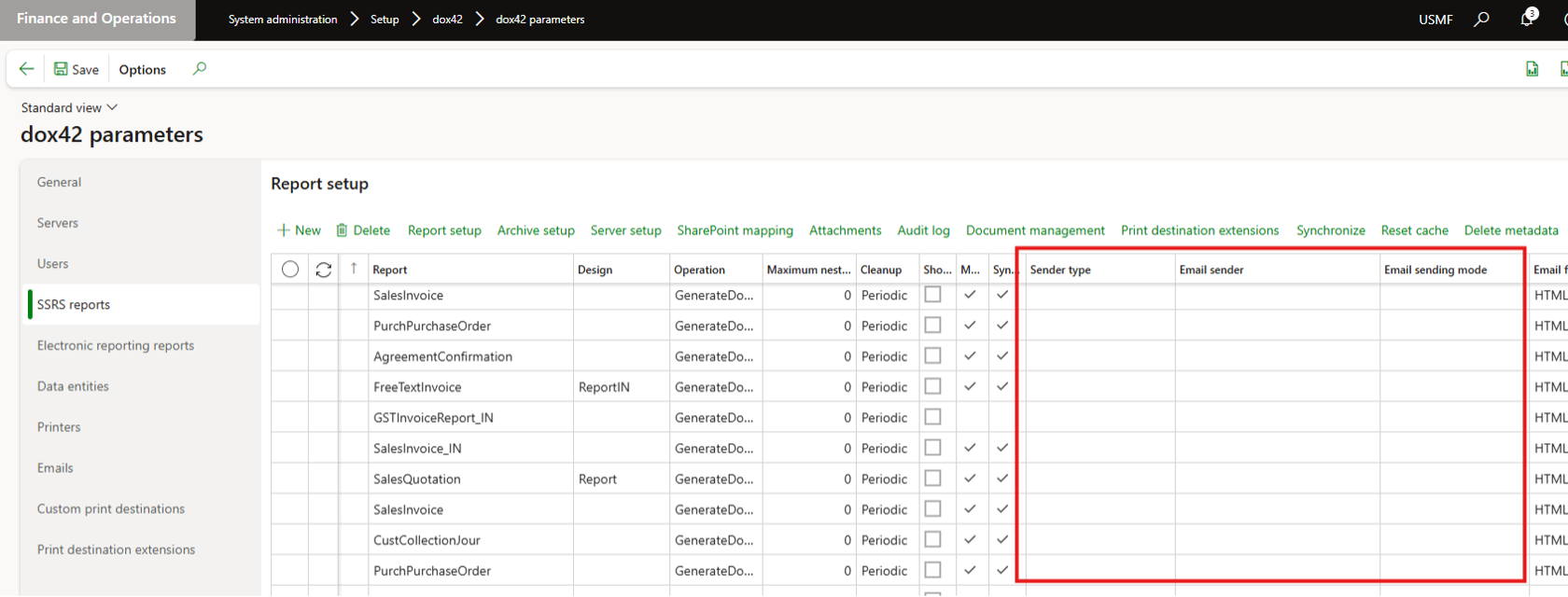
Report setup
Select the desired report.
From the Sender type dropdown select one of the following options:
Fixed: A fixed e-mail adress registered in the dox42 email senders will be used.
Current user: The current user’s e-mail address will be used.
Optional: If the Sender type dropdown has the value Fixed you need to select an entry from the Email sender dropdown.
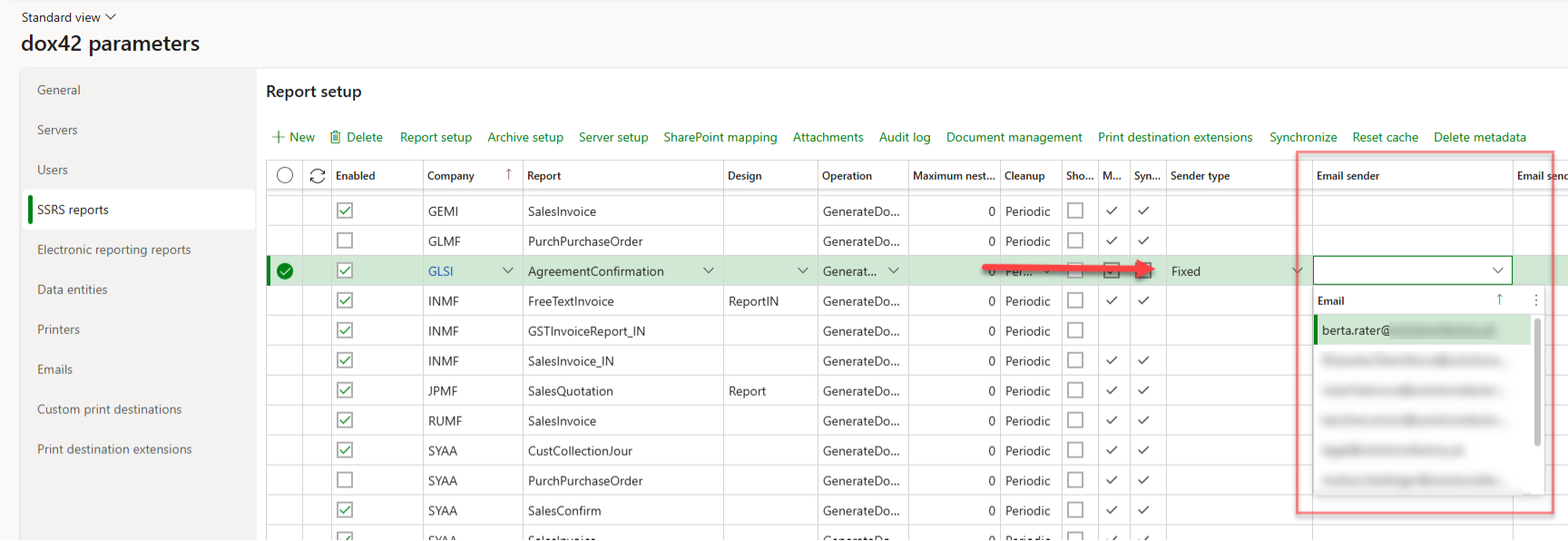
Selected Email sender dropdown
From the Email sending mode dropdown select which of the setups is used for sending the e-mail:
dox42 Server: uses SMTP to send e-mails (see Setting up the SMTP parameters for dox42 Server )
D365 Server: D365 FSCM uses the setup which is defined in the “Email parameters”. There is no possibility for the user to change the email (see Setting up the SMTP parameters for D365 Server and D365 User)
D365 User: D365 FSCM will use the setup at the D365 FSCM user account. Also the user customize each e-mail. (see Setting up the SMTP parameters for D365 Server and D365 User)
From the Email format dropdown select one option for your email body:
HTML
Plain text
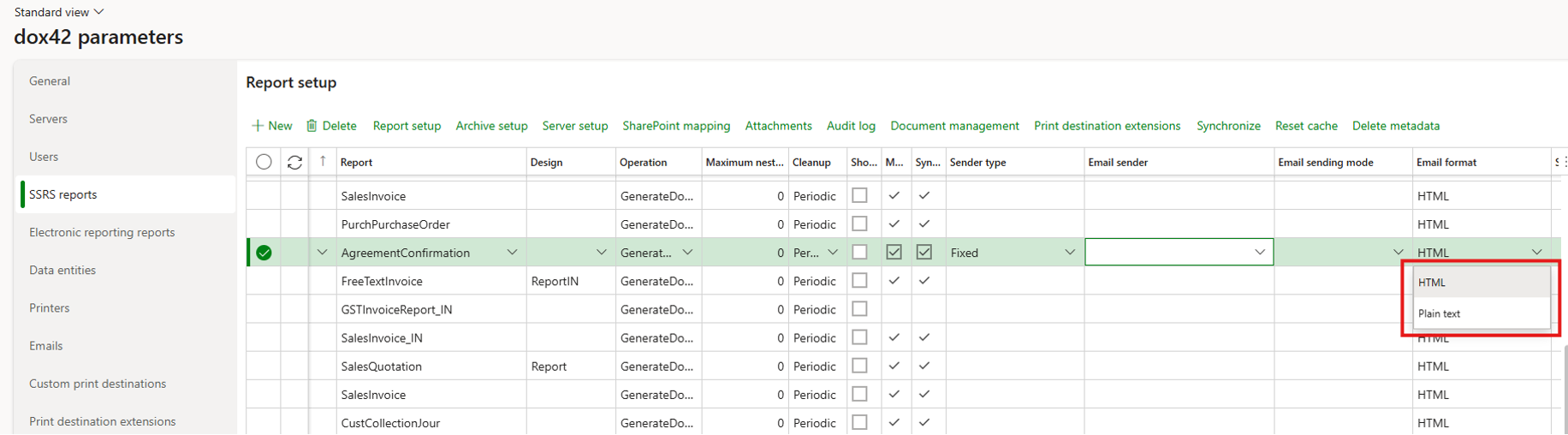
The dox42 Audit log shows the e-mail format for every printed report.
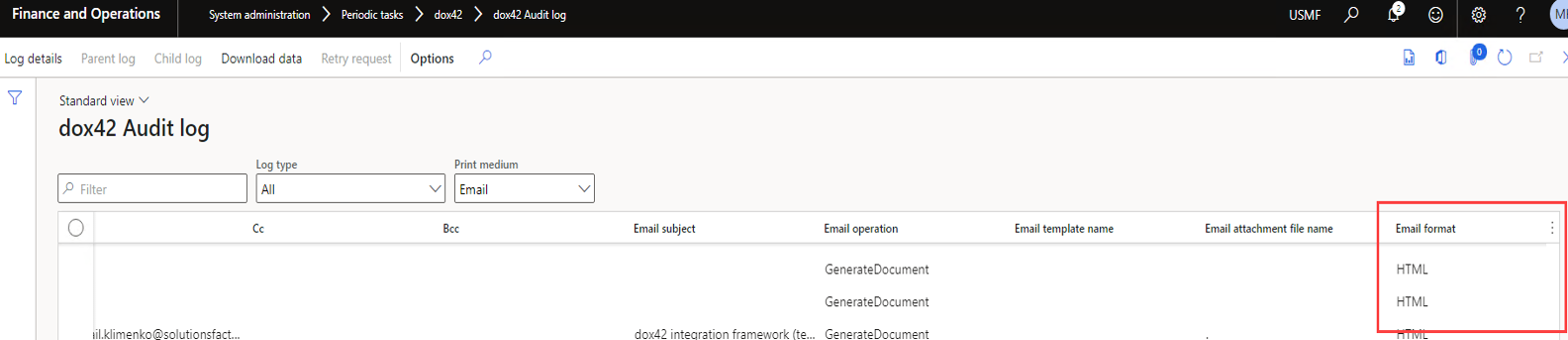
E-mail format in dox42 Audit log
Note
This setup is available on the general level of dox42 parameters, SSRS Reports, Data entities levels as well as Report setup and Data entity setup tabs.
Setting up the additional fields in the report specific setup
In the report specific setup you can set up the additional fields Email template name, Email subject or Email attachment file.

Additional fields in the report specific setup
Steps
Set up a body for the e-mail:
Create a simple report which contains the desired e-mail body text.
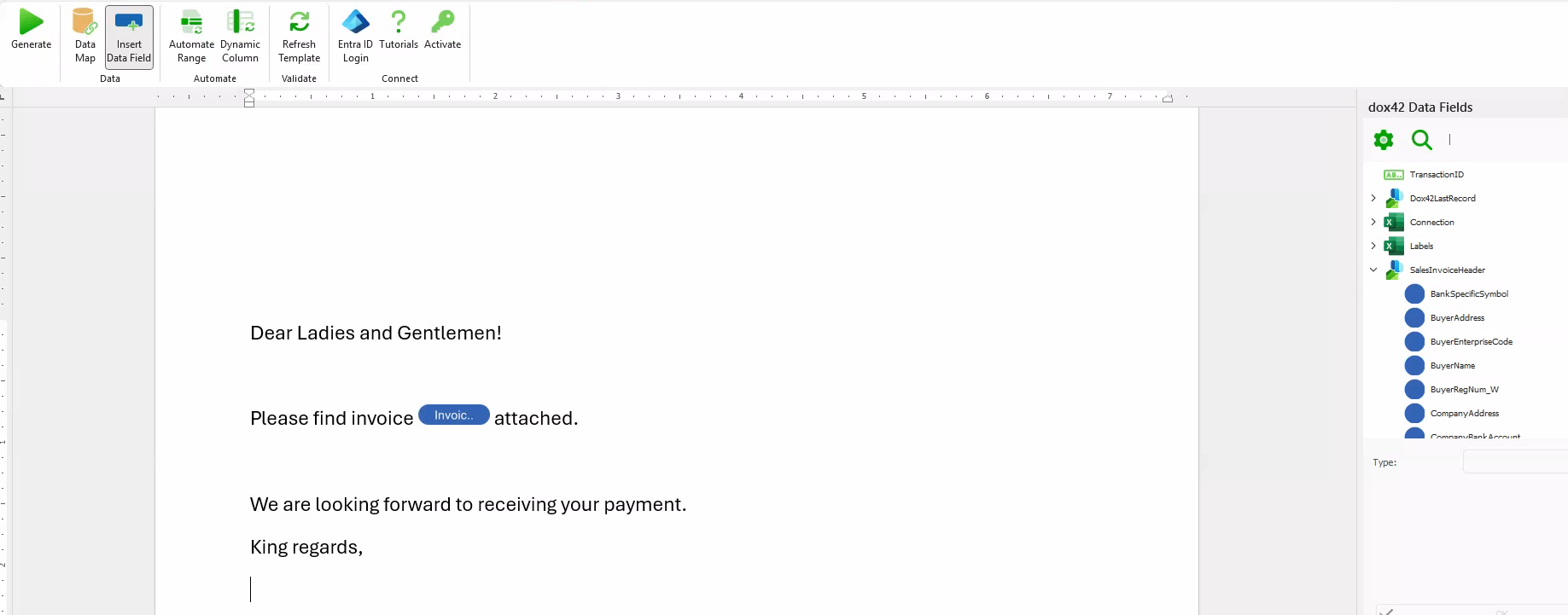
Simple report
Save this report in the same folder as the report’s document template and insert its path in the Email template name text field.

Email template name text field
In the Email subject text field you can setup a subject for the email, mixing hard-coded texts with fields from the from the data provider (
<%DataSource.Field%>).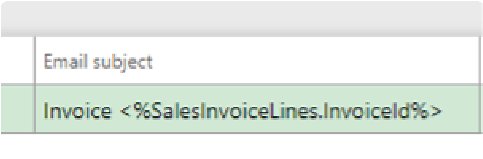
Email subject text field
In the Email attachment file name text field enter the desired name for the report that will be sent via e-mail. All formats, which are explain by the email subject, can be use by the email attachment file name as well. -coded text.
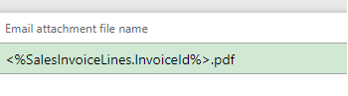
Email attachment file name text field
This will result in this attachment file name:
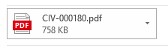
Email attachment file name