In order to use a newly installed dox42 Add-In you need to activate it.
Prerequisite
You have installed the dox42 Add-In.
Steps
Open Microsoft Word, Excel or PowerPoint.
Go to the dox42 ribbon.

dox42 ribbon in Word
Select the Activate button.
The Licence Activation window opens.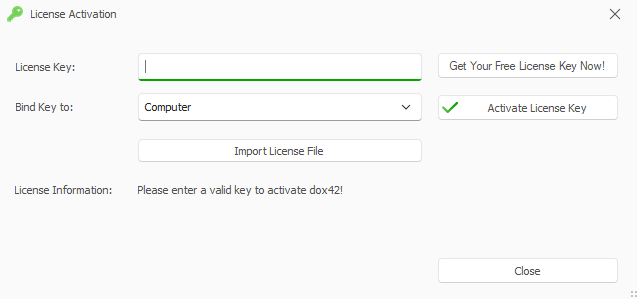
Licence Activation window
Optional: If you do not have a license key yet, select the Get Your Free License Key Now button.
Enter your license key into the License Key text field.
Note
Your license key typically consists of a combination of digits, letters and hyphens.
In the Bind Key To menu select the desired entry.
Select the Activate License Key button.
The section Licence Information shows the information about your entered license.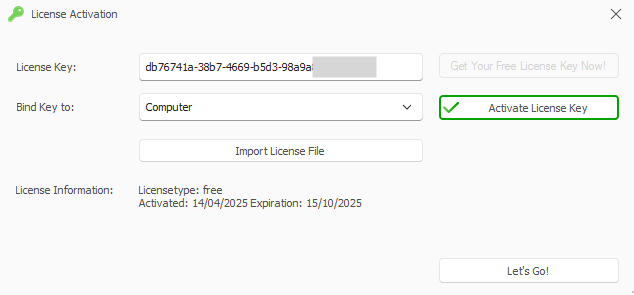
Licence Activation window with activated license
Important
In case the dox42 Add-In cannot contact our license server, because e.g. a fire wall or proxy configuration prevents that, please contact support@dox42.com. We will provide you with your license file.
Select the Let’s Go button.
Result
You have activated your dox42 Add-In.